Installing eG VM Agent on Dell Wyse Thin Clients
The broad steps for installing eG VM Agent on Dell Wyse Thin Clients are as follows:
-
Login to the Dell Management Portal.
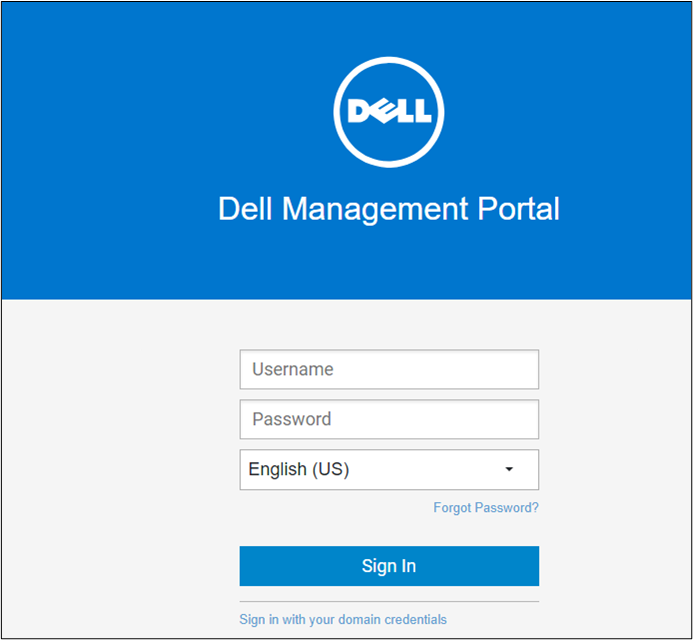
Figure 1 : Dell Management Portal - Login screen
-
Navigate to the Groups & Configs Tab in the console. Pick the Device Policy Group containing the Dell Wyse Thin Clients to which you wish to install the eG VM Agent.
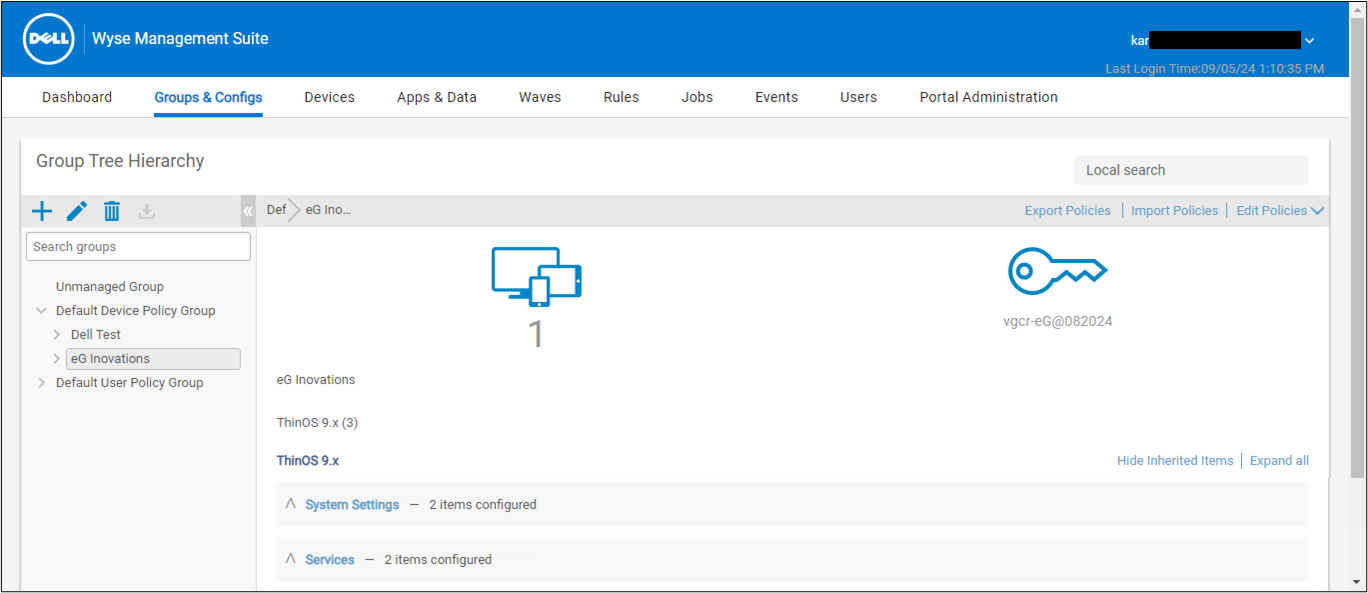
Figure 2 : Groups & Configs tabs
-
Expand the Edit Policies menu and click the Policy for the chosen Device Policy Group.
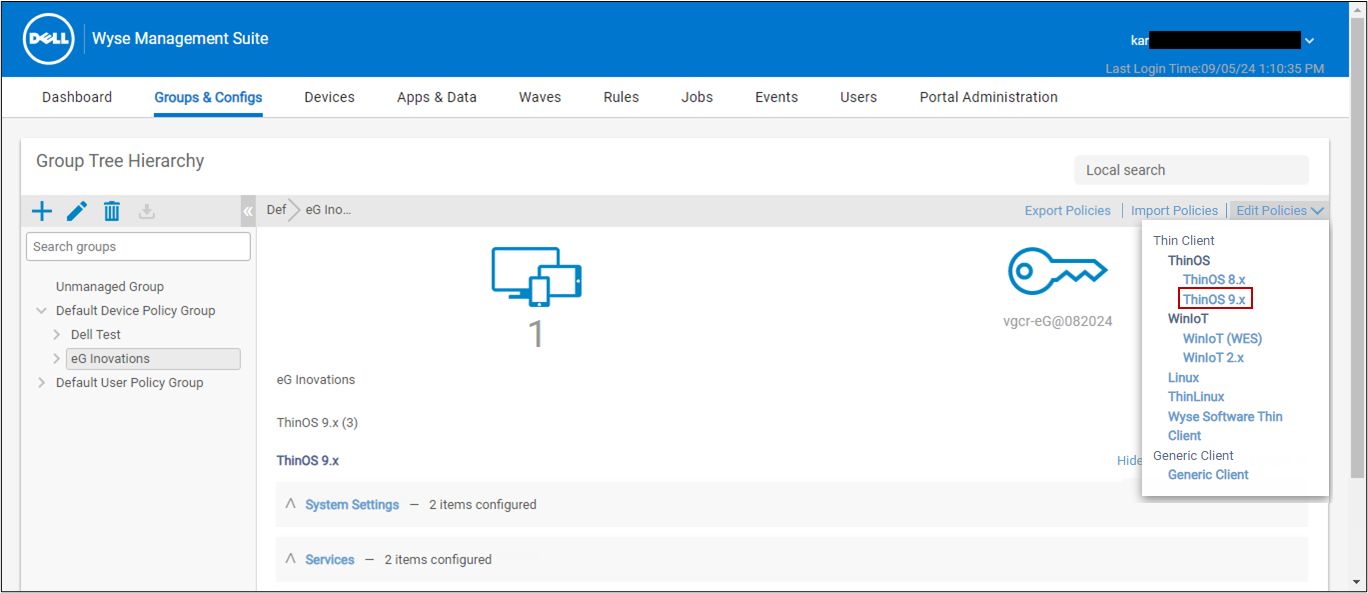
Figure 3 : Device Group Policy
-
The Configuration Control page of the chosen Policy then appears. Navigate to the Advanced Tab.
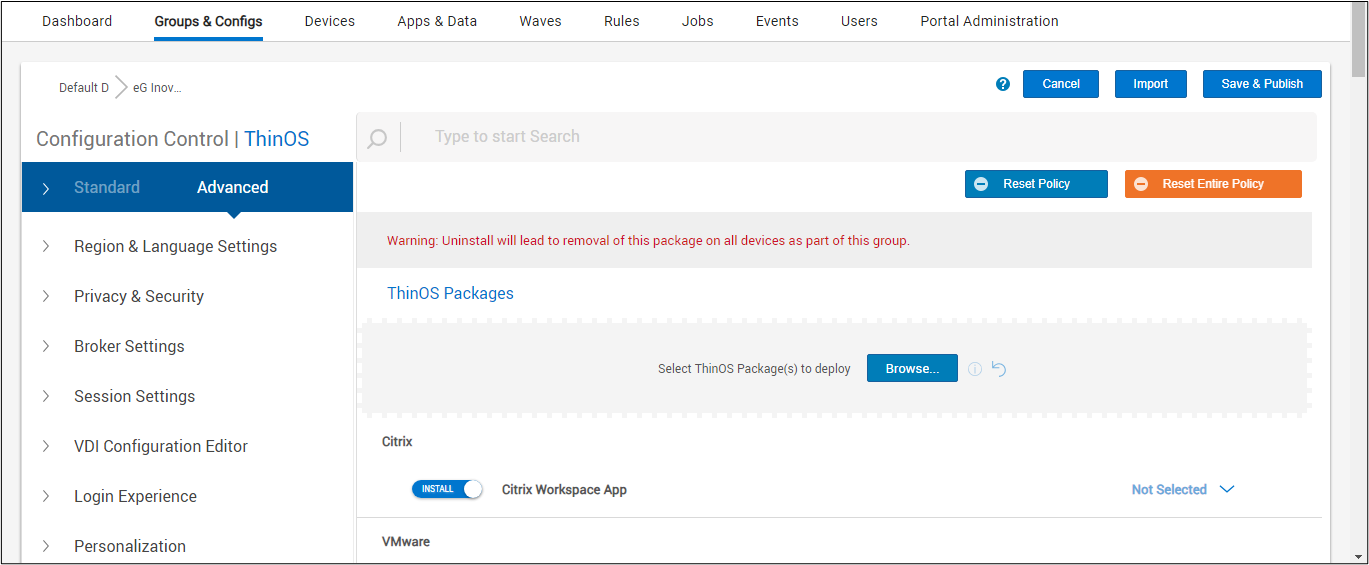
Figure 4 : Configuration control page of chosen policy
-
In the Advanced Tab, expand the Firmware list and click Application Package Updates.
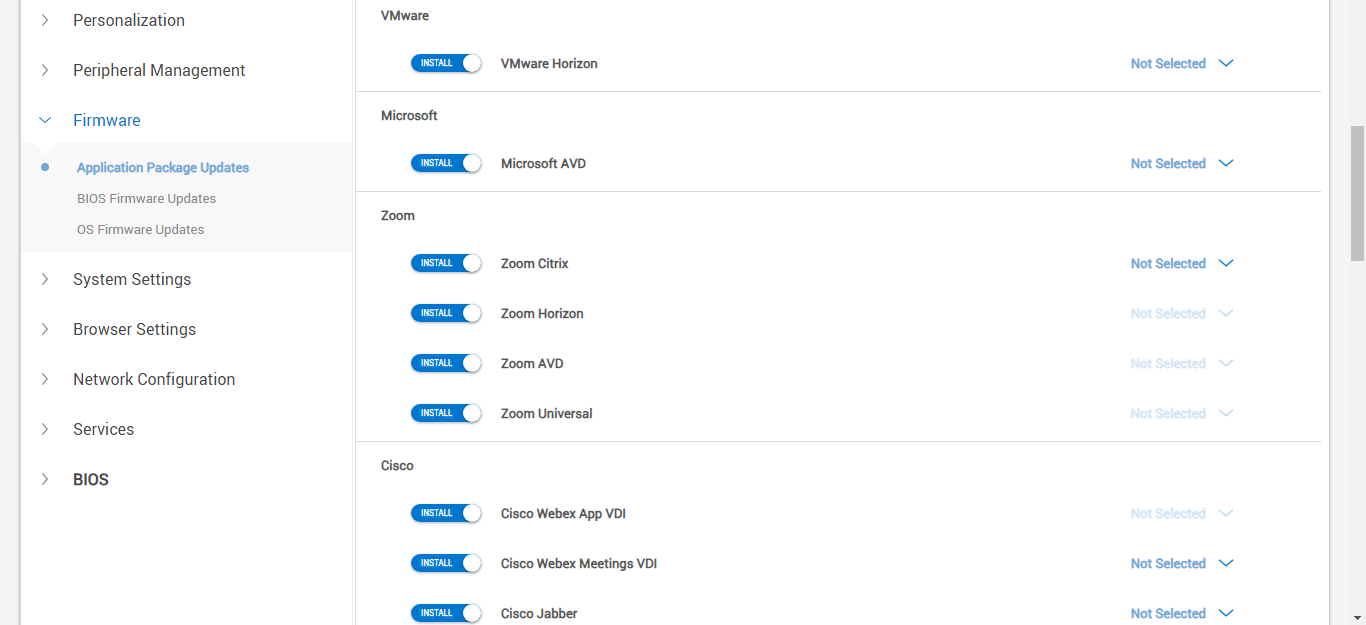
Figure 5 : Application Package Updates option
-
Locate the eG VM Agent package from the Third Party section in the right panel and expand it.
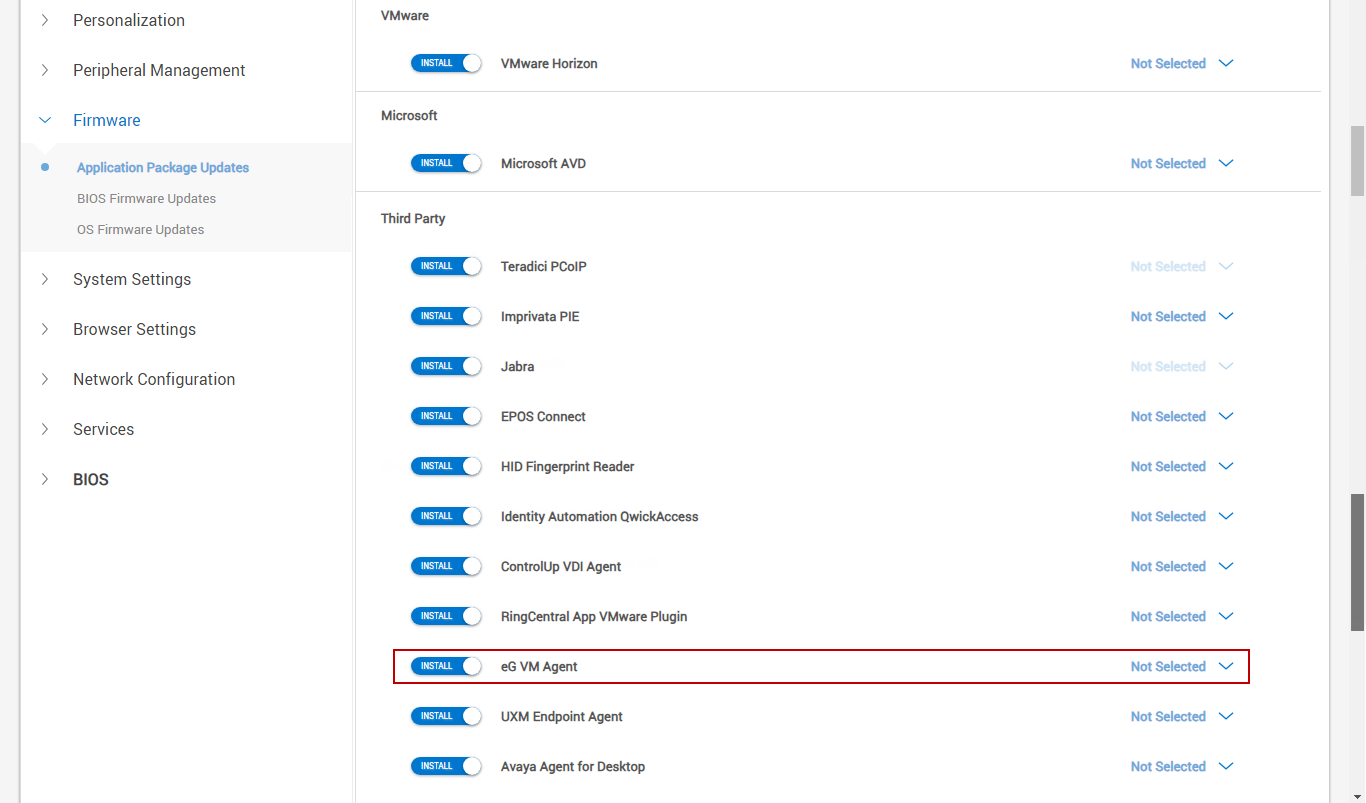
Figure 6 : Locating eG VM Agent package from the Third Party section
-
Check the check box preceding the eG VM Agent package.
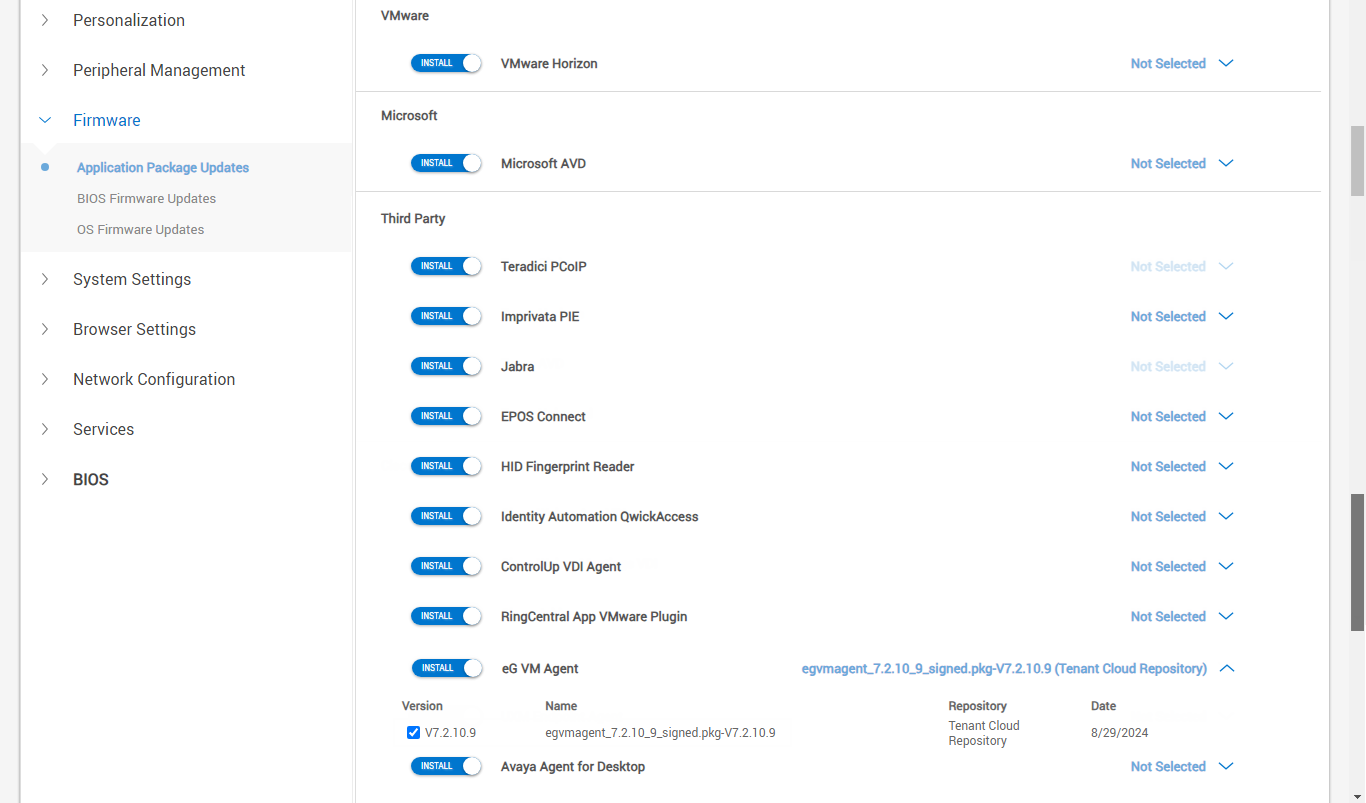
Figure 7 : Checking the check box option for eG VM Agent package
-
Finally, clicking the Save & Publish button ensures that the eG VM Agent is installed on all the thin clients within the group.
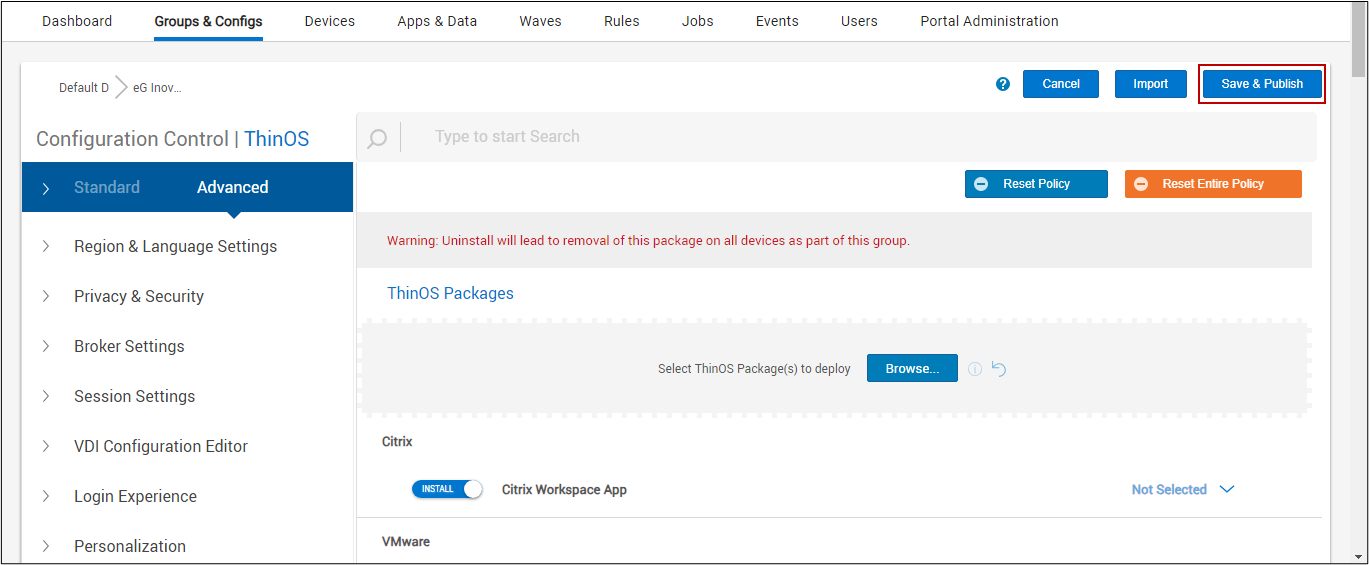
Figure 8 : Clicking the Save & Publish button ensuring installation of eG VM Agent on all thin clients
-
Next navigate through Advanced -> System Settings -> Device Monitoring as shown in Figure 9.
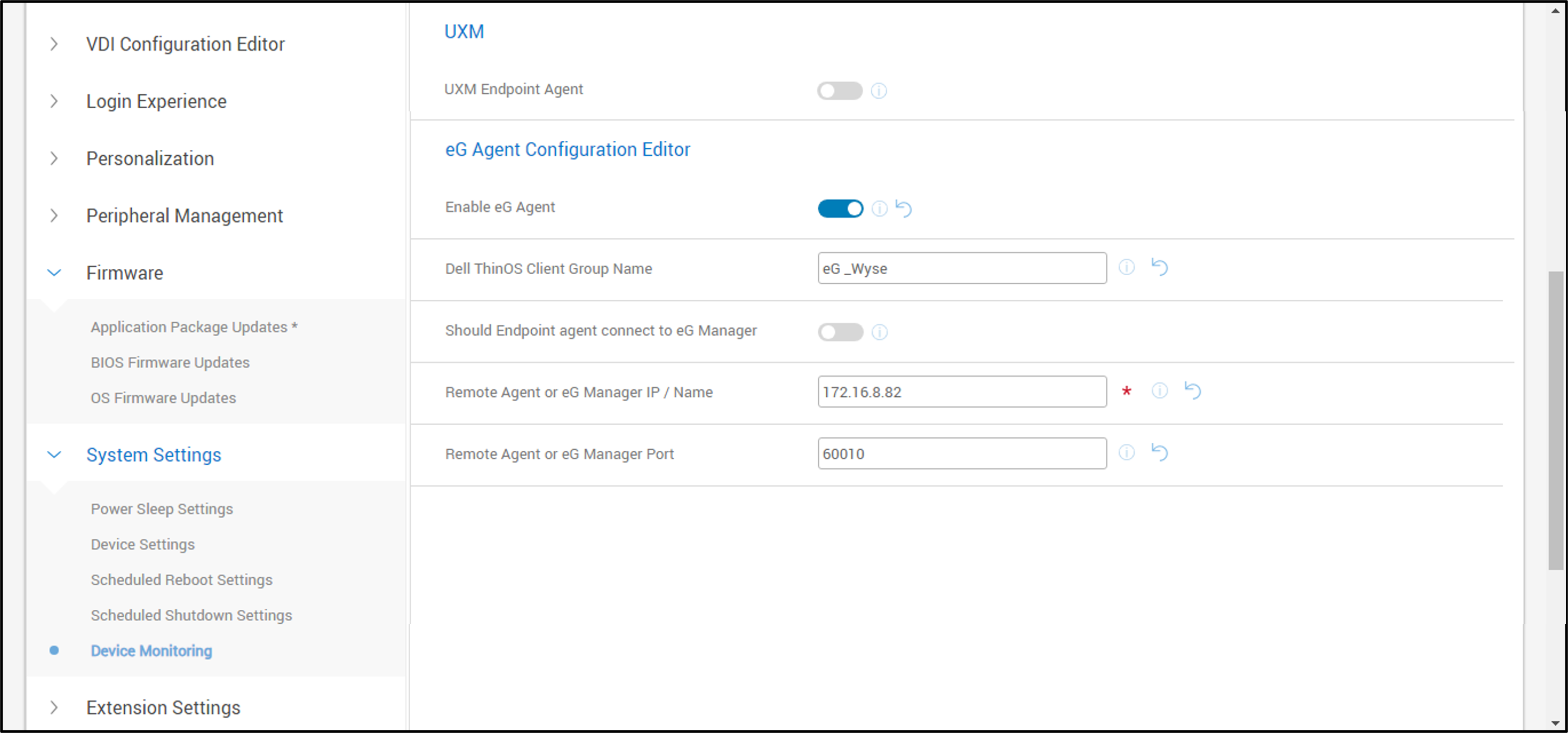
-
In Figure 9, configure the eG VM Agent as follows:
-
Enable eG Agent: Turn on the Enable eG Agent slider to enable eG Agent.
-
Dell ThinOS Client Group Name: Specify the name of the component in eG Enterprise to which the eG VM Agent should report to.
-
Should Endpoint agent connect to eG Manager : Turn on this slider if the Thin Client agent or the eG VM Agent should connect to the eG Manager directly to report metrics. By default, this slider is turned off indicating that the Thin Client agent communicates with the eG remote agent to send the collected metrics.
-
Remote Agent or eG Manager IP/Name: If you have chosen to direct the eG VM Agent to communicate the metrics to the eG Manager, then specify the IP address or the host name of the eG Manager. If you have chosen to direct the eG VM Agent to communicate the metrics to the eG remote agent, then, specify the name of the eG remote agent.
-
Remote Agent or eG Manager Port: Here, specify the port used by the remote agent or the eG manager for communication with the eG VM Agent, as the case may be.
Click the Save & Publish button available at the top of this page to configure the eG VM Agent on all thin clients as shown in Figure 10.

Figure 10 : Clicking the Save & Publish button ensuring configuration of eG VM Agent on all thin clients
-
-
Soon after this, the Dell Wyse Thin Clients component managed by eG Enterprise will start reporting metrics relevant to the Dell Wyse Thin Clients that are included in the scope of monitoring.



