Managing Dell Wyse Client Group
eG Enterprise is capable of automatically discovering Dell Wyse Client Group based on each group with number of thin clients configured in Wyse Management Suite (WMS). This discovery is agent-based and can be performed by the following eG agent:
-
Where the Wyse Management Server is monitored, the eG agent installed on the Wyse Management Server, automatically discovers the Dell Wyse Client Group managed by the target Wyse Management Server;
Once the Dell Wyse Client Group is discovered, eG Enterprise will make them available for management in the Components - Manage/Unmanage/Delete page. To manage the auto-discovered Dell Wyse Client Group, do the following:
-
Login to the eG admin interface.
-
Follow the Infrastructure -> Components -> Manage/Unmanage/Delete menu sequence in the admin interface.
-
Figure 1 will then appear. Select Dell Wyse Client Group from the Component type drop-down in Figure 1. Doing so will populate the Unmanaged components list in Figure 1 with all the Dell Wyse Client Groups that were automatically discovered by the eG agent.
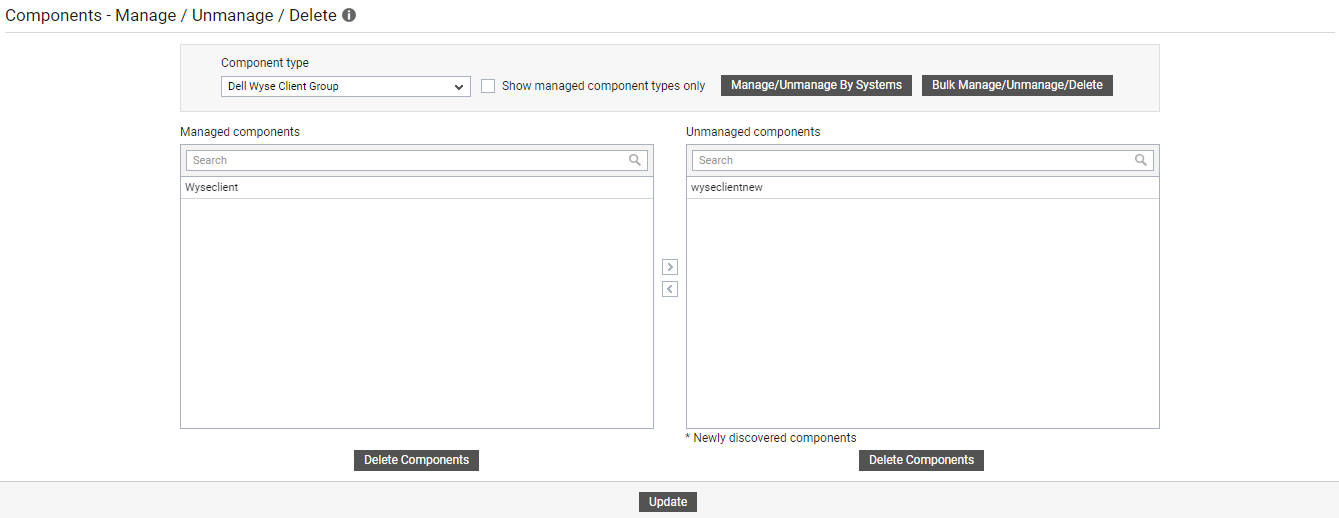
Figure 1 : Selecting the Dell Wyse Client Group to be managed
-
From the Unmanaged components list, select the Dell Wyse Client Group that you want to manage, and click the < button in Figure 2. This will move the selection to the Managed components list, as shown by Figure 2.
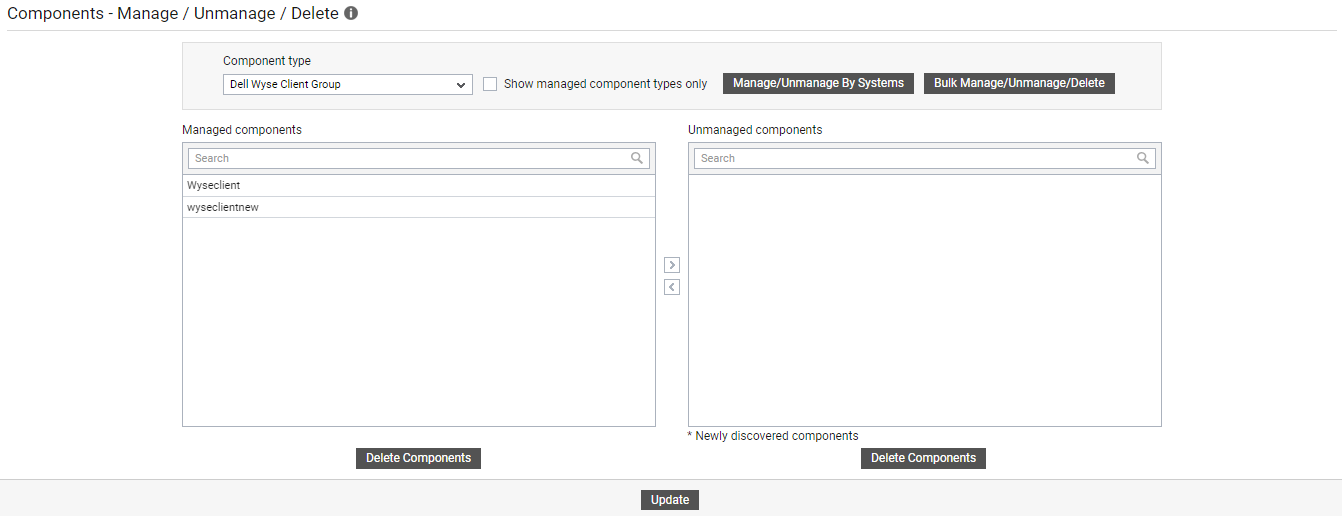
-
Then, click the Update button in Figure 2.
If the Dell Wyse Client Group is not automatically discovered for any reason, then you can manually add the Dell Wyse Client Group component for monitoring. For this purpose, follow the steps below:
-
In the eG admin interface, follow the Infrastructure -> Components -> Add/Modify menu sequence.
-
In the page that appears next, select Dell Wyse Client Group as the Component type and click the Add New Component button. Figure 3 then appears.
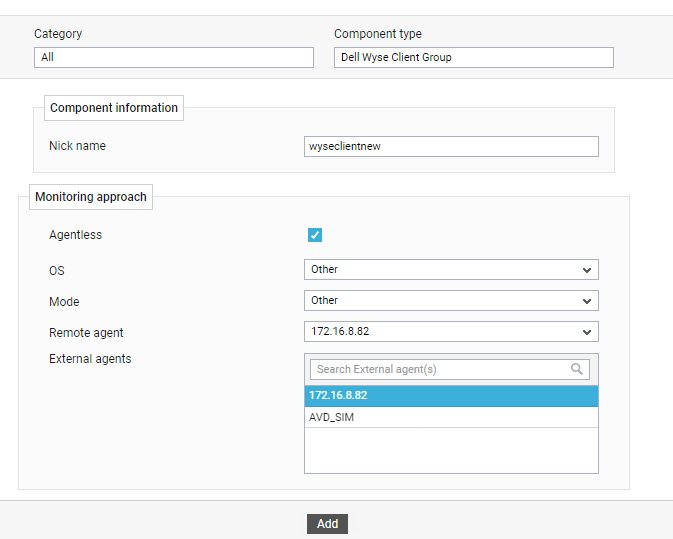
Figure 3 : Adding an Dell Wyse Client Group component for monitoring
-
In Figure 3, specify the Host name and Nick name of the Dell Wyse Client Group you want to monitor.
-
Then, click the Add button in Figure 3 to add the Dell Wyse Client Group component for monitoring.
-
Figure 4 will then appear displaying the Dell Wyse Client Group you just added.

-
To know if any eG tests associated with the target Dell Wyse Client Group need to be manually configured, click the
 icon corresponding to the newly added Dell Wyse Client Group in Figure 4. Figure 5 will then appear.
icon corresponding to the newly added Dell Wyse Client Group in Figure 4. Figure 5 will then appear. 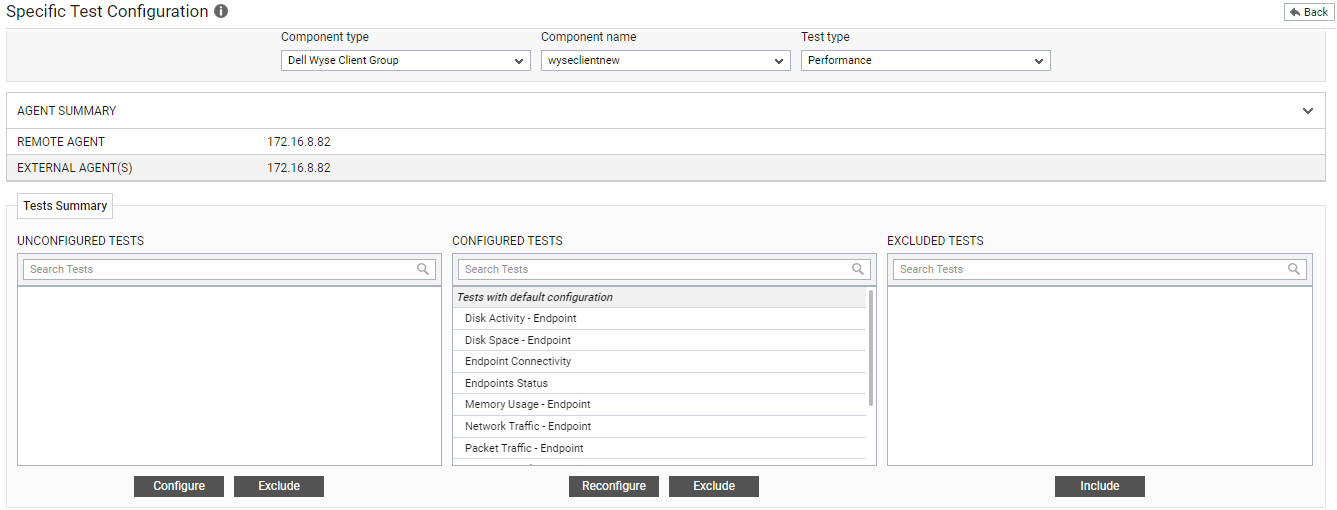
Figure 5 : Specific Test Configuration page of the target Dell Wyse Client Group
-
As you can see, the UNCONFIGURED TESTS list box in Figure 5 is empty, implying that no tests are pending configuration. Also, the CONFIGURED TESTS list box is fully populated, implying that all tests mapped to the target Dell Wyse Client Group component are pre-configured. You can thus conclude that there are no tests that need to be manually configured.
-
Therefore, sign out of the eG admin interface and proceed to view the performance results that eG reports for the target Dell Wyse Client Group.
