Chassis Information Test
Each PAN domain of the Egenera PAN Manager consists of several chassis that mounts different types of switches within them. Using this test, the administrators can figure out the current operating status of the chassis and identify the type of the switches present in each chassis. Apart from this, the number of uplink and downlink ports in each switch can be determined so that the administrator can easily identify whether there are any uplink/downlink ports available for pServer connectivity.
Target of the test : An Egenera PAN Manager
Agent deploying the test : A remote agent
Outputs of the test : One set of results for each switch in each chassis in a PAN domain.
| Parameter | Description |
|---|---|
|
Test Period |
How often should the test be executed. |
|
Host |
The IP address of the Egenera PAN Manager for which this test is to be configured. |
|
PAN Manager User, PAN Manager Password, and Confirm Password |
To monitor the Egenera PAN Manager, the eG agent has to be configured with administrator privileges. This is why, you need to specify the credentials of an administrator against the PAN Manager User and PAN Manager Password parameters of this test. Confirm the pan manager password by retyping it in the Confirm Password text box. |
|
SSL |
By default, the Egenera PAN Manager is not SSL-enabled. Accordingly, the SSL flag is set to No by default. |
|
PAN Manager Webport |
By default, in most environments, the Egenera PAN Manager listens on port 80 (if not SSL-enabled) or on port 443 (if SSL-enabled) only. This implies that while monitoring the Egenera PAN Manager, the eG agent, by default, connects to port 80 or 443, depending upon the SSL-enabled status of Egenera PAN Manager - i.e., if Egenera PAN Manager is not SSL-enabled (i.e., if the SSL flag above is set to No), then the eG agent connects to Egenera PAN Manager using port 80 by default, and if Egenera PAN Manager is SSL-enabled (i.e., if the SSL flag is set to Yes), then the agent-Egenera PAN Manager communication occurs via port 443 by default. Accordingly, the PAN Manager Webport parameter is set to default by default. In some environments however, the default ports 80 or 443 might not apply. In such a case, against the PAN Manager Webport parameter, you can specify the exact port at which the Egenera PAN Manager in your environment listens, so that the eG agent communicates with that port for collecting metrics from the Egenera PAN Manager. |
|
Detailed Diagnosis |
To make diagnosis more efficient and accurate, the eG Enterprise embeds an optional detailed diagnostic capability. With this capability, the eG agents can be configured to run detailed, more elaborate tests as and when specific problems are detected. To enable the detailed diagnosis capability of this test for a particular server, choose the On option. To disable the capability, click on the Off option. The option to selectively enabled/disable the detailed diagnosis capability will be available only if the following conditions are fulfilled:
|
| Measurement | Description | Measurement Unit | Interpretation | ||||||||||||
|---|---|---|---|---|---|---|---|---|---|---|---|---|---|---|---|
|
Power status |
Indicates the current operating status of this chassis in this PAN Domain. |
|
This measure reports the value On if this chassis is currently powered on and the value Off if this chassis is powered off. The numeric values that correspond to the above-mentioned measure values are as follows:
Note: By default, this measure reports the above-mentioned Measure Values while indicating the current operating status of this chassis in this PAN Domain. However, in the graph of this measure, status will be represented using the corresponding numeric equivalents i.e., 0 or 1. |
||||||||||||
|
Type |
Indicates the type of this switch available in this chassis. |
|
This measure reports the type of this switch as follows:
The numeric values that correspond to the above-mentioned types are as follows:
Note: By default, this measure reports the above-mentioned Types while indicating the type of this switch in this chassis. However, in the graph of this measure, the type will be represented using the corresponding numeric equivalents i.e., 1 to 3. |
||||||||||||
|
Number of uplink ports |
Indicates the number of uplink ports in this switch of this chassis. |
Number |
An uplink is a collection of one or more ports bound together into a single entity that connects to external switches for either Ethernet (network) or Fibre Channel (storage) connectivity. Uplinks provide pServer network redundancy.
The detailed diagnosis capability of this measure if enabled, provides a detailed information of each port such as the PORT NO, the FABRIC NAME, UPLINK NAME, STATUS, TYPE and the USAGE i.e., the availability of this port for further use. |
||||||||||||
|
Number of downlink ports |
Indicates the number of downlink ports in this switch of this chassis. |
Number |
|
The detailed diagnosis capability of the Number of uplinks ports measure, if enabled, provides a detailed information of each port such as the PORT NO, the FABRIC NAME, UPLINK NAME, STATUS, TYPE and the USAGE i.e., the availability of this port for further use.
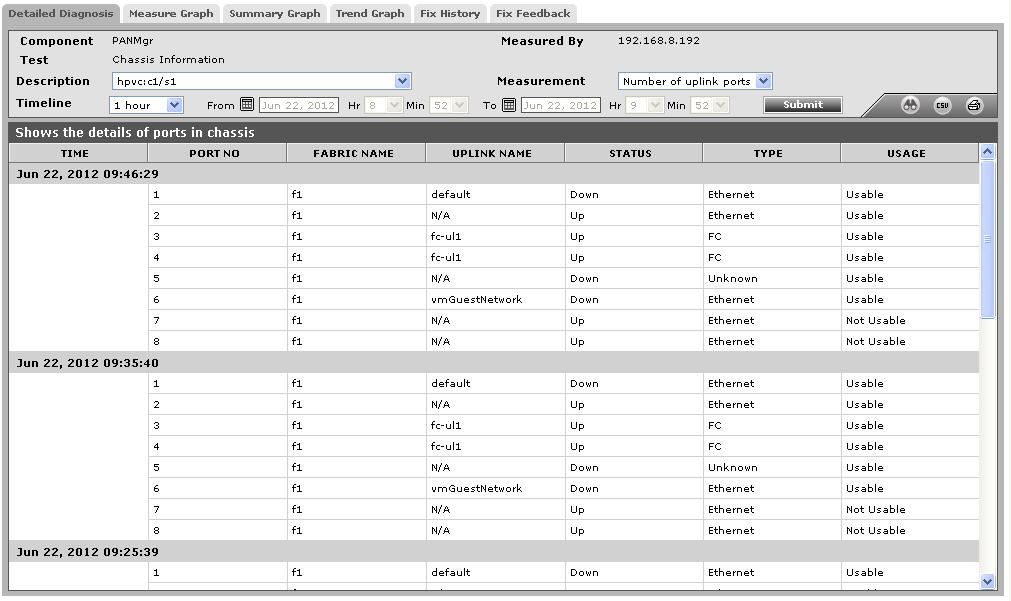
Figure 1 : The detailed diagnosis of the Number of uplink ports measure
