How does eG Enterprise Monitor Fortigate Firewalls?
To gather the statistics of interest, the eG agent polls the SNMP MIB of the firewall. To facilitate this data retrieval, SNMP should be enabled on the FortiGate firewall. In order to enable SNMP on FortiGate firewall, do the following:
- Follow the menu sequence: System>Config> SNMP v1/v2c on the firewall.
-
Select the check box Enable SNMP (see Figure 1).
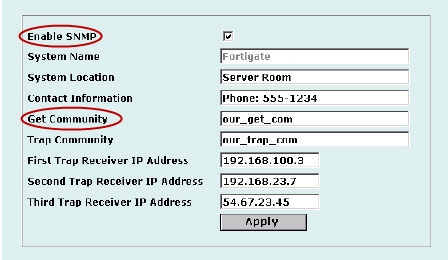
- To retrieve information from SNMP MIB, ensure that you specify a Get Community string, which is a password to identify SNMP get requests sent to the FortiGate unit. The default get community string is “public”. You can change the default Get Community string if need be (see Figure 1).
- In the Figure 1, click the Apply button to save the details.
Also, before the eG agent connects to the FortiGate agent, an administrator must configure one or more FortiGate interfaces to accept SNMP connections. The configuration depends upon whether the FortiGate unit is operating in NAT/Route mode or Transparent mode.
In order to configure SNMP access to an interface in NAT/Route mode, do the following:
- Follow the menu sequence: Systems>Network>Interface.
- Choose an interface that eG agents connect to and select Modify.
- For Administrative Access, select SNMP.
- Select Ok.
In order to configure SNMP access to an interface in Transparent mode:
- Follow the menu sequence: System> Network>Management.
- Select the interface that the SNMP manager connects to and select SNMP.
- Select Apply.
Having enabled the SNMP agent to extract the performance measures from FortiGate Firewall, you can now proceed to configure the eG agent to pull out statistics from the SNMP MIB. The metrics collected by the agent are then presented in the eG monitor interface using the unique Fortigate Firewall or Fortigate Firewall 3x layer model (depending upon the version being monitored).
