Managing Fortigate Switch
The Fortigate Switch can be automatically discovered by eG Enterprise. Therefore, administrators can either auto-discover the switch in their environment or manually add the switch.
To manage the Fortigate Switch that is automatically discovered, follow the steps below:
- Login to the eG admin interface.
- If the component is yet to be discovered, then, run discovery (Infrastructure -> Components -> Discovery).
- To manage an already discovered component, follow the menu sequence: Infrastructure -> Components -> Manage/Unmanage/Delete.
-
Figure 1 and Figure 2 clearly illustrate the process of managing a Fortigate Switch.
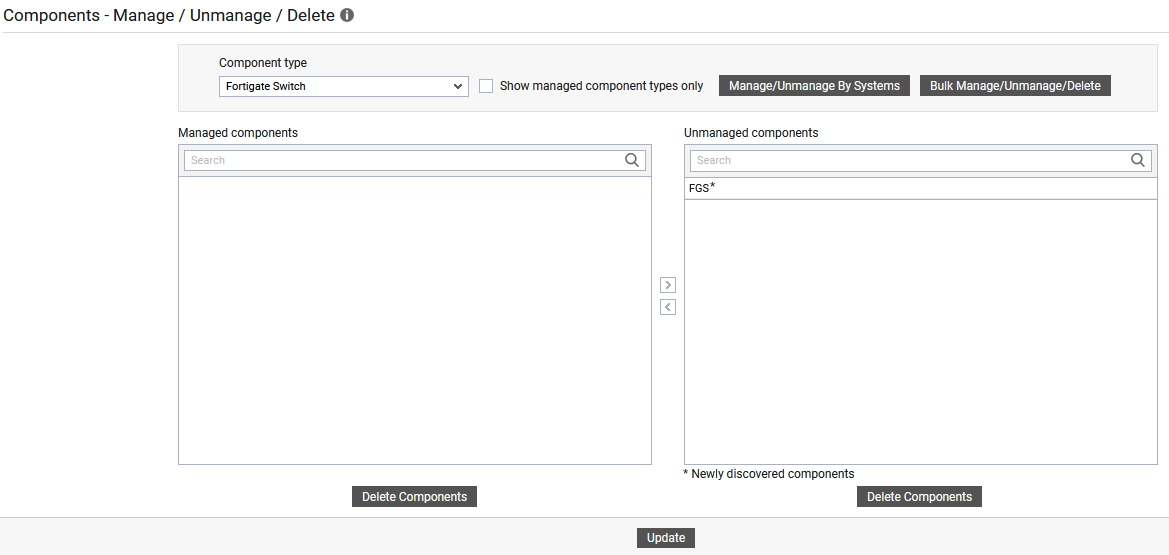
Figure 1 : Selecting the Fortigate Switch to be managed
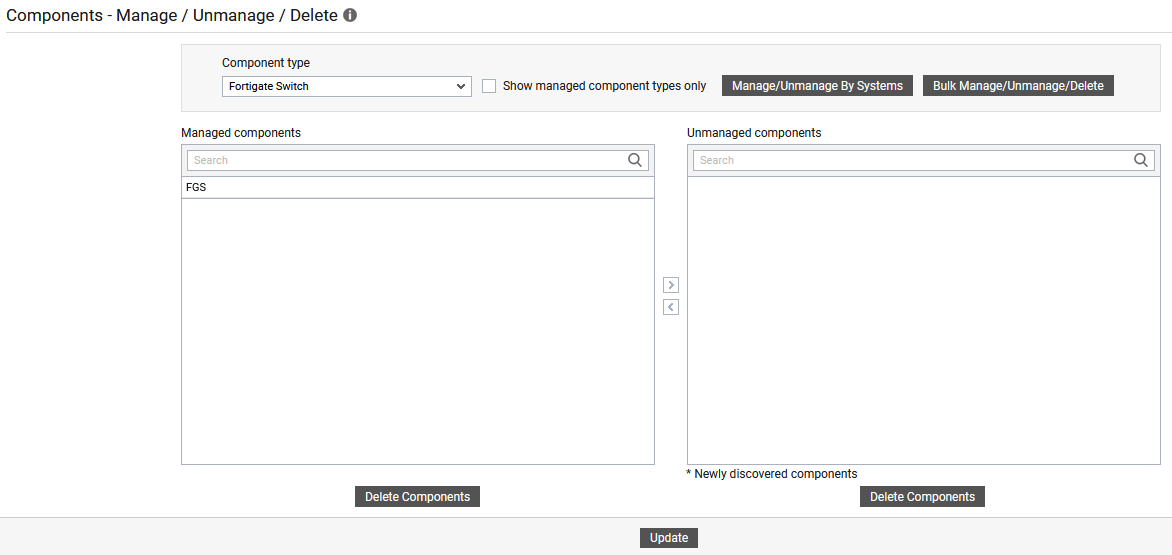
-
Next, sign out of the eG administrative interface.
To add the Fortigate Switch manually to eG Enterprise, follow the steps below:
- Follow the Components -> Add/Modify menu sequence in the Infrastructure tile of the Admin menu.
- Next, select Fortigate Switch from the Component type drop-down and then click the Add New Component button.
-
When Figure 3 appears, provide the Host IP/Name of the Fortigate Switch that you want to manage.
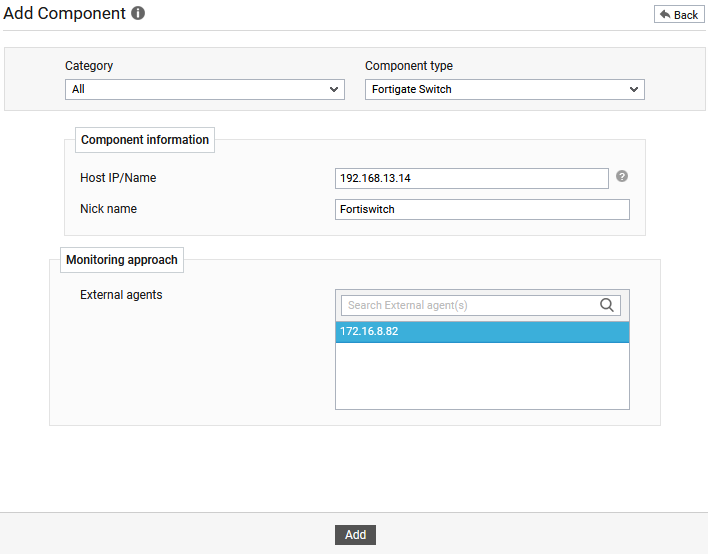
- Then, provide a Nick name for the switch.
- Pick an external agent from the External agents list box and click the Add button to add the component for monitoring.
- Next, signout of the eG administrative interface.
