Managing Fujitsu Storage AF/DX
eG Enterprise automatically discovers the Fujitsu Storage AF/DX component in the target environment and also auto-manages the component after it is discovered. However, if for some reason the component is not discovered automatically, you will have to manually add the component to the eG Enterprise system using the eG admin interface.
-
Login to the eG admin interface as a user with administrative privileges.
-
In general, eG Enterprise will automatically discover the Fujitsu Storage AF/DX component. If the Fujitsu Storage AF/DX system is already discovered, then directly proceed towards managing it using the COMPONENTS – MANAGE/UNMANAGE page.
-
However, if it is yet to be discovered, then run discovery (Infrastructure -> Components -> Discover) to get it discovered or follow the Components -> Add/Modify menu sequence in the Infrastructure tile of the Admin menu to manually add the component using the Components page. Remember that components manually added are managed automatically.
-
In the COMPONENT page that appears next (see Figure 1), select Fujitsu Storage AF/DX as the Component type. Then, click the Add New Component button.
-
Specify the Host IP/Name and the Nick name of the Fujitsu Storage AF/DX system as shown in Figure 1, and click the Add button to register the changes.
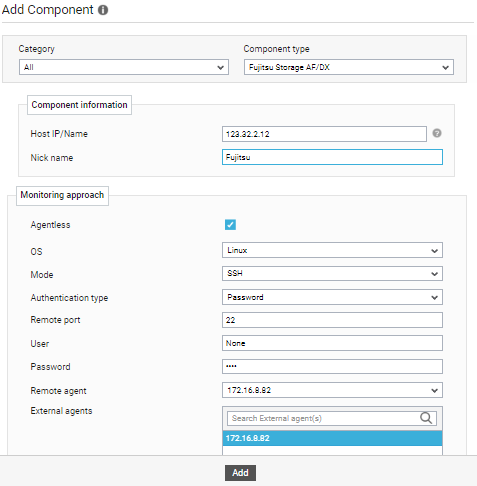
-
Once the Fujitsu Storage AF/DX is added successfully, you will be again redirected to the Components page (see Figure 2). Using the options provided in the Components page, you can modify, unmanage or delete the newly added component. In addition, you can also configure the tests.

-
Click on any test in the list of unconfigured tests (see Figure 3). For instance, click on the Fujitsu Advanced Copy test to configure it.
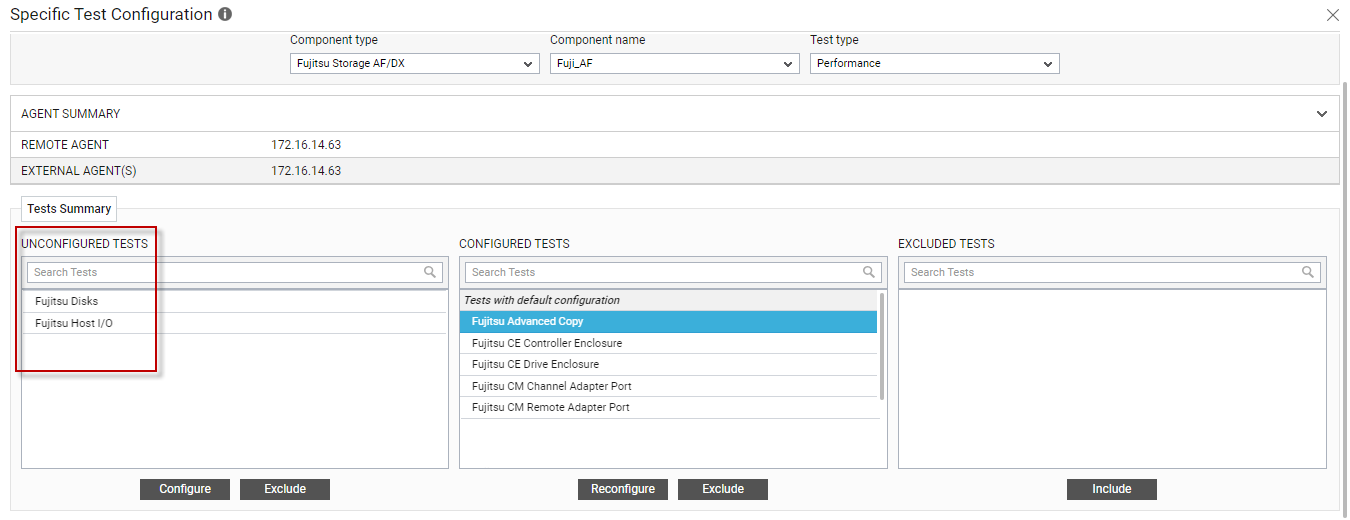
Figure 3 : List of unconfigured tests for Fujitsu Storage AF/DX
-
In the page that appears, specify the parameters as shown in Figure 4 and click the Update button to configure the test.
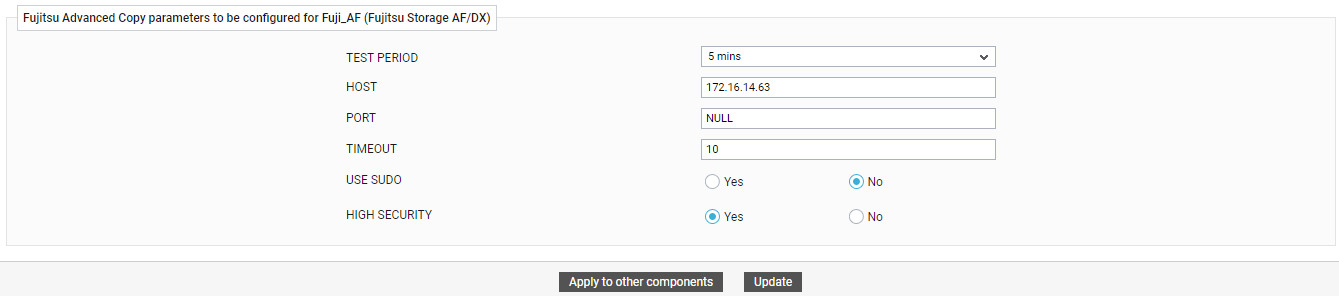
-
Once all the tests are configured, switch to the Monitor tab to view the performance metrics reported by the tests.
