Managing Omnissa Horizon Unified Access Gateway
An Omnissa Horizon Unified Access Gateway Appliance can be managed using eG Enterprise in one of the following ways:
- Automatically discover the gateway appliance and then manage the auto-discovered appliance using the eG admin interface, (OR)
- Manually add the appliance using the eG admin interface
Auto-discovering and Managing an Omnissa Horizon Unified Access Gateway Appliance
eG Enterprise is capable of automatically discovering the Omnissa Horizon Unified Access Gateway appliance. An eG agent on the Omnissa Horizon Connection Server can auto-discover the Horizon Unified Access Gateway appliances talking to it. For this, you first need to deploy and start an eG agent on the connection server, and then enable Agent-based discovery . To enable Agent- based discovery, follow the steps below:
- Login to the eG admin interface as a user who has been assigned the Admin role.
- Invoke the Admin tile menu and follow the Infrastructure -> Component -> Discovery menu sequence.
-
Then, follow the Agent Discovery -> Actions -> Enable/Disable node sequence in the tree-structure in the left panel of Figure 1.
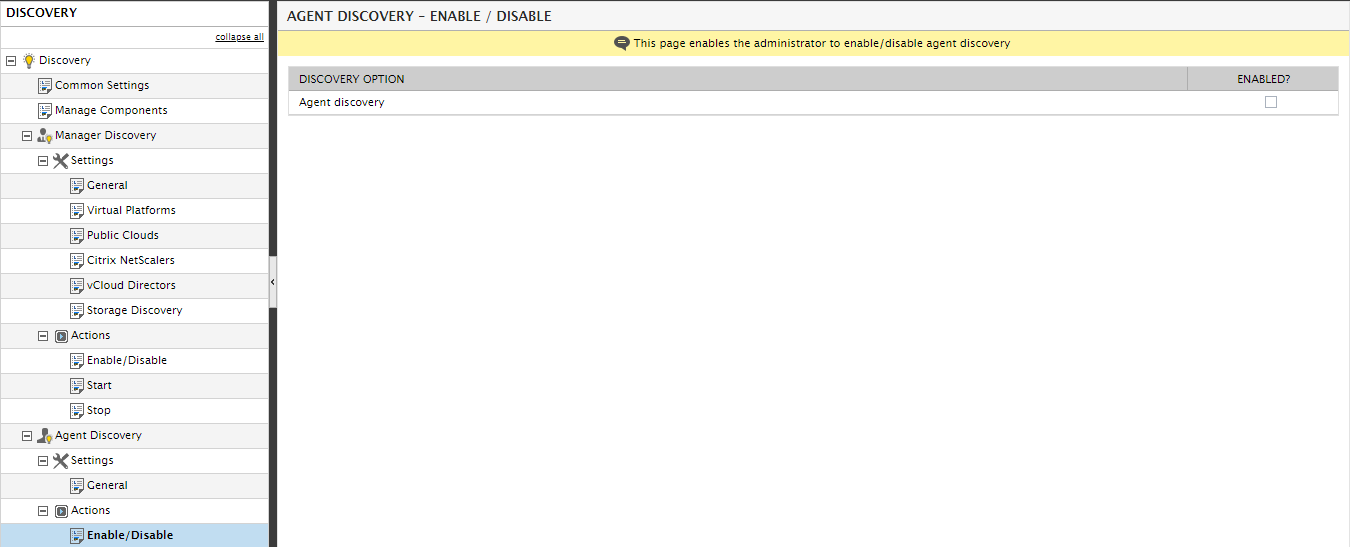
- Select the check box from the ENABLED? column against the Agent discovery in the right panel (see Figure 1).
-
A message box depicted by Figure 2 will appear. Click the Yes button in Figure 2 to enable agent-based discovery.
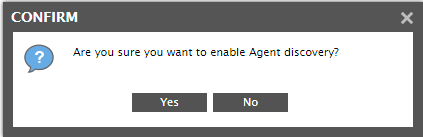
Figure 2 : A message box prompting you to confirm whether/not you want to enable agent-based discovery
- Then, follow the Agent Discovery -> Settings -> General node sequence in the tree-structure in the left panel of Figure 1. Set the Discover remote applications flag in the right panel to Yes, and click the Update button. This will make sure that the agent on the connection server discovers remote applications/devices - such as the gateway appliance - that interact with it.
-
Once this is done, agent-based discovery will begin. To view the auto-discovered components and manage them, invoke the Admin tile menu and follow the Infrastructure -> Components -> Manage/Unmanage/Delete menu sequence. Figure 3 will then appear.
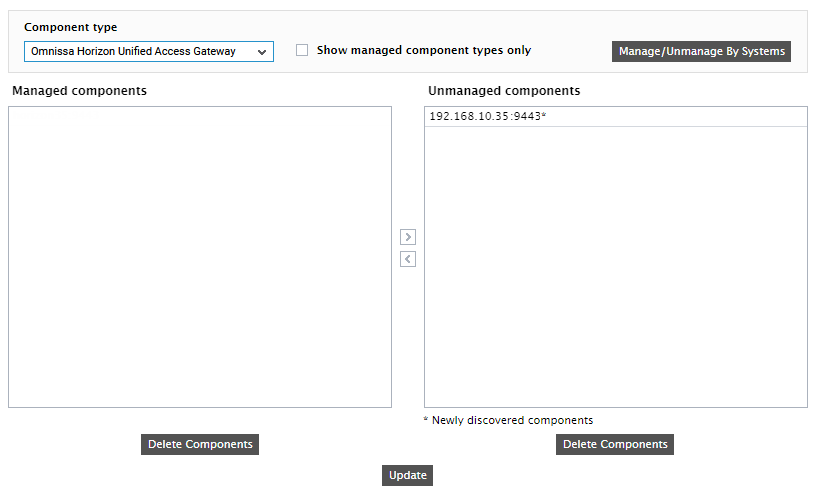
Figure 3 : Selecting the Omnissa Horizon Unified Access Gateway
- Select Omnissa Horizon Unified Access Gateway as the Component type. The auto-discovered gateway appliance will then populate the Unmanaged Components list of Figure 3. To manage a component, select it from the Unmanaged Components list, and click the < button. Then, click the Update button.
-
Once you manage the gateway appliance, proceed to modify its configuration. This is required because, by default, eG Enterprise monitors any component it auto-discovers, in an agent-based manner only. The gateway appliance however, can be monitored only in an agentless manner. To change the monitoring mode of the managed appliance, you need to alter its configuration in eG. For that, first follow the Infrastructure -> Components -> Add/Modify menu sequence in the Admin tile menu. In the page that appears next, select Omnissa Horizon Unified Access Gateway as the Component type. The managed gateway appliance will then be displayed therein. Click the
 button alongside the appliance to edit its configuration. Figure 4 will then appear.
button alongside the appliance to edit its configuration. Figure 4 will then appear. 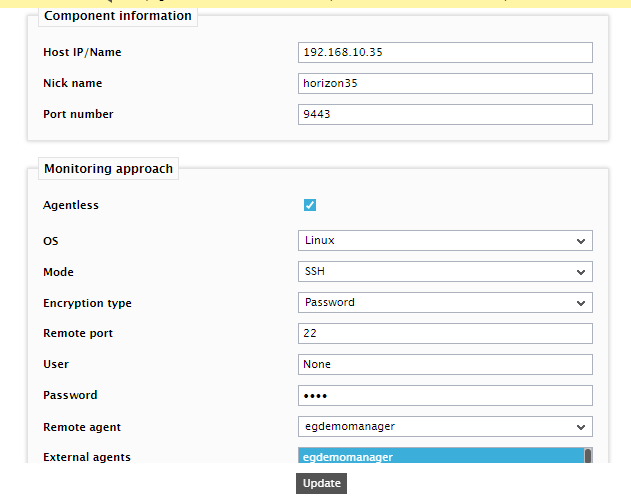
Figure 4 : Modifying the configuration of the managed gateway appliance
- Using Figure 4, you can change any of the details of the gateway appliance, except its Host IP/Name. To change the monitoring approach for the appliance, select the Agentless check box in Figure 4. Then, select Linux as the OS and set SSH as the Mode.
- Configure the credentials of a read-only user of the appliance against User and Password.
-
Finally, select a Remote agent and External agent for monitoring the appliance, and click the Update button to save the changes.
Manually Adding the Omnissa Horizon Unified Access Gateway
If for some reason eG Enterprise is unable to automatically discover the access gateway, you can manually add the gateway to the eG Enterprise system for monitoring. To achieve this, follow the steps below:
-
First follow the Infrastructure -> Components -> Add/Modify menu sequence in the Admin tile menu. In the page that appears next, select Omnissa Horizon Unified Access Gateway as the Component type and click on the Add New Component button. Figure 5 will then appear.
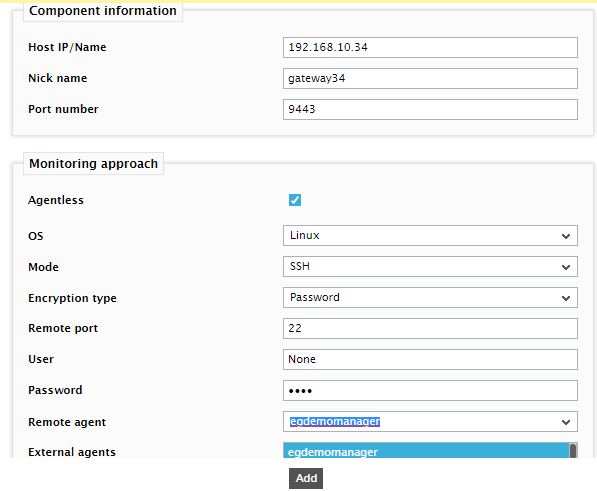
Figure 5 : Adding a new Omnissa Horizon Unified Access Gateway appliance
- In Figure 5, provide the Host IP/Name of the gateway appliance. Assign a unique Nick name to the appliance.
- Since the gateway appliance is by default monitored in an agentless manner, the Agentless check box will be selected by default in Figure 5. Select Linux as the OS and set SSH as the Mode. Change the SSH Remote port (if need be) .
- Then, against User and Password, specify the credentials of a non root user created for monitoring the target Omnissa Horizon Unified Access Gateway appliance. To know how to create a non root user, refer to Creating a User to Collect Session-Related Metrics from Omnissa Horizon Unified Access Gateway.
- Assign a Remote agent and External agent to the appliance and finally, click Update to save the changes.
