Managing the IBM WebSphere MQ server
To do the above, do the following:
- Log into the eG administrative interface.
- If a IBM WebSphere MQ server is already discovered, then directly proceed towards managing it using the COMPONENTS – MANAGE / UNMANAGE page (Infrastructure -> Components -> Manage/Unmanage). However, if it is yet to be discovered, then run discovery (Infrastructure -> Components -> Discover) to get it discovered or add the IBM Websphere MQ server manually using the COMPONENTS page (Infrastructure -> Components -> Add/Modify). Remember that components manually added are managed automatically. Discovered components, however, are managed using the COMPONENTS – MANAGE / UNMANAGE page. Figure 1 and Figure 2 clearly illustrate the process of managing an IBM WebSphere MQ server.
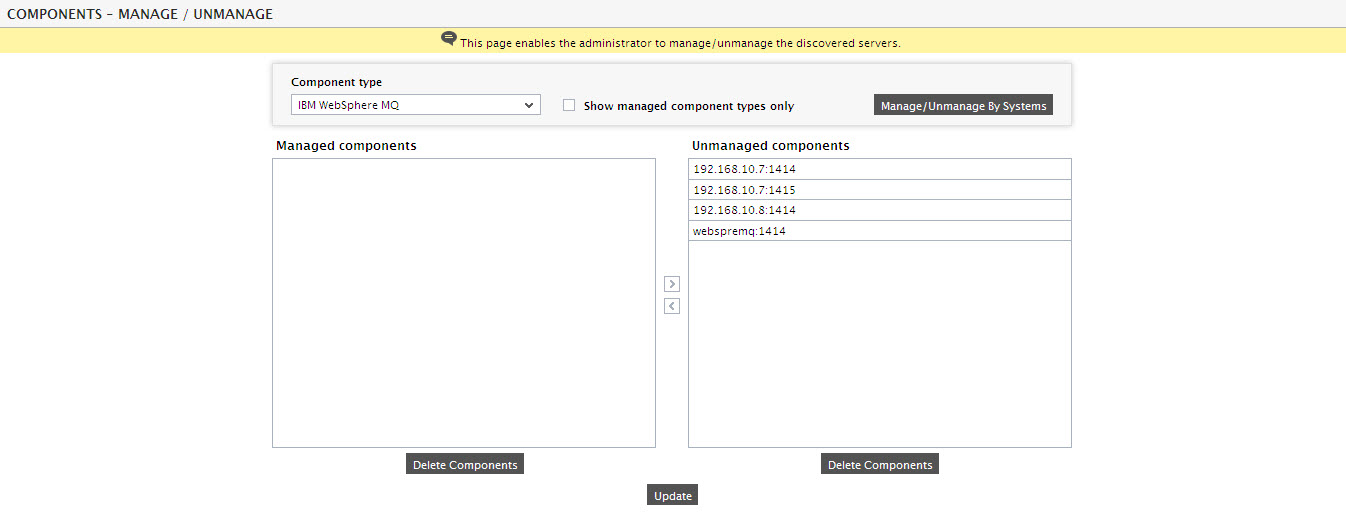
Figure 1 : Viewing the list of unmanaged IBM WebSphere MQ servers
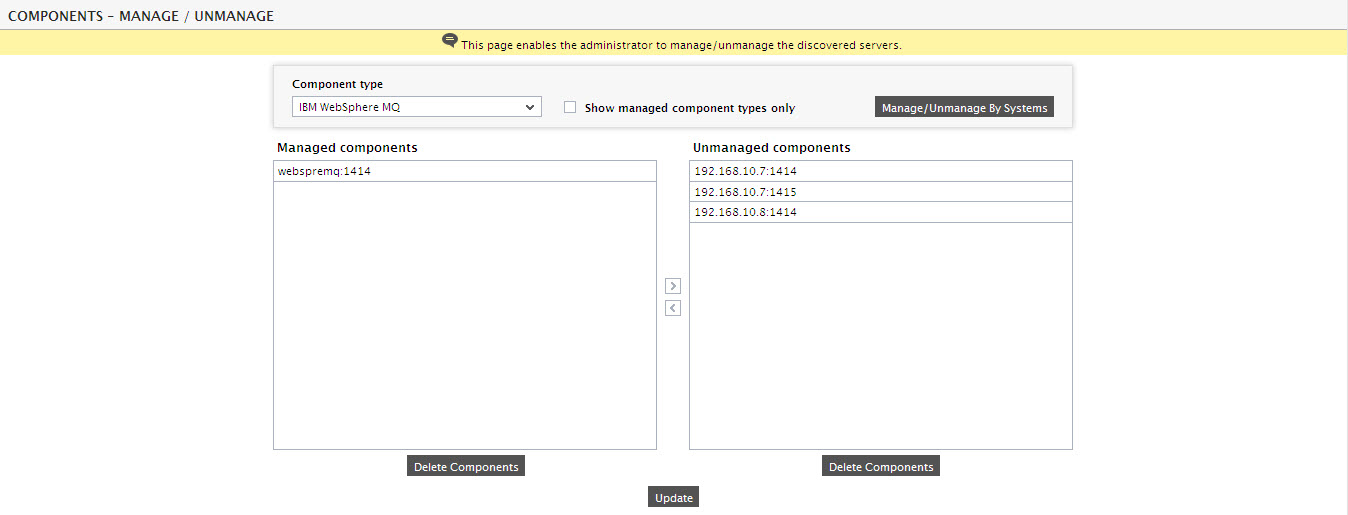
Figure 2 : Managing a IBM WebSphere MQ server
- Next, try to sign out of the eG administrative interface. Upon doing so, a list of unconfigured tests will appear as shown in Figure 3 prompting you to configure the tests pertaining to the server.

Figure 3 : Unconfigured tests for the IBM WebSphere MQ server
- Click on the WebSphere MQ Channels test in the table to configure it. To know how to configure the test, click here.
- Finally, signout of the eG administrative interface.
