Adding Internet Connection
The steps for manually adding an Internet Connection component are detailed below:
-
Login to the eG admin interface as user with administrative privileges.
-
Follow the Infrastructure -> Components -> Add/Modify Component menu sequence in the Admin tile menu.
-
From the page that appears, select Internet Connection as the Component type and click the Add New Component button.
-
Figure 1 will then appear.
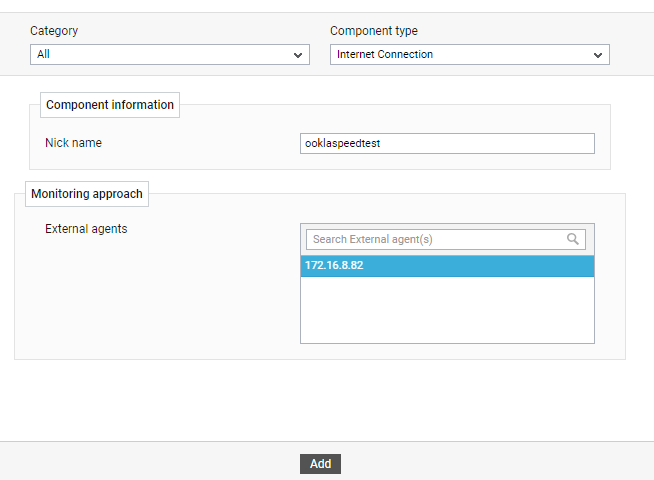
-
Specify the Nick name for the Internet Connection component in . The Nick name signifies the connection we are monitoring.
-
Select an external agent from the External agents list box. The external agent must be in a location from where we want to monitor the internet connection speed.
-
Finally, click the Add button to add the component to the eG Enterprise system.



