Maria User Processes Test
This test reports the number and state of the processes of each user who is currently connected to the Maria Database server. Using the metrics reported by this test, administrators can promptly isolate idle processes, which are a drain on a server’s resources.
Target of the test : A Maria Database server
Agent deploying the test : An internal/remote agent
Outputs of the test : One set of results for each user currently connected to the Maria Database server being monitored.
| Parameter | Description |
|---|---|
|
Test Period |
How often should the test be executed. |
|
Host |
The IP address of the Maria Database server. |
|
Port |
The port on which the server is listening |
|
Database |
Specify the name of the database that is to be monitored on the target Maria Database server |
|
User and Password |
The eG agent has to be configured with the credentials of a user who has server-wide PROCESS and SELECT privileges on the monitored Maria Database server. To know how to create such a user, refer to Configuring the eG Agent with Access Privileges |
|
Confirm Password |
Confirm the password by retyping it here. |
|
SSL |
This indicates that the eG agent will communicate with the Maria Database via HTTPS or not. By default, this flag is set to No, as the target Maria database is not SSL-enabled by default. If the target database is SSL-enabled, then set this flag to Yes. |
|
Verify CA |
If the eG agent is required to establish an encrypted connection with the target Maria Database server by authenticating the server's identity through verifying the server CA certificate, set Verify CA flag to Yes. By default, this flag is set to No. |
|
Idle Time |
Specify the time duration (in seconds) above which the processes that are waiting in the database will be regarded as idle. |
|
DDRowCount |
Specify the number of long running queries for which details will be available in the detailed diagnosis page. By default, this parameter is set to 5. This indicates that even if the total number of long running queries is, say 10, the detailed diagnosis of this test will provide information pertaining to only 5 queries by default. For information related to more number of queries, you should increase the DDRowCount. |
|
DD Frequency |
Refers to the frequency with which detailed diagnosis measures are to be generated for this test. The default is 1:1. This indicates that, by default, detailed measures will be generated every time this test runs, and also every time the test detects a problem. You can modify this frequency, if you so desire. Also, if you intend to disable the detailed diagnosis capability for this test, you can do so by specifying none against DD Frequency. |
|
Detailed Diagnosis |
To make diagnosis more efficient and accurate, the eG Enterprise embeds an optional detailed diagnostic capability. With this capability, the eG agents can be configured to run detailed, more elaborate tests as and when specific problems are detected. To enable the detailed diagnosis capability of this test for a particular server, choose the On option. To disable the capability, click on the Off option. The option to selectively enable/disable the detailed diagnosis capability will be available only if the following conditions are fulfilled:
|
| Measurement | Description | Measurement Unit | Interpretation |
|---|---|---|---|
|
Total process |
Indicates the total number of processes for this user. |
Number |
The detailed diagnosis of this measure if enabled, lists out all the processes for this user. |
|
Active process |
Indicates the number of processes of this user that are currently active. |
Number |
The detailed diagnosis of this measure indicates the exact active processes of this user and the time for which the processes are actually active. |
|
Inactive process |
Indicates the processes that were inactive for this user in this database. |
Number |
The detailed diagnosis of this measure if enabled, indicates the inactive processes of this user and the time for which the processes were inactive. |
|
Idle process |
Indicates the processes that were idle for this user in this database. |
Number |
The detailed diagnosis of this measure if enabled, indicates the idle processes of this user and the time for which the processes were idle. |
|
Process usage |
Indicates the percentage of processes used by this user with respect to the maximum number of allowed processes. |
Percentage |
A high value is a cause of concern as the users may experience slowdowns in the database server connection. |
|
Maximum process |
Indicates the maximum number of processes that were allowed to this user. |
Number |
If the value of this measure is close to the Total process measure, then the users may experience slowdowns to connect to the database server. |
The detailed diagnosis of the Active processes measure, if enabled, will indicate the exact active processes of this user and the time for which the processes were actually active.
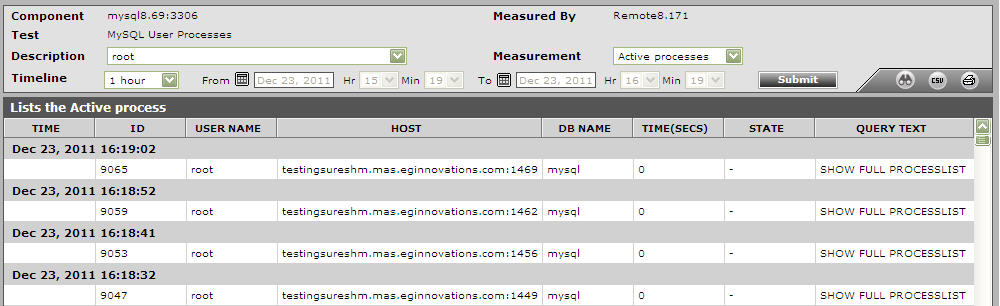
Figure 1 : The detailed diagnosis of the Active processes measure
The detailed diagnosis of this measure if enabled, indicates the idle processes of this user and the time for which the processes were idle. Using this information, you can understand how each of the idle connections were made - i.e., using which program - and from where - i.e., from which host.

Figure 2 : The detailed diagnosis of the Idle processes meaure
