Administering the eG Manager to monitor the Microsoft Exchange 2013/2016
- Log into the eG administrative interface.
-
eG Enterprise cannot automatically discover Microsoft Exchange 2013/2016 server. You need to manually add the server using the COMPONENTS page (see Figure 1) that appears when the Infrastructure -> Components -> Add/Modify menu sequence is followed. Remember that components manually added are managed automatically.
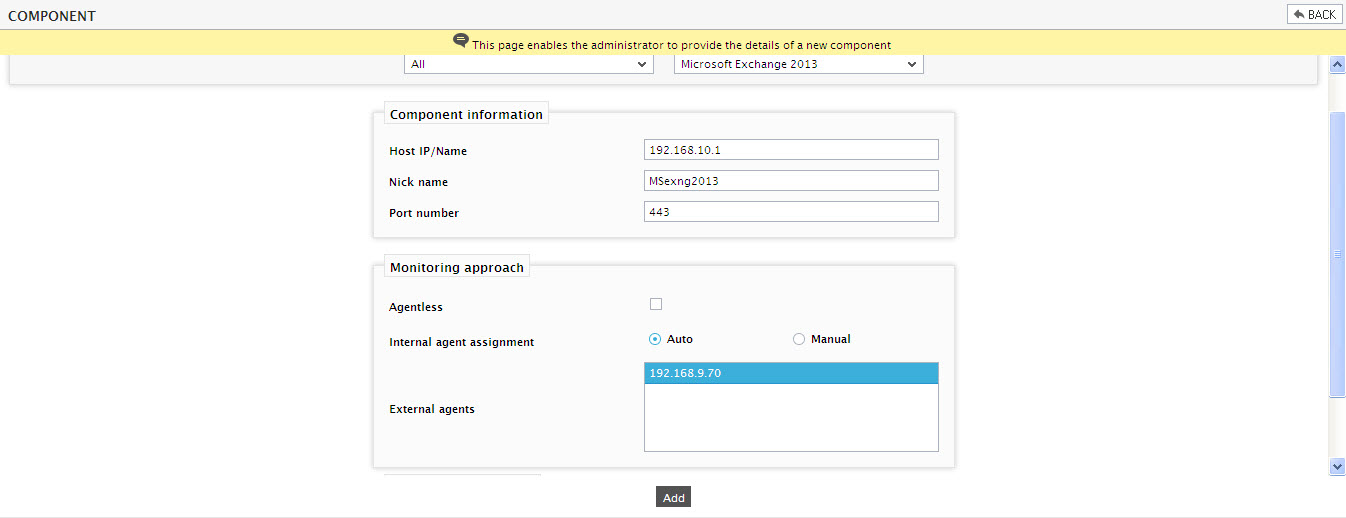
- Specify the Host IP and the Nick name of the Microsoft Exchange 2013/2016 server in Figure 1. Then click the Add button to register the changes.
-
When you attempt to sign out, a list of unconfigured tests will appear as shown in Figure 2.

Figure 2 : List of Unconfigured tests to be configured for the Microsoft Exchange 2013/2016 server
- Click on the Exchange ActiveSync Devices test to configure it. To know how to configure this test, click here.
- Once all the tests are configured, signout of the eG administrative interface.



