SharePoint Document Libraries and Lists Test
Document libraries are collections of files that you can share with team members on a Web based on Microsoft Windows SharePoint Services. For example, you can create a library of common documents for a project, and team members can use their Web browsers to find the files, read them, and make comments. Users with Microsoft Office 2003 can check out and edit the files as if they resided on a local or network drive.
A list in SharePoint is used to store data across columns in separate rows. You can think of a list as a table in a database that will have columns and rows. You can think of a list as a table in a database that will have columns and rows. You can also think of it as a spreadsheet with columns and rows. Items such as issues, software bugs, employee addresses, phone numbers, web site links or pretty much anything else can be stored.
To ensure that all the web applications deployed on the SharePoint farm have adequate storage resources at their disposal, administrators must make sure that document libraries and lists used by the web applications do not grow uncontrollably, both in number and in size. For this, administrators must keep a close watch on the growth of the document libraries and lists. This is where the SharePoint Document Libraries and Lists test helps! This test reports the total number of document libraries and lists created on SharePoint, tracks the rate at which these numbers are growing, and promptly alerts administrators to an abnormal increase in the number of document libraries and lists. In addition, the test also measures the size of document libraries from time to time, and intimates administrators if the size increases unexpectedly! The detailed diagnosis of this test also reports the top-10 document libraries and lists in terms of size, thus leading administrators to those libraries and lists that could be draining the storage resources of SharePoint.
Target of the test : A Microsoft SharePoint Server
Agent deploying the test : An internal agent
Outputs of the test : One set of results for each database of each type used by the SharePoint Server being monitored
First-level descriptor: Database type
Second-level descriptor: Database name
| Parameters | Description |
|---|---|
|
Test period |
This indicates how often should the test be executed. |
|
Host |
The host for which the test is to be configured. |
|
Port |
The port at which the host server listens. |
|
Fetch Farm Measures |
Typically, farm-level metrics - eg., metrics on farm status, site collections, usage analytics - will not vary from one SharePoint server in the farm to another. If these metrics are collected and stored in the eG database for each monitored server in the SharePoint farm, it is bound to unnecessarily consume space in the database and increase processing overheads. To avoid this, farm-level metrics collection is by default switched off for the member servers in the SharePoint farm, and enabled only if the server being monitored is provisioned as the Central Administration site. Accordingly, this parameter is set to If Central Administration by default. This default setting ensures that farm-level metrics are collected from and stored in the database for only a single SharePoint server in the farm. If you want to completely switch-off farm-level metrics collection for a SharePoint farm, then set this parameter to No. Some high-security environments may not allow an eG agent to be deployed on the Central Administration site. Administrators of such environments may however require farm-level insights into status and performance. To provide these insights for such environments, you can optionally enable farm-level metrics collection from any monitored member server in the farm, even if that server is not provisioned as the Central Administration site. For this, set this parameter to Yes when configuring this test for that member server. |
|
Domain, Domain User, Password, and Confirm Password |
If the Fetch Farm Measures flag of these tests is set to No or to If Central Administration Site, then this test should be configured with the credentials of a user with the following privileges:
On the other hand, if the Fetch Farm Measures flag of these tests is set to Yes, then the user configured for the tests not only requires the four privileges discussed above, but should also be part of the following groups on the eG agent host:
It is recommended that you create a special user for this purpose and assign the aforesaid privileges to him/her. Once such a user is created, specify the domain to which that user belongs in the Domain text box, and then, enter the credentials of the user in the Domain User and Password text boxes. To confirm the password, retype it in the Confirm Password text box. |
|
Detailed Diagnosis |
To make diagnosis more efficient and accurate, the eG Enterprise embeds an optional detailed diagnostic capability. With this capability, the eG agents can be configured to run detailed, more elaborate tests as and when specific problems are detected. To enable the detailed diagnosis capability of this test for a particular server, choose the On option. To disable the capability, click on the Off option. The option to selectively enable/disable the detailed diagnosis capability will be available only if the following conditions are fulfilled:
|
| Measurement | Description | Measurement Unit | Interpretation |
|---|---|---|---|
|
Number of document libraries |
Indicates the total number of document libraries on the SharePoint server. |
Number |
A consistent increase in the value of this measure could indicate that new document libraries are regularly created on SharePoint. You may want to check how much space these new libraries are consuming to understand the true impact of this addition on storage resources. You can use the detailed diagnosis of this measure to identify the top-10 document libraries in terms of size – i.e., space usage. |
|
Documents in document libraries |
Indicates the total number of documents in all document libraries on SharePoint. |
Number |
A consistent increase in the value of this measure could indicate the influx of new documents into existing document libraries or the creation of new libraries with a new set of documents. You may want to check how much space these new documents are consuming to understand the true impact of this addition on storage resources. |
|
Size of document libraries |
Indicates the total size of all the document libraries on SharePoint. |
MB |
A consistent increase in the value of this measure could be attributed to the addition of new document libraries, new documents, and large-sized documents. |
|
Average number of documents per document library |
Indicates the average number of documents per library. |
Number |
|
|
Document library growth rate |
Indicates the percentage growth in the number of document libraries handled by SharePoint, since the last measurement period. |
Percent |
A consistent increase in the value of this measure could indicate that new document libraries are regularly created on SharePoint. You may want to check how much space these new libraries are consuming to understand the true impact of this addition on storage resources. |
|
Lists count |
Indicates the number of lists on SharePoint. |
Number |
A consistent increase in the value of these measures could indicate that new lists are regularly created on SharePoint. You may want to check how much space these new lists are consuming to understand the true impact of this addition on storage resources. You can use the detailed diagnosis of the Lists measure to identify the top-10 SharePoint lists in terms of size – i.e., space usage. |
|
Lists growth rate |
Indicates the percentage growth in the number if lists on SharePoint, since the last measurement period. |
Number |
|
|
Attachments |
Indicates the number of attachments on SharePoint. |
Number
|
|
The detailed diagnosis of the Number of document libraries measure lists the top 10 libraries in SharePoint with the maximum number of documents. Using this information, you can quickly identify that document library with the highest document count and also figure out the parentweburl of the web application with which the library is associated. If that web application grows abnormally in size or count of documents, this information will lead administrators to the exact document library that is responsible for it.
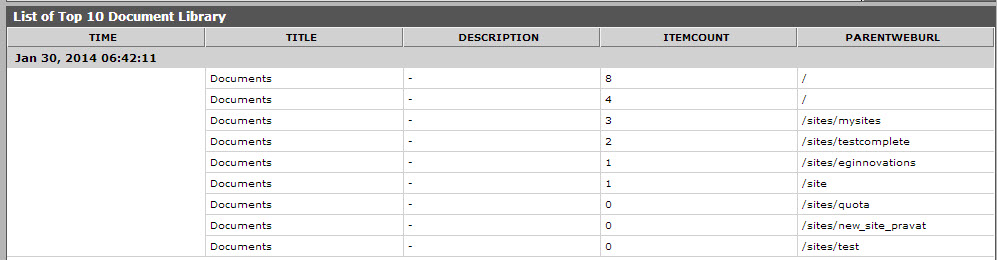
Figure 1 : The detailed diagnosis of the Number of document libraries measure
The detailed diagnosis of the Lists count measure displays the top 10 lists in SharePoint with the maximum number of items. Using this information, you can quickly identify that list with is most heavily populated and also figure out the parentweburl of the web application with which the list is associated. If that web application grows abnormally, this information will lead administrators to the exact list that may be responsible for it.

Figure 2 : The detailed diagnosis of the Lists count measure



