How does eG Enterprise Monitor Omnissa Horizon Connection Server?
eG Enterprise monitors the Omnissa Horizon Connection Server in an agent based manner only. The eG agent collects many of the metrics from the server by executing the Powershell scripts.
To enable the eG agent to collect the required metrics, the following pre-requisite should be fulfilled:
- The VMware PowerCLI executable should be installed on the target Omnissa Horizon Connection Server.
Managing the Omnissa Horizon Connection Server
eG Enterprise can automatically discover the Omnissa Horizon Connection Server, and also lets you to manually add the component for monitoring. To manage an Omnissa Horizon Connection Server, do the following:
- Log into the eG admin interface.
- If the Omnissa Horizon Connection Server is already discovered, then directly proceed towards managing it using the COMPONENTS – MANAGE/UNMANAGE page.
- However, if it is yet to be discovered, then run discovery (Infrastructure -> Components -> Discover) to get it discovered or follow the Components -> Add/Modify menu sequence in the Infrastructure tile of the Admin menu to manually add the component using the COMPONENTS page. Remember that components manually added are managed automatically.
-
In the COMPONENT page that appears next, select Omnissa Horizon Connection Server as the Component type. Then, click the Add New Component button. This will invoke Figure 1.
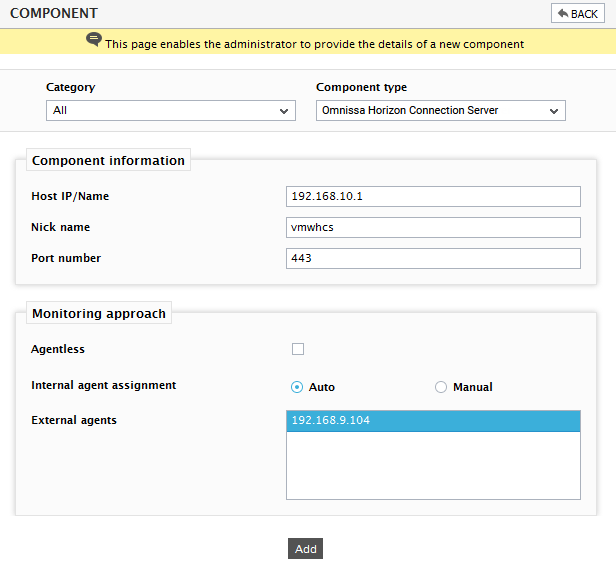
-
Specify the Host IP/Name and the Nick name for the Omnissa Horizon Connection Server component.
- The Port number will be set as 443 by default. If the Connection Server is listening on a different port in your environment, then override this default setting.
- Then, click the Add button to add the Connection Server for monitoring.
-
Once the Ominssa Horizon Connection Server component is added successfully, you will be again redirected to the Components page (see Figure 2). Using the options provided in the Components page, you can modify, unmanage or delete the newly added component. In addition, you can also configure the tests.

-
Clicking the
 leads you to Figure 3 where you will view the list of unconfigured tests.
leads you to Figure 3 where you will view the list of unconfigured tests.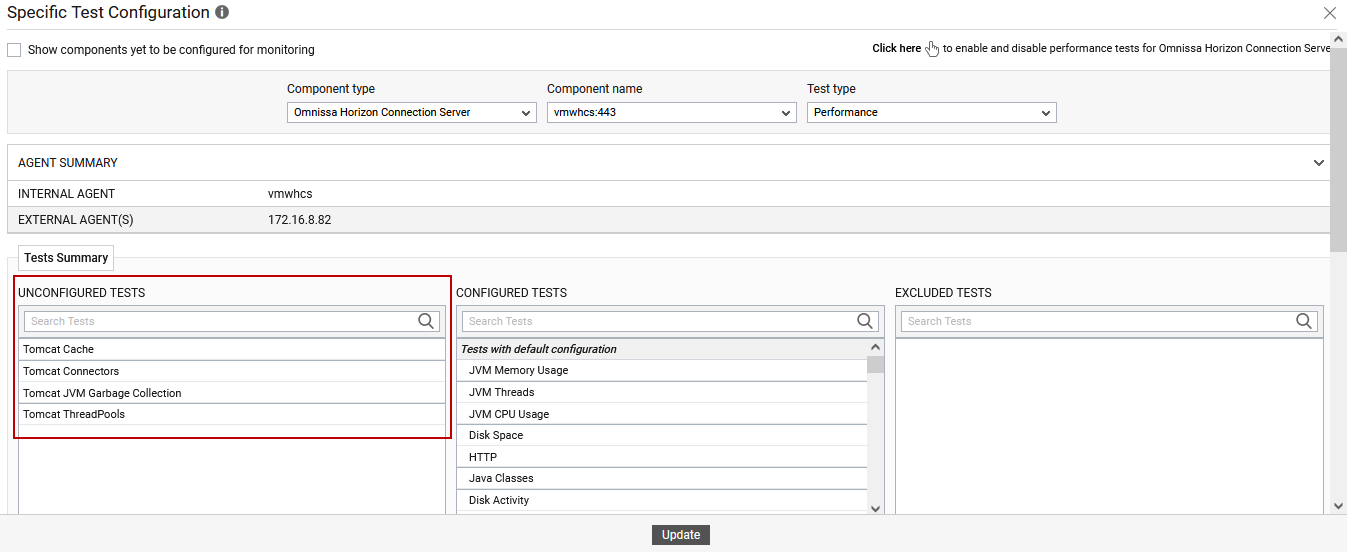
Figure 3 : List of unconfigured tests for Omnissa Horizon Connection Server
- The tests pertaining to the Omnissa Horizon Connection Server are automatically configured. You can wither switch to the Monitor tab to view the performance metrics reported by the tests or click on any test in the list of unconfigured tests. For instance, click on the Tomcat Cache test to configure it. To know how to configure the test, refer to Tomcat Cache Test.
- Now, switch to the Monitor tab to view the performance metrics reported by the tests.



