Managing the Oracle Database Server
Oracle Database servers can be auto-discovered by eG Enterprise. The discovered servers can be managed with the help of the MANAGE/UNMANAGE page in the eG admin interface. Servers that are not auto-discovered can be manually added using the ADD/MODIFY page in the eG admin interface. This topic discusses both these procedures.
To manage an auto-discovered Oracle Database server, do the following:
- Follow the Components -> Manage/Unmanage menu sequence in the Infrastructure tile of the Admin menu.
-
When Figure 5 appears, select Oracle Database as the Component type. All Oracle Database servers that were recently discovered will be displayed in the Unmanaged Components list.
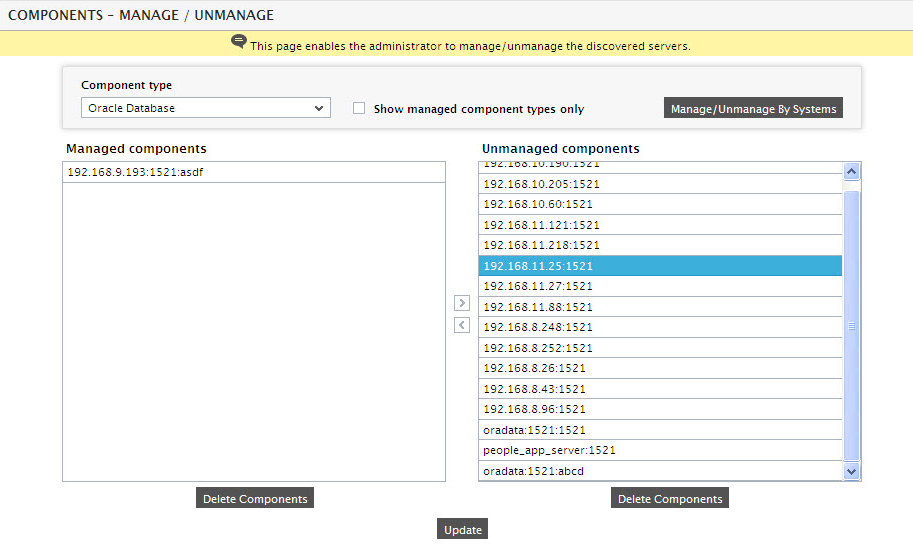
-
Select the server you want to manage from the Unmanaged Components list and click the < button to manage it. This will transfer your selection to the Managed Components list (see Figure 6).
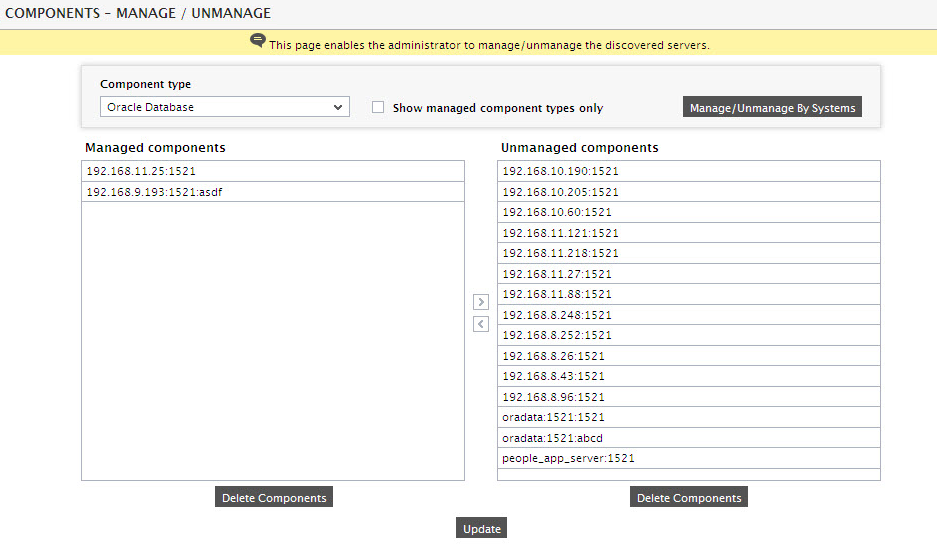
- Finally, click the Update button in Figure 6 to save the changes.
To manage an Oracle Database server that is not auto-discovered, do the following:
- Follow the Components -> Add/Modify menu sequence in the Infrastructure tile of the Admin menu.
- Next, select Oracle Database from the Component type drop-down and then click the Add New Component button.
-
When Figure 7 appears, provide the Host IP/Name of the Oracle Database server that you want to manage.
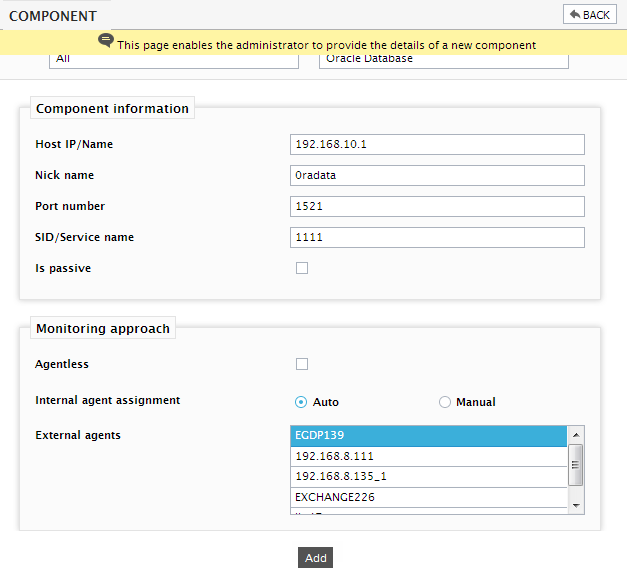
Figure 7 : Managing a Oracle Database server in an agent-based manner
- Then, provide a Nick name for the server.
- The Port number will be set as 1521 by default. If the Oracle Database server is listening on a different port in your environment, then override this default setting.
-
Specify the SID of the Oracle instance in the SID/Service name text box.
Note:
-
If an Oracle database server being managed supports multiple SIDs, then you have to manage each SID as a separate Oracle database server component in the eG Enterprise system.
-
As already mentioned, eG Enterprise can also monitor Oracle database servers that support the 'Multi-tenant architecture'. This architecture enables an Oracle database to function as a multitenant container database (CDB). A CDB includes zero, one, or many customer-created pluggable databases (PDBs). When monitoring a multi-tenant Oracle setup using eG Enterprise, make sure you manage each instance of the setup - whether CDB or PDB - as a separate Oracle database server component. Also, take care to manage the CDB by providing its SID against SID/Service name. Likewise, make sure that you manage a PDB by specifying its Service name in the SID/Service name text box.
-
- Select a Is passive check box, if the target Oracle server to be monitored is a passive server in an Oracle cluster.
- In case you are monitoring a Oracle Database server in an agent-based manner, just pick an external agent from the External agents list box. This agent will externally run few tests to determine the availability of the Oracle instance over the network.
- Finally, click the Add button to add the component for monitoring in the agent-based manner.
-
On the other hand, if you are monitoring a Oracle Database server in an agentless manner, then do the following:
- Select the Agentless check box.
- Pick the OS on which the Oracle Database server is running.
- Set the Mode based on the OS.
- Select the Remote agent that will be monitoring the Oracle Database server. Note that the Remote agent you choose should run on a Windows host.
- Choose an external agent for the server by picking an option from the External agents list box.
-
Finally, click the Add button to add the Oracle Database server for monitoring.
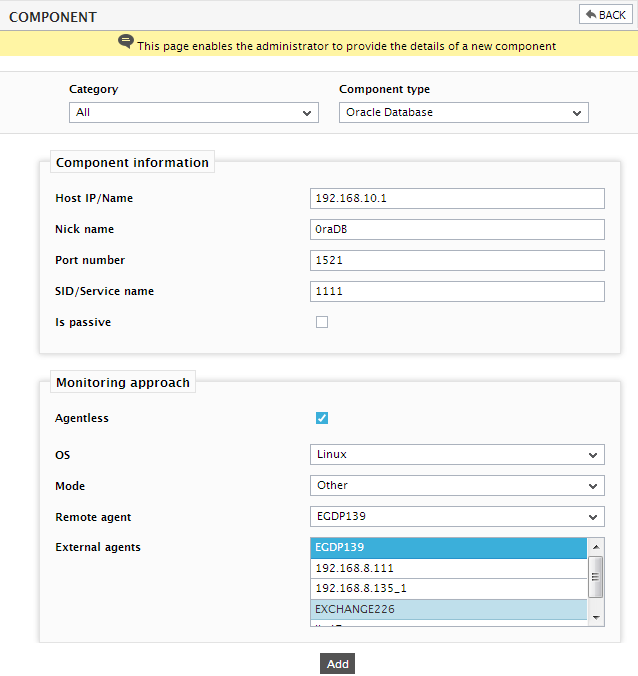
Figure 8 : Managing a Oracle Database server in an agentless manner
- Finally, click the Signout button at the right, top corner of the eG admin interface to sign out.
