Troubleshooting
If the WLJDBC test is blue, it could indicate that no JDBC connection pools have been configured in the WebLogic application server. To verify this, do the following:
-
Open the Internet Explorer and type the following URL: http://<weblogic_server_ip>:<WebLogic_Server_Port>/console, to open the login screen of the WebLogic server administration console (see Figure 1).
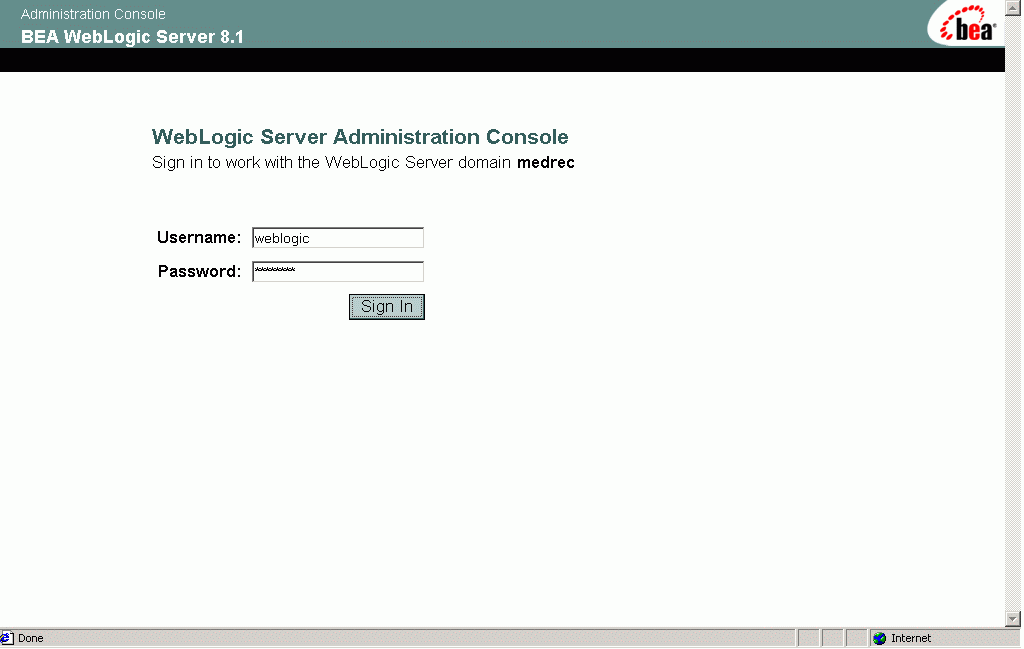
Figure 1 : Logging into the WebLogic Server Administration Console
-
Next, expand the JDBC node in the tree-structure in the left pane of the console, and then, expand the Connection Pools sub-node within. This sub-node will contain the list of connection pools that have been conifigured in the WebLogic server (see Figure 2).
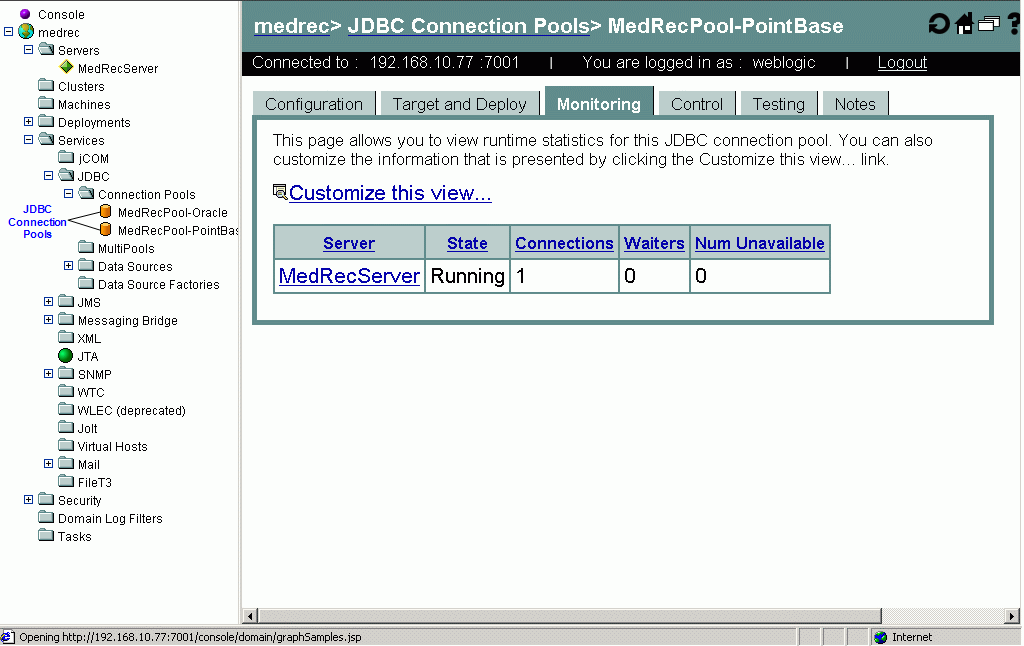
Figure 2 : Viewing the connection pools configured in the WebLogic server
- If no connection pools exist, then this sub-node will not list any. This would hence be a clear indicator of the non-existence of connection pools.
If all the WebLogic-related tests are in blue, it could indicate that the egurkha.war file has not been deployed on the WebLogic server. To verify this, do the following:
- Open the Internet Explorer and specify the following URL in its Address bar: http://<weblogic_server_ip>:<WebLogic_Server_Port>/egurkha/Hello.jsp.
-
If the egurkha.war file has been deployed properly, then the following page will appear:
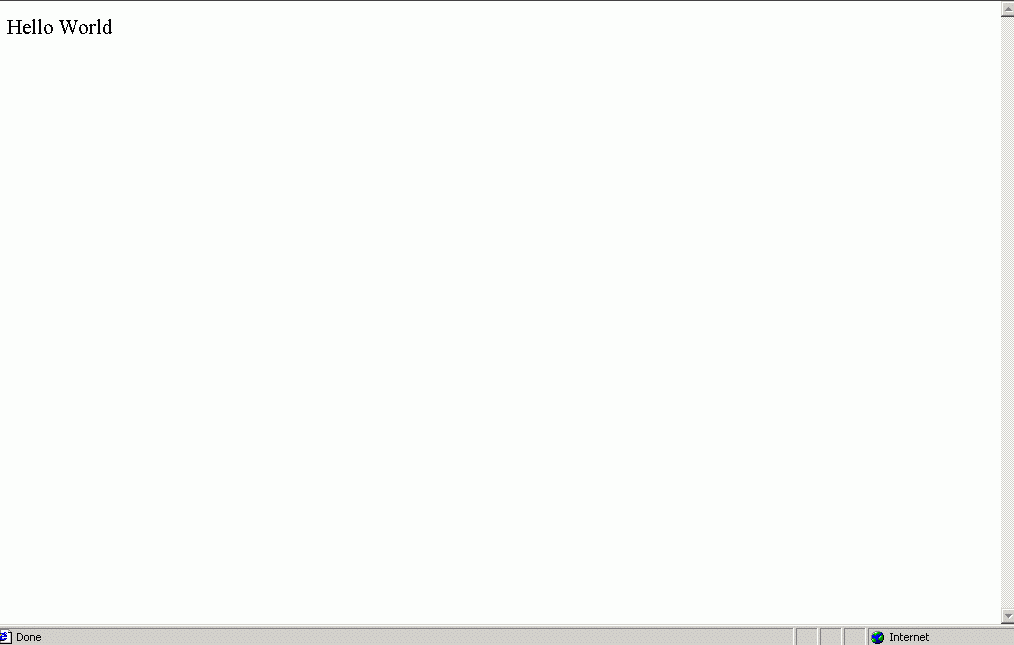
Figure 3 : The page that appears upon typing the specified URL in the Internet Explorer
- If the war file has not been deployed, then an error message will appear instead.
