Adding Panzura Cloud File System
The steps for manually adding a Panzura Cloud File System are detailed below:
-
Login to the eG admin interface as user with administrative privileges.
-
Click on the Add Component button in the right corner of the Components at a Glance page that appeared or follow the Infrastructure -> Components -> Add/Modify menu sequence.
-
From the page that appears, select Panzura Cloud File Systemas the Component type and click the Add New Component button.
-
Figure 1 will then appear.
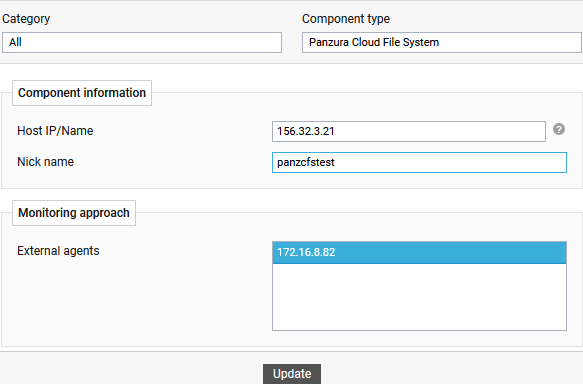
-
Specify the Host IP/Name and the Nick name for the Panzura Cloud File System component.
-
Choose an external agent for the target Panzura Cloud File System by picking an option from the External agents list box.
-
Finally, click the Add button to add the component to the eG Enterprise system.
