Managing the Progress Database Server
The Progress Database server cannot be automatically discovered by eG Enterprise. This implies that you will have to manually add the server into the eG Enterprise system to manage it. Follow the steps below to achieve the same:
- Follow the Components -> Add/Modify menu sequence in the Infrastructure tile of the Admin menu.
- Next, select Progress Database from the Component type drop-down and then click the Add New Component button.
-
When Figure 1 appears, provide the Host IP/Name of the Progress Database server that you want to manage.
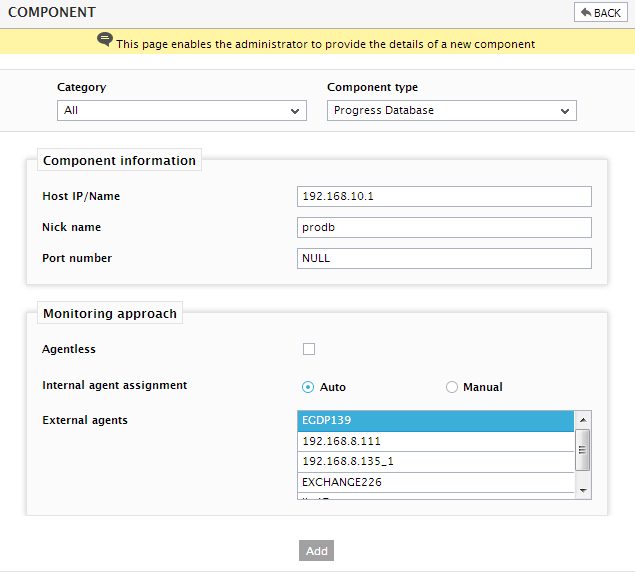
Figure 1 : Managing a Progress Database server in an agent-based manner
- Then, provide a Nick name for the server.
- The Port number will be set as NULL by default. If the Progress Database server is listening on any specific port in your environment, then specify the port number here.
- In case you are monitoring a Progress Database server in an agent-based manner, just pick an external agent from the External agents list box and click the Add button to add the component for monitoring.
-
On the other hand, if you are monitoring a Progress Database server in an agentless manner, then do the following:
- Select the Agentless check box.
- Pick the OS on which the Progress Database server is running.
- Set the Mode to Other.
- Select the Remote agent that will be monitoring the Progress Database server. Note that the Remote agent you choose should run on a Windows host.
- Choose an external agent for the server by picking an option from the External agents list box.
-
Finally, click the Add button to add the Progress Database server for monitoring.
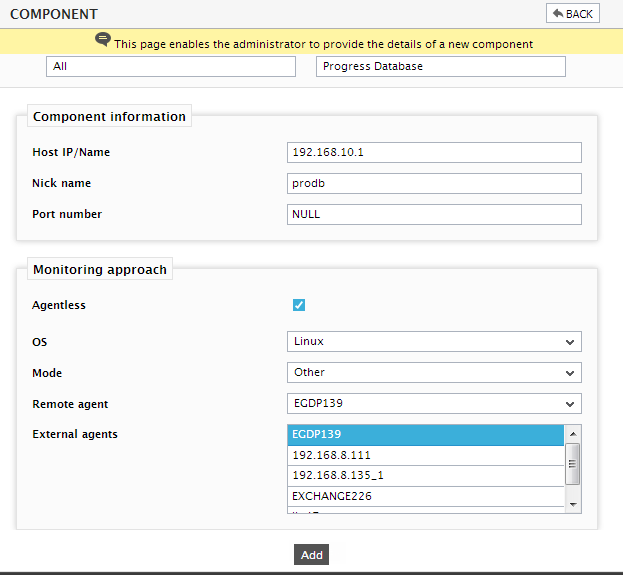
Figure 2 : Managing a Progress Database server in an agentless manner
- Finally, click the Signout button at the right, top corner of the eG admin interface to sign out.
