Managing the Radware Alteon Load Balancer
eG Enterprise can automatically discover the Alteon load balancers in your environment. To manage an auto-discovered load balancer, do the following:
- Login to the eG administrative interface as a user who has been assigned the Admin role.
- Follow the Infrastructure -> Components -> Manage/Unmanage/Delete menu sequence in the Admin tile menu.
-
Figure 1 will appear. Select Radware Alteon Load Balancer as the Component type from Figure 1. The auto-discovered load balancers will then appear in the Unmanaged components list. To manage the discovered load balancer, select it from the Unmanaged components list and click the < button in Figure 1.
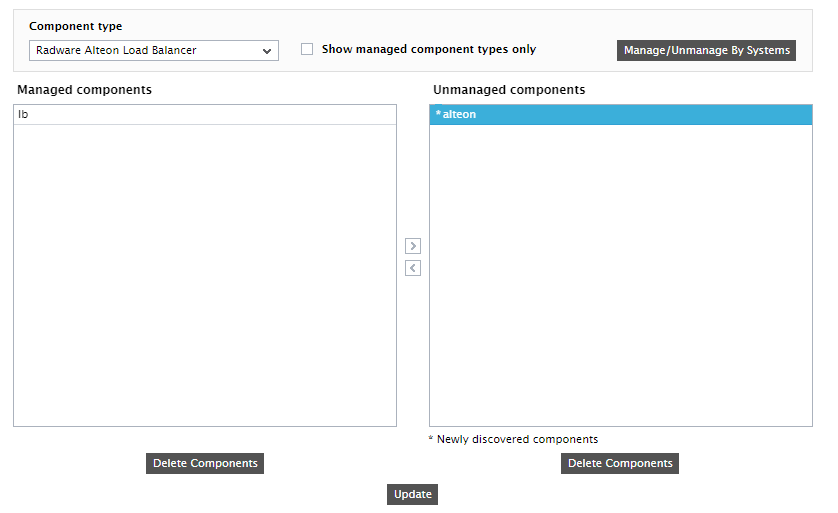
-
This will transfer your selection to the Managed components list (see Figure 2). Click the Update button in Figure 2 to save the changes.
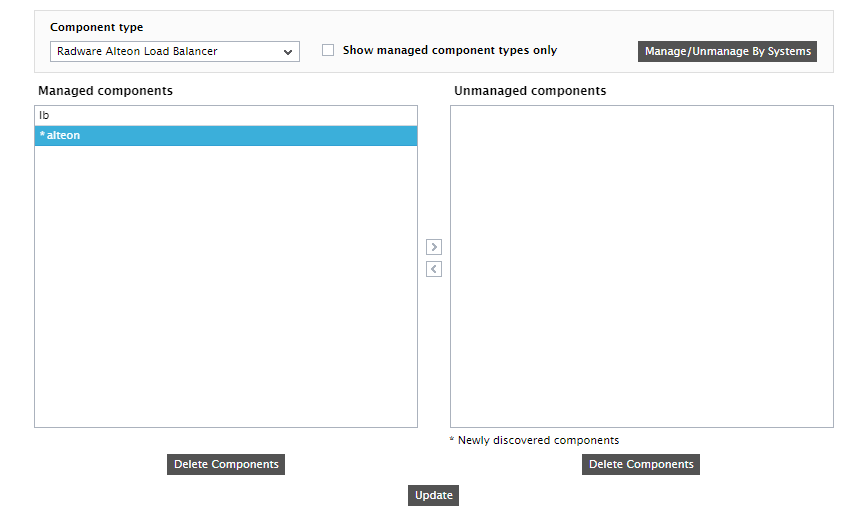
If for some reason eG Enterprise is unable to auto-discover the load balancer, you will have to manually add the load balancer to the eG Enterprise system. For this, follow the steps below:
- Login to the eG administrative interface as a user who has been assigned the Admin role.
- Follow the Infrastructure -> Components -> Add/Modify menu sequence in the Admin tile menu.
- In the page that appears next, select Radware Alteon Load Balancer as the Component type, and click the Add New Component button.
-
Figure 3 will then appear.
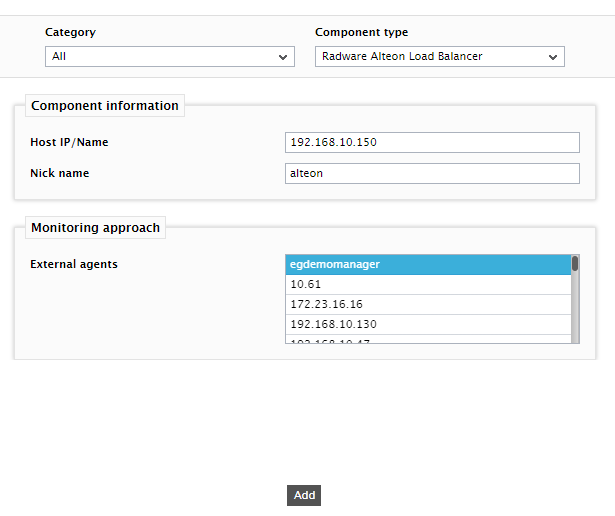
Figure 3 : Adding a Radware Alteon load balancer to the eG Enterprise system
-
In Figure 3, specify the Host IP/Name of the composer to be monitored and provide a unique Nick name to the composer. Then, select the External agent that will monitor the load balancer, and click the Add button to add the component to the eG Enterprise system.
After managing/manually adding the load balancer, sign out of the eG administrative interface.
