Tuning the Monitoring Thresholds of the SCOM Agent on the Connector Machine
If the SCOM agent on the connector machine is not configured with adequate memory and handles, then, in the event of excessive activity, the SCOM server may experience delays while receiving status or problem updates related to the monitoring objects from the agent. To avoid such delays, you have to tune the monitoring thresholds of the SCOM agent on the connector machine. This can be achieved by following the steps below:
-
Login to the SCOM console and click the Authoring tab indicated by Figure 1 below:
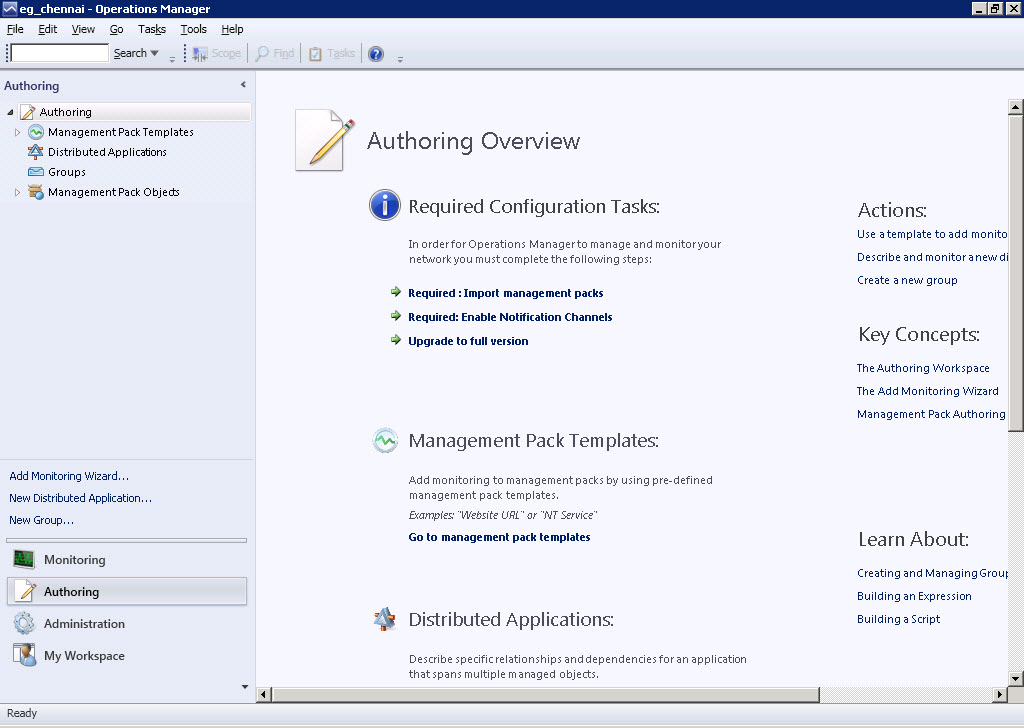
-
When Figure 2 appears, expand the Management Pack Objects node in the tree-structure in the left panel of Figure 2, and select the Monitors sub-node within. The right panel will then change to display a variety of monitors. Next, using the Look for text box just above the list of monitors in Figure 2, type private bytes, and click Find Now.
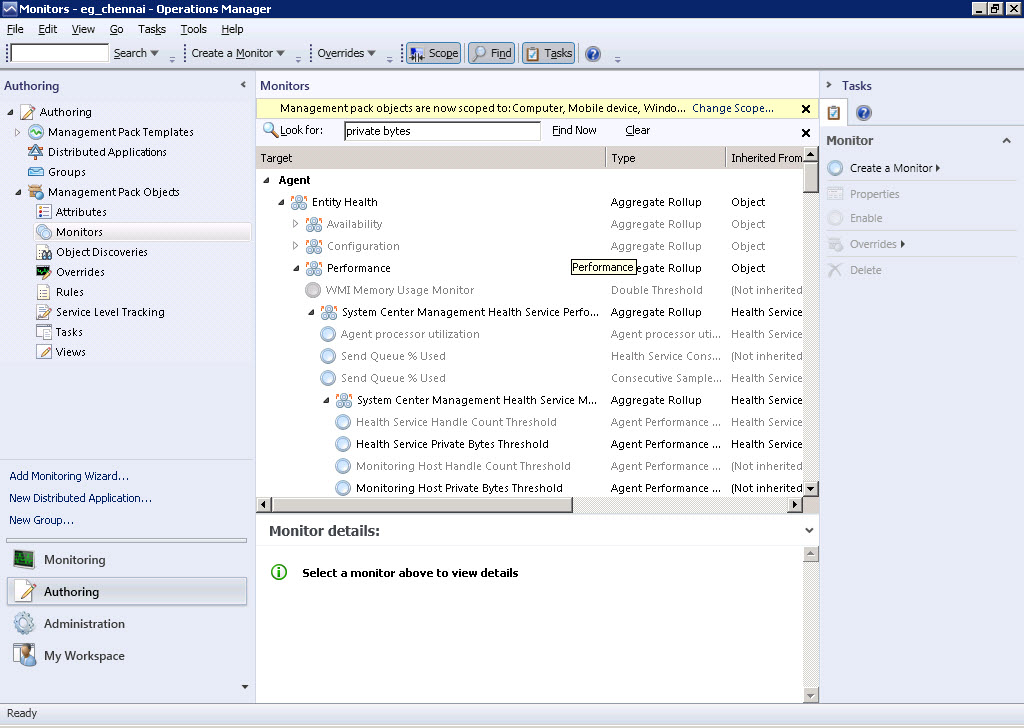
Figure 2 : Looking for 'private bytes' in the list of monitors
-
First, scroll down the list of monitors to look for the target, Health Service. Under the Performance category of that target, look for the monitor named, Health Service Private Bytes Threshold. Then, right-click on that monitor and follow the menu sequence, Overrides -> Override the Monitor -> For a specific object of class: Health Service (see Figure 3).
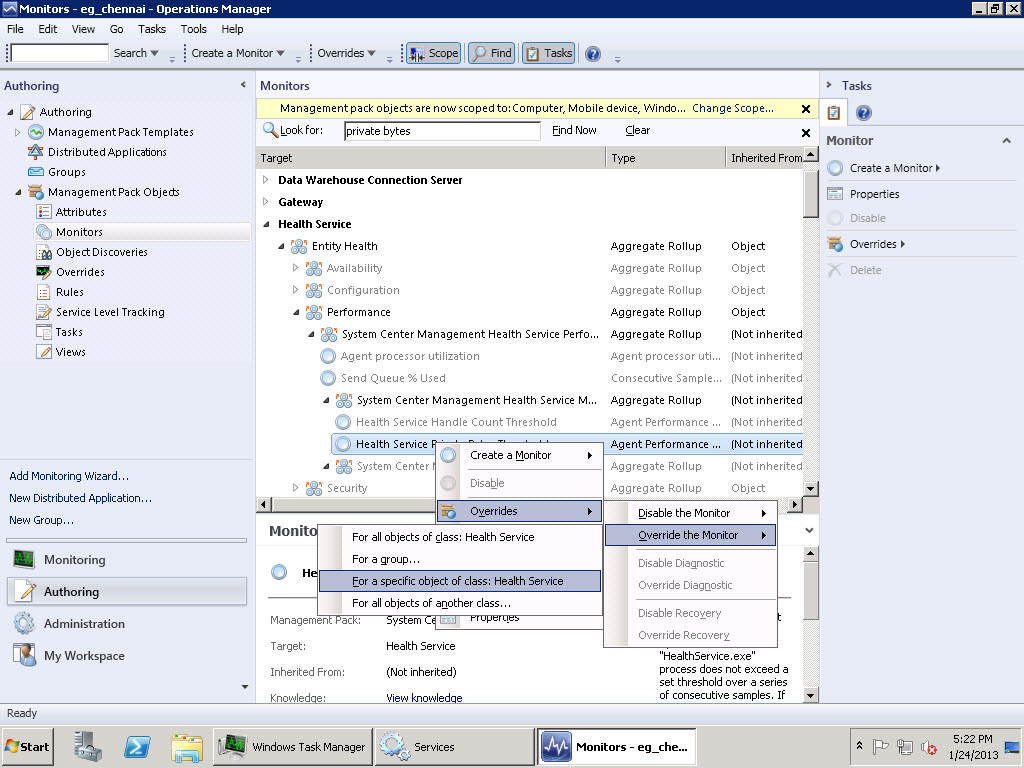
Figure 3 : Overriding the 'Health Service Private Bytes Threshold' monitor
-
Figure 4 will then appear. From the list of Matching objects displayed here, pick the server that hosts the eG SCOM Connector. Then, click the ok button in Figure 4.
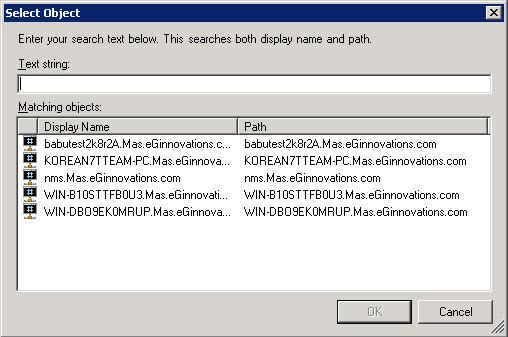
Figure 4 : Selecting the server that hosts the eG SCOM Connector service
-
From the Override-controlled parameters listed in Figure 5, select Agent Performance Monitor Type - Threshold by clicking on the corresponding check box. Then, set the Override value of this parameter to 3221225472 (equal to 3 GB). Pick the Default Management Pack option from the Management Pack section, and click the Apply and ok buttons in Figure 5.
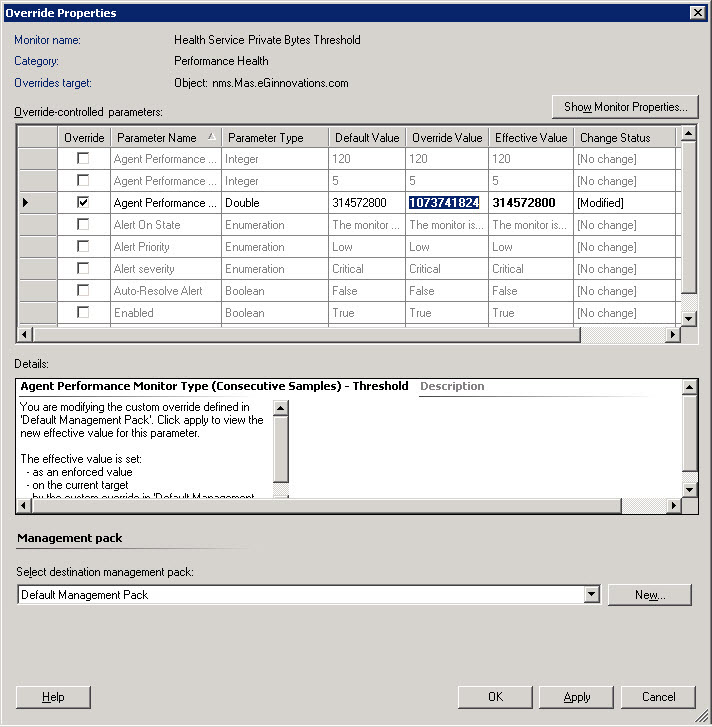
Figure 5 : Modifying the 'Override value' of the 'Agent Performance Monitor Type - Threshold' parameter of the 'Health Service Private Bytes Threshold' monitor
- You will then return to the Monitors view of Figure 3. Now, from the Performance category of the Health Service target, right-click on the monitor named Health Service Handle Count Threshold, and follow the menu sequence: Overrides -> Override the Monitor -> For a specific object of class: Health Service
-
Figure 6 then appears. Like before, from Figure 6, select the server on which the eG SCOM Connector service is running, and click the ok button therein.
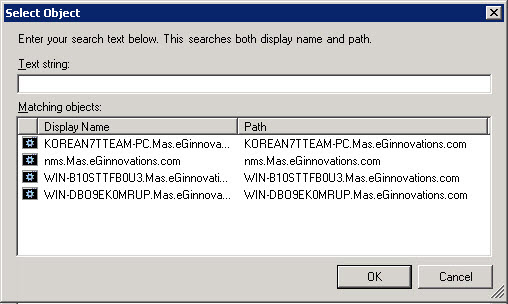
Figure 6 : Choosing the server on which the eG SCOM Connector is running
-
From the Override-controlled parameters listed in Figure 7, select Agent Performance Monitor Type - Threshold by clicking on the corresponding check box. Then, set the Override value of this parameter to 30000. Finally, pick the Default Management Pack option from the Management Pack section, and click the Apply and ok buttons in Figure 7.
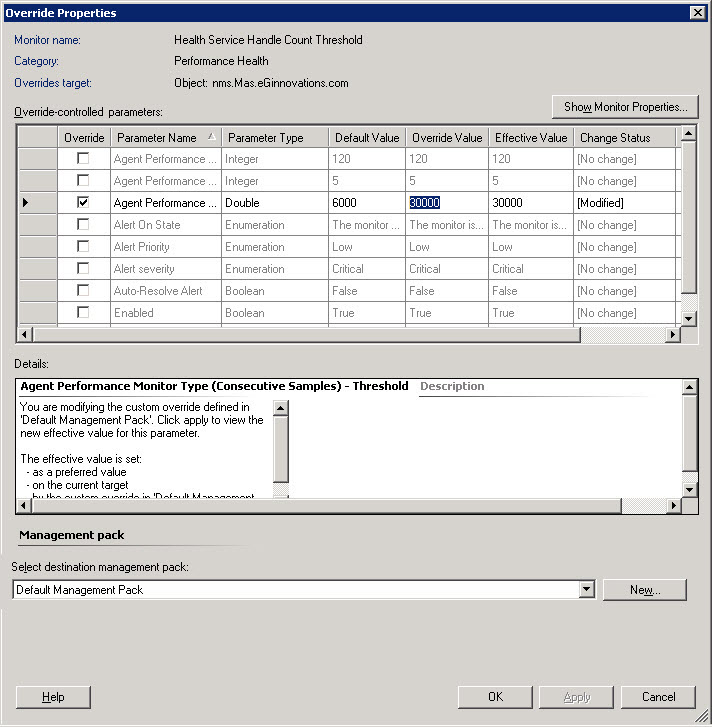
Figure 7 : Modifying the 'Override value' of the 'Agent Performance Monitor Type - Threshold' parameter of the 'Health Service Handles Count Threshold' monitor
-
Once back in the Monitors view of Figure 7, locate the target Agent and expand its Performance category. Then, using the procedure discussed in steps 3-5 or 6-9 above, set the Override value of the Agent Performance Monitor Type - Threshold parameter of th e following monitors to the value prescribed in the table below:
Monitor Name Override Value Monitoring Host Private Bytes Threshold
3221225472
Monitoring Host Handle Count Threshold
30000
