How to Monitor Solace Cluster Using eG Enterprise?
Once you fulfilled the pre-requisites for monitoring the Solace Cluster, follow the broad steps outlined below to manage and then monitor the target broker using eG Enterprise:
- Add a Solace Cluster component using eG Admin interface
- Configure tests for the managed Solace Cluster component
These steps are explained in the following sections.
Adding a Solace Cluster Component
Solace Cluster cannot be automatically discovered by eG Enterprise. This implies that you will have to manually add a Solace Cluster component into eG Enterprise using eG admin interface. Follow the steps below to achieve the same:
- Login to the eG admin interface.
- Click on the Add Component button in the right corner of the Components at a Glance page that appears or follow the Infrastructure -> Components -> Add/Modify menu sequence.
- The Components page will then appear. In the Components page, select Solace Cluster as the Component type and click the Add New Component button.
-
Figure 1 will then appear.
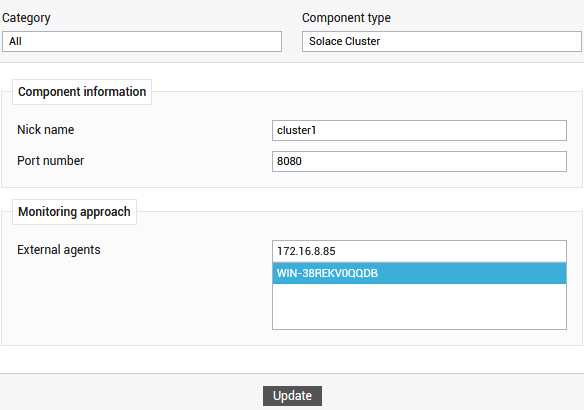
-
Specify the Nick name and Port for the Solace Cluster component.
-
Next, select the External agent that will monitor the target Solace Cluster component.
-
Finally, click the Add button to register the changes.
-
Once the Solace Cluster component is added successfully, you will be directed to the Components at a Glance page. Using the options provided against the newly added component, you can modify, unmanage or delete the component. In addition, you can also configure the tests, set thresholds and maintenance policies, and change the IP address.

Configuring the tests
To configure the tests mapped to the Solace Cluster component, click on the ![]() icon in Figure 2. This will lead you to the Specific Test Configuration page .The UNCONFIGURED TESTS list boxes that then appear will display the tests that are still to be configured for the chosen server. From the UNCONFIGURED TESTS list in Figure 3, select the test that you want to configure. Once you select the test, click the Configure button in Figure 3 to configure it.
icon in Figure 2. This will lead you to the Specific Test Configuration page .The UNCONFIGURED TESTS list boxes that then appear will display the tests that are still to be configured for the chosen server. From the UNCONFIGURED TESTS list in Figure 3, select the test that you want to configure. Once you select the test, click the Configure button in Figure 3 to configure it.
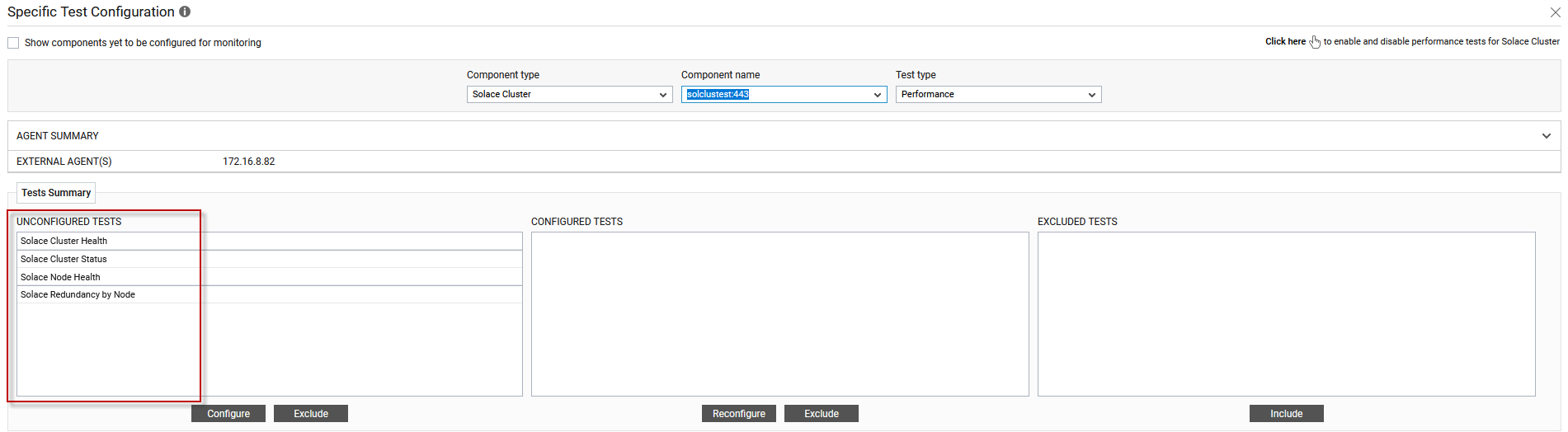
Figure 3 : The list of tests to be configured for the target cluster
Click on any of the tests to configure it. For instance, lets say, you want to configure the Solace Cluster Healthtest. Clicking on the test name in Figure 3 will invoke the parameters to be configured as shown in Figure 4.
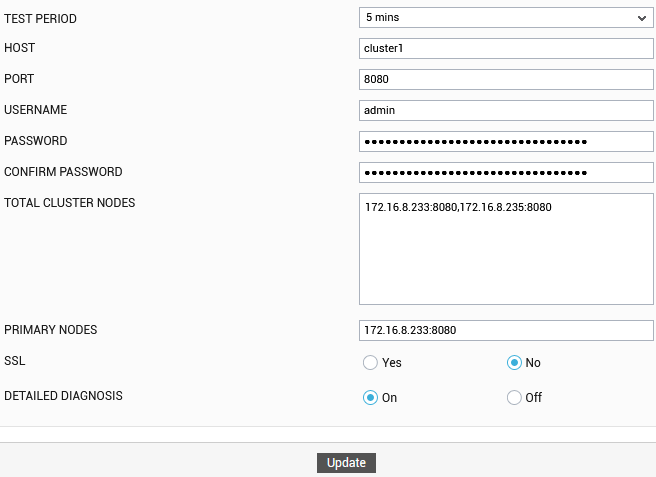
Figure 4 : Configuring the Solace Cluster Health test
To know what parameters this test takes and how to configure it, refer to the Solace Cluster Health Test Once the test is configured, click the Update button to save the test configuration. Then, switch to Monitor interface to view the metrics reported by the Solace Cluster component.



