Adding Wyse Management
eG Enterprise cannot auto-discover Wyse Management component. This is why, you need to manually add a Wyse Management component to the eG Enterprise to monitor it. The steps for manually adding a Wyse Management component are detailed below:
-
Login to the eG admin interface.
-
Follow the Infrastructure -> Components -> Add/Modify menu sequence.
-
In the page that appears next, select Wyse Management as the Component type. Then, click the Add New Component button.
-
Figure 1 will then appear.
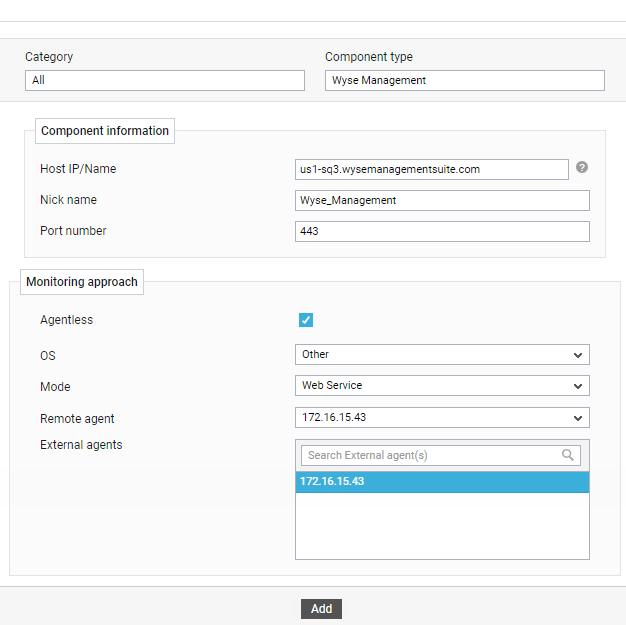
Figure 1 : Adding a Wyse Management component for monitoring
-
In Figure 1, specify the Host IP/Name and the Nick name for the Wyse Management component.
-
In the Port number text box, specify the port on which the Wyse Management component communicates. By default, this is 443.
-
Finally, click the Add button to add the component to the eG Enterprise system.
-
Once the component is added, proceed to configure the tests for the component.
