System Distribution
Distribution of Systems by hard disk capacity
Prior to increasing the hard disk capacity of a few/more systems in their environment, administrators need to know which are those systems that require more hard disk space. For instance, if administrators want to reconfigure systems with 1 GB hard disk with a 2 GB hard disk, then, the first step towards this is to know which systems in their environment are currently configured with a 1 GB hard disk. In large IT infrastructures, it would take administrators days, even weeks, to manually identify the target systems. Using this page however, this otherwise cumbersome procedure, is made easy.
This page provides the complete list of systems, that have been configured with hard disk space in the given range.
To access this page, use the following menu sequence: Inventory->System Distribution->By Hard Disk Capacity.
To view the disk space configuration of systems using this page, do the following:
- By default, the Between option is chosen from the Hard Disk Capacity list box as depicted in Figure 1. Similarly, from the adjoining list boxes, the values 0 GB and 300 GB are by default chosen - this indicates that the page will, by default, search for those systems with a disk space configuration in the range 0 GB - 300 GB. If required, you can specify a different capacity range by selecting the desired options from these list boxes.
-
Besides the Between option, you can pick any of the following options from the Hard Disk capacity list:
- Less Than: Select this option and pick a disk capacity from the list box that appears alongside, to view the list of systems that have been configured with hard disk capacity that is less than the chosen value.
- Less Than Or Equal To: Select this option and pick a disk capacity from the list box that appears alongside, to view the list of systems with disk space configuration that is less than or equal to the chosen value.
- Greater Than: Select this option and pick a disk capacity from the list box that appears alongside, to view the list of systems with a total disk capacity that is greater than the chosen value.
-
Greater Than Or Equal To: Select this option and pick a value from the list box that appears alongside, to view the list of systems with a total disk capacity that is greater than or equal to the chosen value.
Note:
You can configure the disk capacity values that need to populate the list box(es), that appears next to the Hard Disk Capacity list. To achieve this, do the following:
- Edit the eg_configuration.ini file in the {EG_INSTALL_DIR}\manager\config directory.
- In the [MISC_ARGS] section of the file, you can provide a comma-separated list of RAM sizes in MB against the MemorySizeinMB parameter. For instance, your specification can be: MemorySizeinMB=0,256,512. Similarly, you can use the parameter MemorySizeinGB to provide a comma-separated list of RAM sizes in GB. For instance, your specification can be: MemorySizeinGB=1,2,4,6,8,16,32,64.
- Finally, save the file.
-
Then, click the SUBMIT button. (see Figure 1).
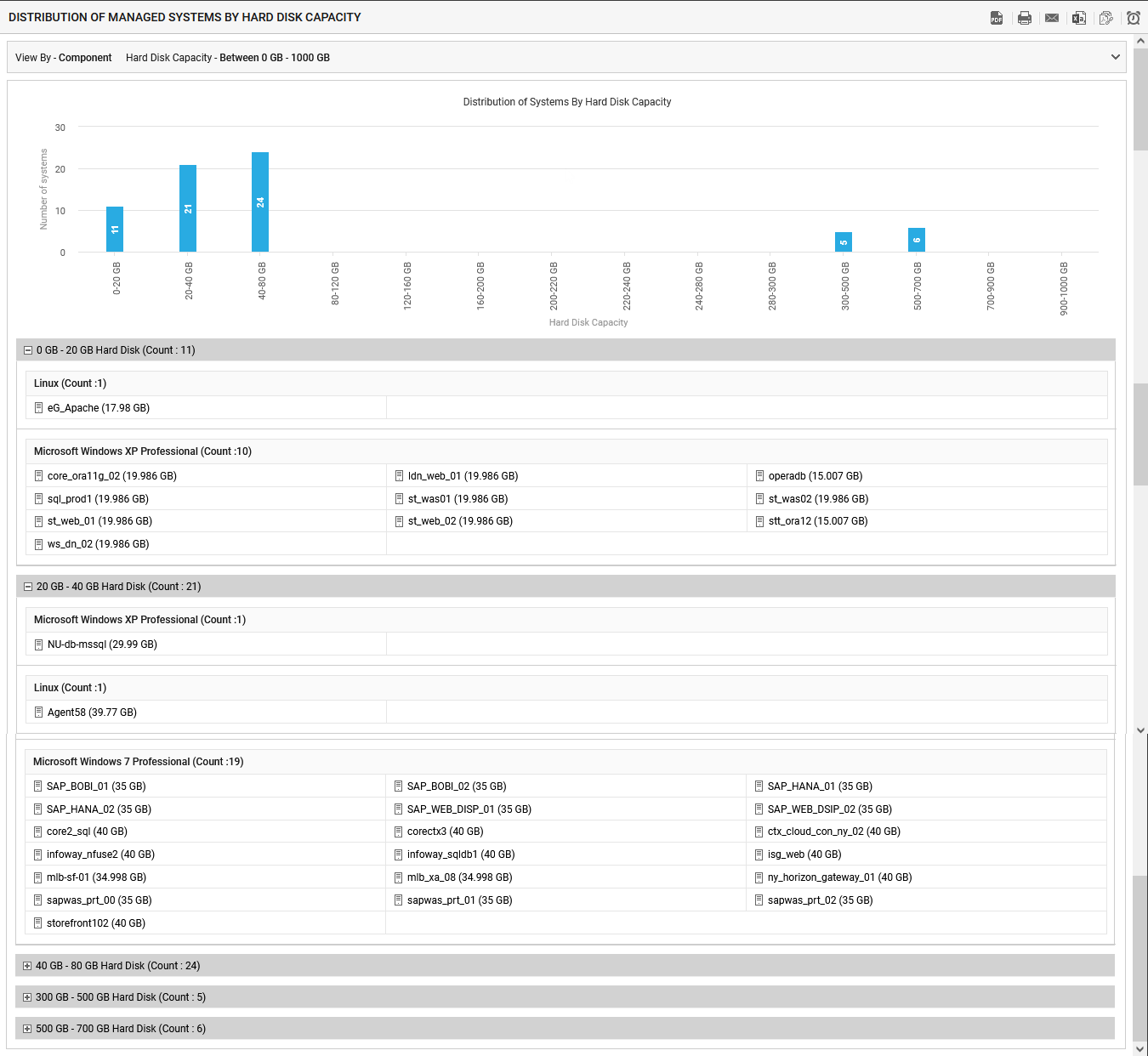
- As a result, the report will first provide a distribution bar graph. This graph depicts the distribution of systems on the basis of their disk capacity. Each bar in this graph, represents the number of systems with disk capacity that falls within a sub-range in the specified range. For example, for the default disk capacity range of 0 GB to 300 GB, the bar graph will reveal the count of systems with disk capacity between 0 - 20GB, 20 - 40GB, 40 - 60GB, 60 - 80GB, 80 - 120GB, 120 - 160GB, 160 - 200GB, 200 - 220GB, 220 - 240GB, 240 - 280GB, and 280 - 300GB. While planning a hard disk upgrade, you can use this graph to quickly figure out the number of systems with a low disk capacity; using this system count you can easily compute the workload involved and estimate the time required to complete the upgrade.
- In the table below the bar graph, you will find the complete list of systems with disk capacity that falls within each sub-range of the specified size range. This system list will typically be grouped by operating system.
- If you had chosen any option other than the Between option, then the distribution bar graph will not appear. Instead, only the list of systems that fulfill the specified disk capacity condition will appear. This system list once again will be grouped by operating system.
- Clicking on the individual system, will take you to the INVENTORY BY SYSTEM page, where you can view the basic configuration details of the chosen system.
