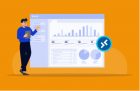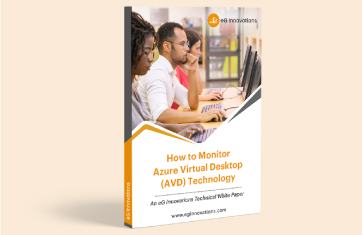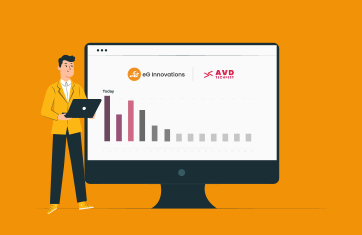Seamless Integration of eG Enterprise with Nerdio Manager
 eG Enterprise is designed to be deployed automatically at scale within IaC type workflows and by products such as Nerdio Manager that facilitate automation. Deployment of eG Enterprise can be automated with or without Nerdio Manager. Many of our customers do choose Nerdio Manager to automate other workflows and to create and manage images for Azure Virtual Desktop (AVD) deployments.
eG Enterprise is designed to be deployed automatically at scale within IaC type workflows and by products such as Nerdio Manager that facilitate automation. Deployment of eG Enterprise can be automated with or without Nerdio Manager. Many of our customers do choose Nerdio Manager to automate other workflows and to create and manage images for Azure Virtual Desktop (AVD) deployments.
The secure architecture, auto-discovery and auto-deployment technologies built into eG Enterprise allow your AVD infrastructure to be simply deployed by automation tools including Nerdio Manager.
Today, I’ll cover how to use Nerdio Manager to deploy eG Enterprise. You can now find the step-by-step instructions for deploying eG Enterprise via Nerdio Manager in a new guide, see: eG Integration with Nerdio Manager. This new quick-start guide covers three scenarios:
- Create a new AVD host pool from a master (golden) desktop image that includes an eG agent; In this case, the eG agent will be automatically installed on all session hosts in the host pool. This is perfect if you are starting a new AVD deployment or creating new host pools.
- Single-click eG Agent Installation on an AVD Host Pool. A quick and non-invasive way to retrospectively deploy eG Enterprise into existing AVD environments.
- Single-click Installation of eG Agent on individual AVD Session Hosts. An option for those who may want to try eG Enterprise out as a smaller PoC.
We recommend that you follow the master image route for new session hosts because once your image is created, this method requires zero on-going manual effort and hosts provisioned by auto-scaling will automatically be monitored without any human intervention. eG Enterprise’s secure auto-detection technologies will automatically detect deleted hosts as deployments are manually or automatically scaled-down as well.
Pre-requisites and How to Get a Free Trial of eG Enterprise
If you are not an existing eG Enterprise user, you can get started with a 30-day free trial via our website, see: IT Performance Monitoring Trial | eG Innovations. eG Enterprise can be deployed on-premises, in cloud or you can use our managed SaaS service. The SaaS service is a quick and easy way to see if the product is for you.
If you are an existing customer of eG Enterprise, you can use your existing eG Manager installation to collect, analyze and report on the metrics collected from agents you deploy on your AVD session hosts.
 |
The eG Enterprise deployment for AVD is simple. Just deploy agents on your AVD session hosts. There is no need to deploy any collector, monitor or additional service on every Azure resource pool. The eG agents on the session hosts communicate directly with an eG Manager using HTTPS without the need for any intermediate Azure hosted components that could be additional points of failure.
|
Customers who choose to use an Azure hosted manager for co-location benefits may like to configure a backup manager outside of Azure to ensure visibility on Azure outages.
To learn how eG Enterprise complements Nerdio Manager, please see our Solution Brief: Using eG Enterprise and Nerdio Manager to monitor AVD.
Monitoring that Understands Autoscaling
eG Enterprise’s sophisticated auto-discovery mechanism ensures that session hosts are auto-discovered when they are provisioned and monitoring is started automatically. When a session host is shut down by autoscaling, eG Enterprise auto-discovers this. At the same time, IT admins have access to reports on all session hosts, including ones that may have been automatically powered off.
Creating a New AVD Host Pool from the Master Image Containing the eG Agent
This approach is ideal if you want eG agents to be automatically installed on all AVD session hosts that are created using the same master desktop image.
The broad steps to achieve this are as follows:
- Create the agent installation script.
- Attach the agent installation script to a master desktop image managed by Nerdio – this can be an existing image or a new one.
- Use Nerdio Manager to assign the master desktop image to an existing or new AVD host pool.
-
Step 1 – Create the agent installation script
In the eG Enterprise console, navigate to the “Admin” tab of the main console. On this tab select the “Discover/Monitor“ icon highlighted in Figure: 1
Figure 1: From the eG Enterprise Admin tab. Choose the “Discover/Monitor” icon.Now select “Microsoft AVD Session Hosts” from the choices available. See Figure: 2.
Figure 2: Choosing to Discover/Monitor AVD Session HostsThis will open the dialog shown in Figure 3. Select Command Line as the Installation Method. Then, pick an Operating System and Environment that matches the OS of the session hosts on which the agent is to be installed. The agent installation PowerShell script that corresponds to your specification will then be displayed. Click on the Copy button below the script.
Figure 3: Copying the agent installation PowerShell script -
Step 2: Attach the agent installation script to a master desktop image managed by Nerdio Manager – this can be an existing image or a new one.
In the Nerdio Manager interface create a new scripted action. Give the script a sensible meaningful name and paste the text you copied from eG Enterprise in step 1 into the Script text box, as shown in Figure 4:
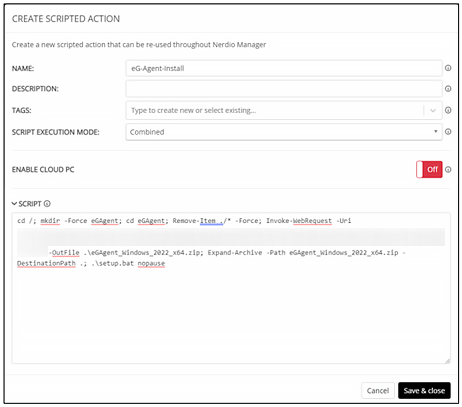 Figure 4: Paste the text of the script generated by eG Enterprise in the script box of Nerdio Manager as shown.
Figure 4: Paste the text of the script generated by eG Enterprise in the script box of Nerdio Manager as shown. -
Step 3: Use Nerdio Manager to assign the master desktop image to an existing or new AVD host pool
Now all you will have to do is attach the script to the appropriate image. If you are creating a new image you will need to add the script you created in step 2 on the “ADD DESKTOP IMAGE” pane in Nerdio Manager, as shown in Figure 5 via the “Run the following scripted actions:” field. Give the image a sensible name.
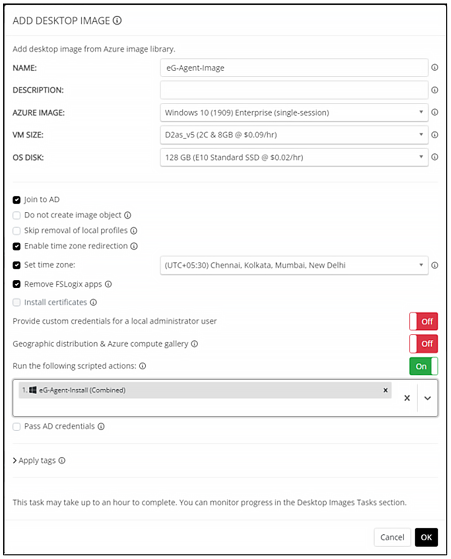 Figure 5: Attaching the script is a simple one click process in Nerdio Manager.
Figure 5: Attaching the script is a simple one click process in Nerdio Manager.If creating a new image by cloning an existing one you will simply set the identical “Run the following scripted actions:” field on the similar “CLONE DESKTOP IMAGE” pane in Nerdio Manager. Instructions to attach the script to an existing image are also covered in the quick start guide.
Use the master image you have created or edited to contain the eG Agent installation script to create host pools, as shown in Figure 6.
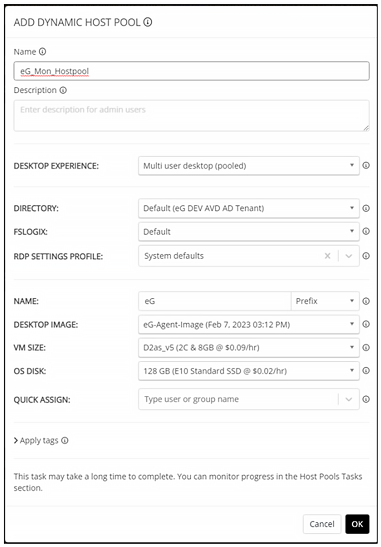 Figure 6: Simply select your image as the “DESKTOP IMAGE” when creating new host pools.
Figure 6: Simply select your image as the “DESKTOP IMAGE” when creating new host pools.For step-by-step instructions and screenshots of this process, or details on deploying eG Enterprise into an existing Nerdio Manager managed AVD environment, please access the full guide here: eG Integration with Nerdio Manager
 |
Secure Agent-based Monitoring for AVDeG Enterprise uses a secure lightweight agent-based architecture to monitor AVD. Our agents never listen on open ports. Details of our secure agent communication architecture are available, see: Secure Monitoring – Open TCP Ports are a security risk. Read how our secure agent architecture aligns to Microsoft’s secure Remote Connect technologies for Azure AVD. |
Exploring eG Enterprise for Azure Virtual Desktop
Once deployed you’ll find a wealth of dashboards, reports and automated diagnostic tools all out-of-the-box. All the key metric thresholds and alerting are automatically configured with eG Enterprise, removing the pain of manual configuration. The powerful AIOps engine will learn about your AVD usage and baseline it provides automated anomaly detection and root cause diagnostics to avoid alert storms. You’ll be free of the need to calculate metric thresholds and the manual configuration of those thresholds and alerts for Azure Monitor! Beyond metrics eG Enterprise proactively monitors services, events, logs and traces for total observability.
When you are up and running, check out our Ultimate guide to monitoring Azure Virtual Desktop Technology White Paper, it is a great guide to everything you can or may need to monitor within and beyond AVD deployments to ensure performance and cost optimization and great end user experiences. You’ll learn how to monitor AVD beyond session hosts and pools to cover components such as the Azure Subscription, Azure AD, FSLogix, AVD Broker, Azure Load Balancers, Azure Storage, Networking and Services – all critical to end users being able to access performant digital workspaces.
inter-dependencies between them
You might also like to explore how our latest release enables you to monitor your AVD deployments alongside your entire Azure landscape and beyond. See: Observability for Modern IT with eG Enterprise v7.2 | White Paper (eginnovations.com).
Dedicated MSP Features and Partner Program
Nerdio Manager, like eG Innovations is a popular choice for many MSPs. If you are an MSP, using this guide to get started with eG Enterprise, be sure to check out some of the MSP focused features in eG Enterprise.
eG Enterprise is designed to support secure multi-tenant MSP use cases. Our active MSP Partner Program includes many MSPs leveraging eG Enterprise today. MSP opportunities include MSP pricing and billing (e.g., monthly) and the option to white label eG Enterprise, applying the MSP branding to offer tenants monitoring as a service type paid for services. Key features that have been added to eG Enterprise for MSP environments include:
- Secure and segregated views for tenants
- Unified MSP views plus tenant-specific drilldowns
- Support for multiple administrators in an organization
- Tenant self-provisioning
- RBAC (Role Based Access Control) controlled restricted tenant admin rights for tenant self-service
- Support for multiple private IP networks
- Flexibility with license assignment and reporting
- Auto deletion of tenants
- Flexible, pay-per-use and monthly billing models
- White labelling with MSP Brand to offer monitoring as an MSP service
- Easy to use dashboards and views designed for L1/L2 help desk operators
- Integrates with multiple ITSM solutions such as JIRA, ServiceNow, Autotask and more – different ITSMs can be used for each tenant according to their preferences
Some of these are detailed with screenshots in this article, Multi-Tenant MSP Monitoring | eG Innovations.
eG Enterprise is an Observability solution for Modern IT. Monitor digital workspaces,
web applications, SaaS services, cloud and containers from a single pane of glass.
More Information
- For an overview of eG Enterprise’s features for Monitoring and Observability for Microsoft Azure Virtual Desktop (AVD) see: Azure Virtual Desktop Monitoring
- Our Ultimate guide to monitoring Azure Virtual Desktop Technology White Paper is a great guide to everything you need to monitor within AVD deployments to ensure performance and cost optimization and great end user experiences.
- Check out an overview of eG Enterprise’s capabilities in Azure Virtual Desktop Monitoring Technology | eG Innovations
- If you are an AVD user who is looking to troubleshoot performance issues or slowdowns, help is available in the guide, Troubleshoot Slow Azure Virtual Desktop Logons
- If you are an MSP leveraging “Nerdio Manager for MSP”, you may like to explore eG Enterprise’s MSP features (MSP Monitoring Software & Tools), or our MSP partner program (see: Managed Services). Details of some particularly useful multi-tenant MSP features and screenshots, are covered in an article, see: Multi-Tenant MSP Monitoring.
- For details on Nerdio and their products, please see: Nerdio | Azure Virtual Desktop Management (getnerdio.com)


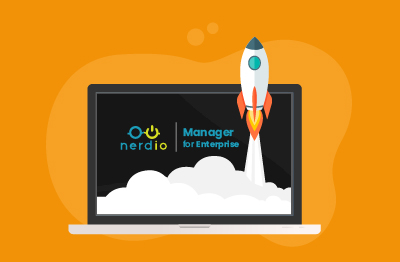
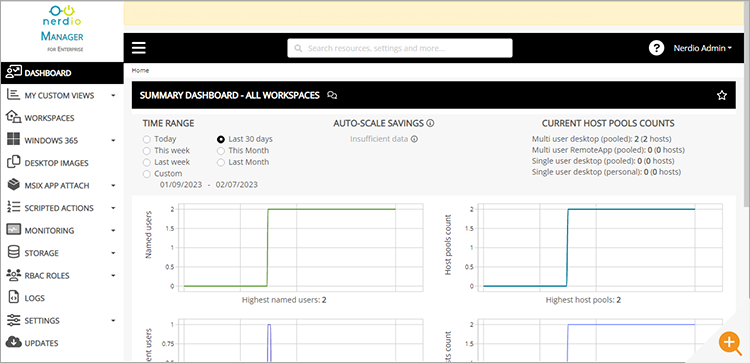
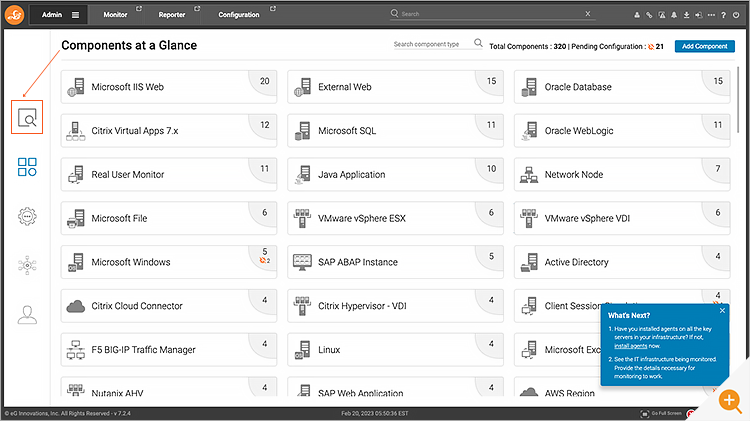
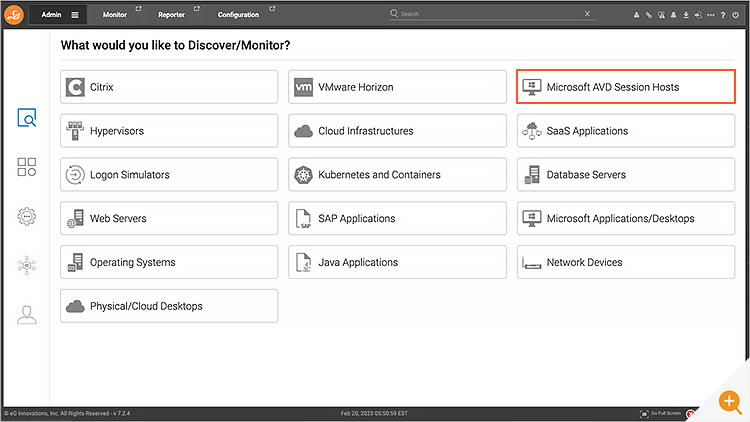
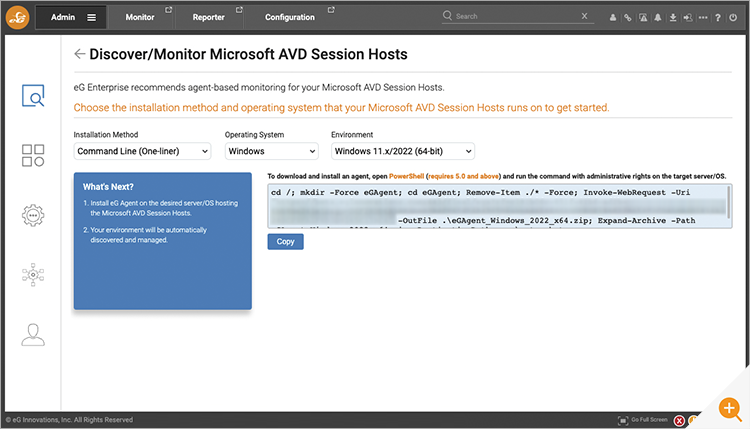
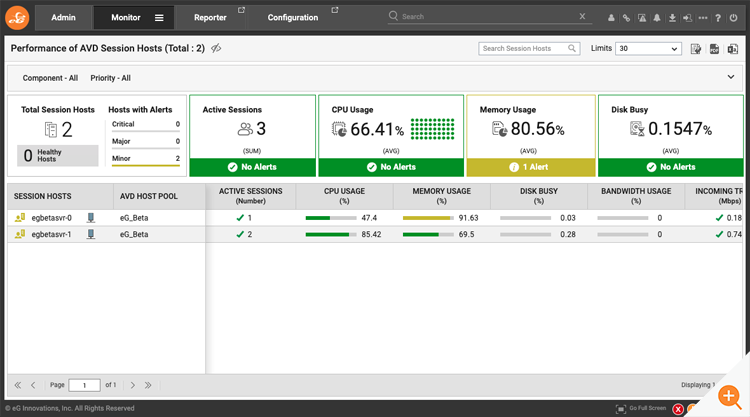
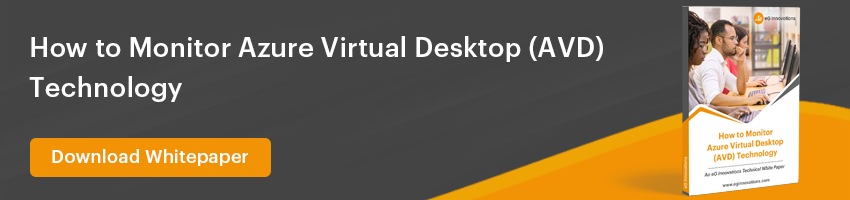
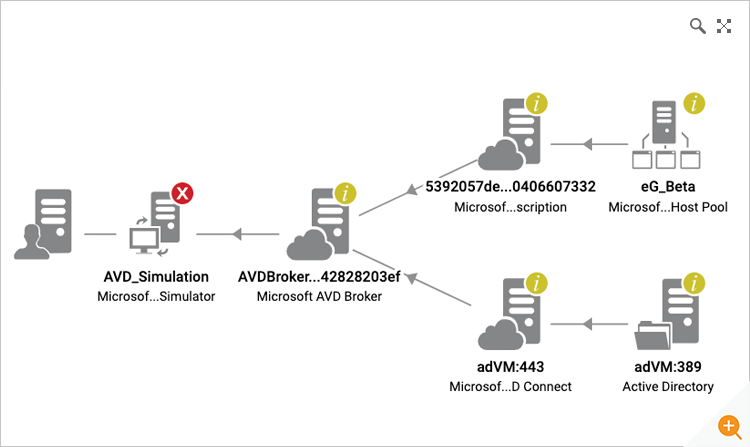
 Karthik Ganesan is a Systems Manager at eG Innovations, he has worked out of our R&D office in Chennai for over 10 years. Karthik started his career as a hands-on network engineer and has particular empathy for those involved in frontline customer support.
Karthik Ganesan is a Systems Manager at eG Innovations, he has worked out of our R&D office in Chennai for over 10 years. Karthik started his career as a hands-on network engineer and has particular empathy for those involved in frontline customer support.