Enable / Disable Detailed Diagnosis
The detailed diagnosis capability, if enabled, allows eG agents to generate more detailed measurements periodically. Before enabling this capability for a specific component, you must ensure that the corresponding component-type is configured with this capability; note that if this capability is disabled for a component-type, then the
To enable/disable the detailed diagnosis capability for a component-type, do the following:
- Select the Enable/Disable DD option from the Tests menu of the Agents tile.
- Figure 1 will then appear. The dd enabled tests list of Figure 1 will list all those tests for which detailed diagnosis has already been enabled. The dd disabled tests list on the other hand, will display tests for which detailed diagnosis is disabled.
-
To enable DD for a test, pick the test from the dd disabled tests list, click the < button, and then click the Update button. This will transfer the selection to the dd enabled tests list.
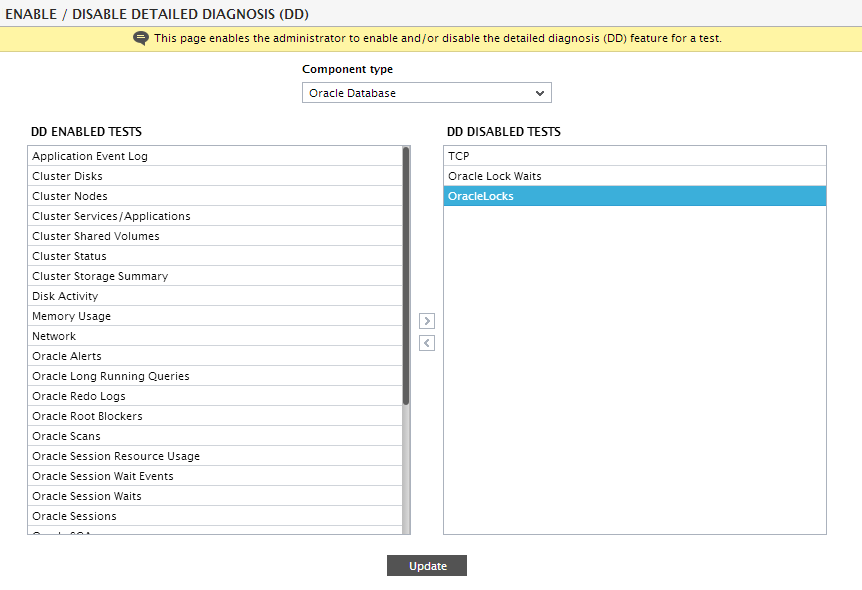
Figure 1 : Selecting the test for which DD is to be enabled
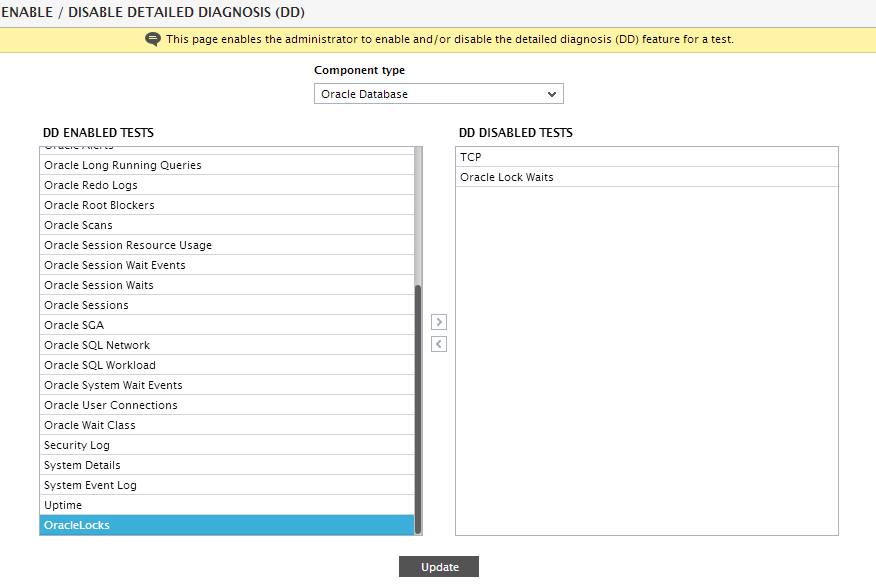
Figure 2 : Enabling DD for a test
-
Similarly, to disable DD for a test, pick the test from the dd enabled tests list, click the <<button to transfer the selection to the dd disabled tests list, and click the Update button.
Note:
The option to selectively enable/disable the detailed diagnosis capability will be available, only if both the normal and abnormalfrequencies of the detailed diagnosis have not been configured as 0. If so, then the detailed diagnosis capability will be automatically switched off. In such a case, the Enable / Disable DD option will not be available in the Tests menu of the Agents tile.
