Adding a Citrix Cloud Gateway Connector Component
eG Enterprise cannot auto-discover a Citrix Cloud Gateway Connector. This implies that you need to manually add a Citrix Cloud Gateway Connector component for monitoring using the eG administrative interface. The steps for manually adding the Citrix Cloud Gateway Connector component are detailed below:
- Login to the eG admin interface.
- Click on the Add Component button in the right corner of the Components at a Glance page that appears or follow the Infrastructure -> Components -> Add/Modify menu sequence.
- The Components page will then appear. In the Components page, select Citrix Cloud Gateway Connector as the Component type and click the Add New Component button.
-
Figure 1 will then appear.
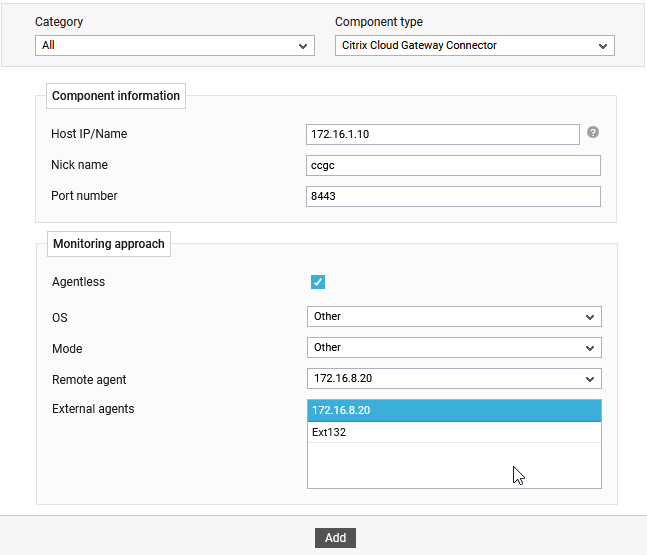
Figure 1 : Adding a Citrix Cloud Gateway Connector component
- Specify the Host IP/Name and the Nick name for the Citrix Cloud Gateway Connector component in Figure 1.
- The Port number will be set as 8443 by default. If the target connector is listening on a different port in your environment, then override this default setting (see Figure 1).
- By default, the Citrix Cloud Gateway Connector can only be monitored in an agentless manner . Therefore, the Agentless check box is checked by default.
- Then, pick the OS on and set the Mode to Other.
- Select the Remote agent that will be monitoring the target connector.
- Choose an external agent by picking an option from the External agents list box.
- Next, select the External agent that will monitor the target Citrix Cloud Gateway Connector component.
- Finally, click the Add button to register the changes.
-
Once the Citrix Cloud Gateway Connector component is added successfully, you will be again redirected to the Components page (see Figure 2). Using the options provided in the Components page, you can modify, unmanage or delete the newly added component. In addition, you can also configure the tests, set thresholds and maintenance policies, and change the IP address.

Figure 2 : Configuring tests for the Citrix Cloud Gateway Connector component
-
To collect the performance metrics, you may need to manually configure the tests that are mapped to the Citrix Cloud Gateway Connector component. To configure the tests that need manual configuration, click on the
 icon in Figure 2. This will lead you to the Specific Test Configuration page where the unconfigured tests for the Citrix Cloud Gateway Connector component will be listed in the Unconfigured Tests list box.
icon in Figure 2. This will lead you to the Specific Test Configuration page where the unconfigured tests for the Citrix Cloud Gateway Connector component will be listed in the Unconfigured Tests list box.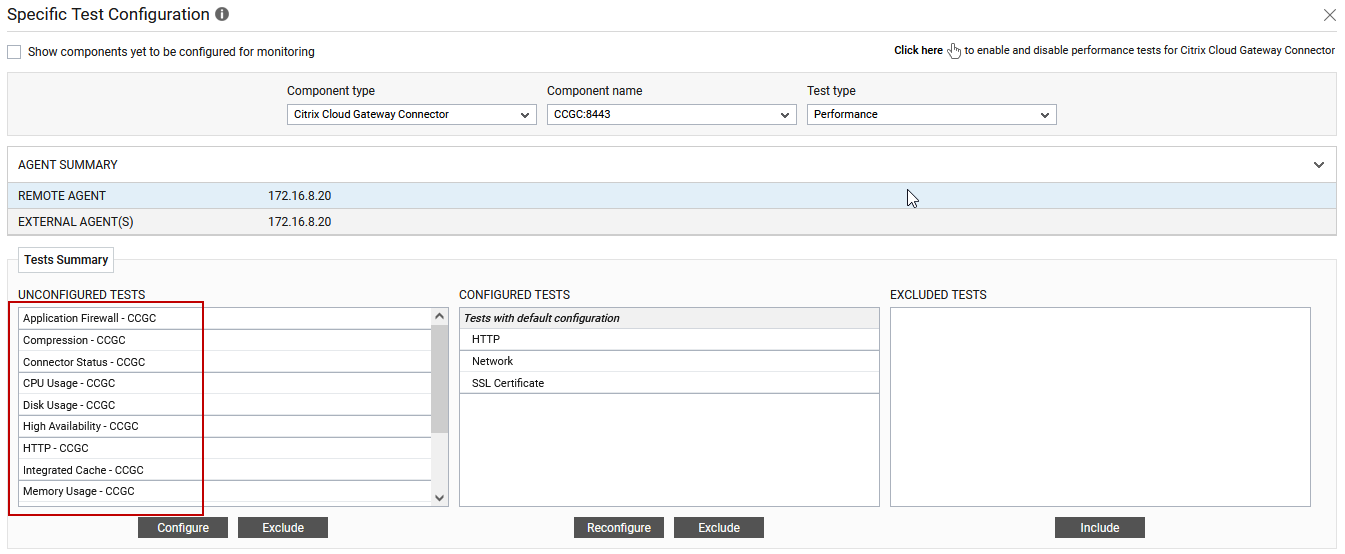
Figure 3 : Unconfigured tests for the Citrix Cloud Gateway Connector component
- Now, click on any test to configure it. To know how to configure the tests, refer to Monitoring Citrix Cloud Gateway Connector. To view the performance metrics, switch to the Monitor tab.
