Managing the IBM Lotus Domino Mail Server
eG Enterprise can automatically discover the IBM Lotus Domino mail server in the environment and also lets you to manually add the IBM Lotus Domino mail server for monitoring if the server is not auto-discovered. The following steps explain you how to manage the server that is auto-discovered using the eG administrative interface.
- Log into the eG administrative interface.
- If a IBM Lotus Domino mail server is already discovered, then directly proceed towards managing it using the COMPONENTS – MANAGE/UNMANAGE page.
- However, if it is yet to be discovered, then run discovery (Infrastructure -> Components -> Discover) to get it discovered or add the component manually using the COMPONENTSpage (Infrastructure -> Components -> Add/Modify). Remember that components manually added are managed automatically. Discovered components, however, are managed using the COMPONENTS – MANAGE / UNMANAGE page.
- To manage the component that is auto-discovered, follow the Infrastructure -> Components -> Manage/Unmanage in the Infrastructure tile of the Admin menu.
- In the COMPONENTS – MANAGE/UNMANAGE page that appears next, select Domino Mail as the Component type. Then, the auto-discovered components will be displayed under the Unmanaged Components section.
-
Then, choose the component to be managed from the list. and clearly illustrate the process of managing the application server.
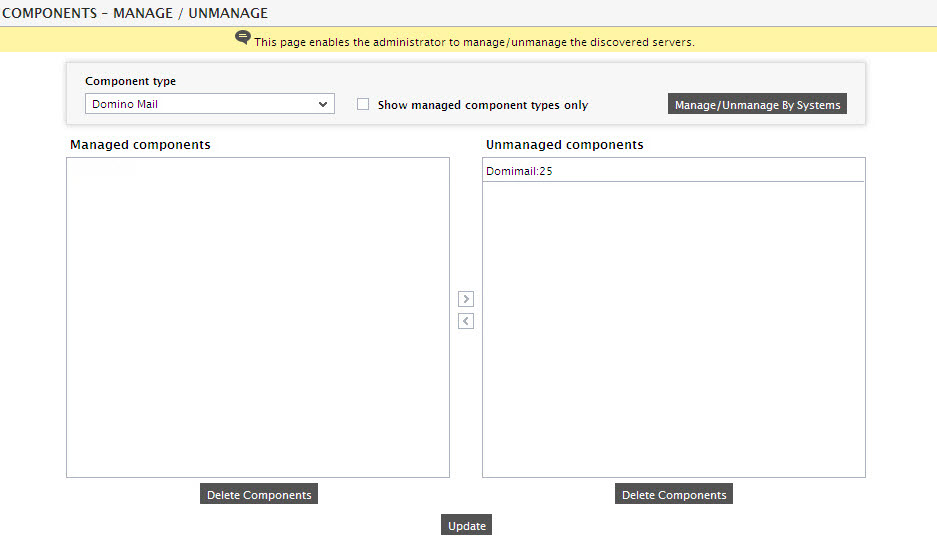
Figure 1 : Selecting the Domino mail server component to be managed
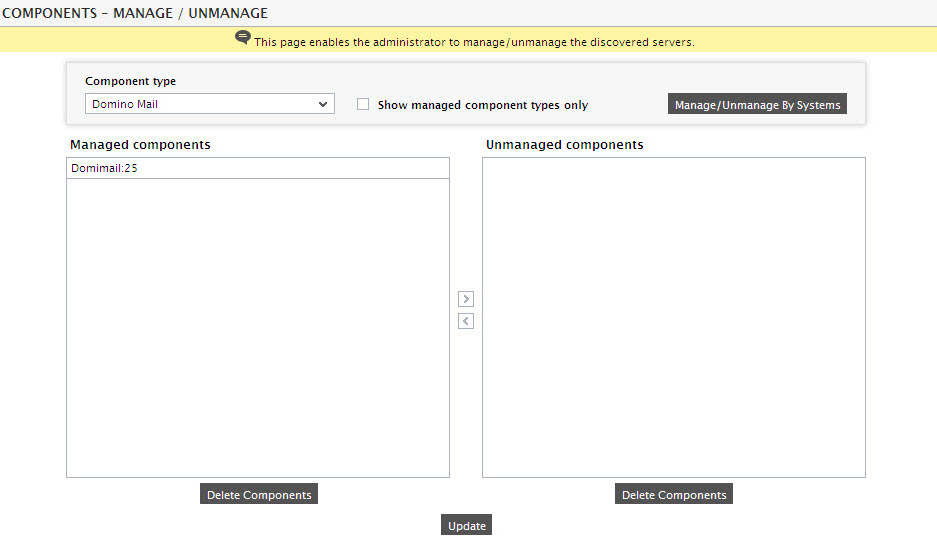
Figure 2 : Managing the selected Domino mail server component
-
Now, on attempting to sign out, the following screen appears prompting users to configure the Mail test and the MailboxSize test. (see Figure 3) .

Figure 3 : Viewing the tests to be configured for a Domino Mail server
- The Mail test monitors the availability of the mail server from an external perspective. To know how to configure the Mail test refer to the Monitoring Mail Server document.
- Attempting to signout again will bring up the list of unconfigured tests once again, but this time it will prompt you to configure the Mailbox Size Test.
