Configuring Tests for the Microsoft Azure Subscription
Follow the steps below to configure tests for the managed Azure subscription:
-
Once the Azure subscription component is managed, navigate through the Infrastructure - > Overview menu sequence. Figure 1 will appear displaying the Microsoft Azure Subscription tile.

-
Clicking the Microsoft Azure Subscription tile in Figure 1 displays the Microsoft Azure Subscription components that were discovered and managed by eG Enterprise.

Figure 2 : Viewing the managed Microsoft Azure Subscription components
-
To configure the tests for a component, click on the
 icon corresponding to it in Figure 1. Figure 3 will then appear displaying the tests configured by default and the unconfigured tests for this component.
icon corresponding to it in Figure 1. Figure 3 will then appear displaying the tests configured by default and the unconfigured tests for this component.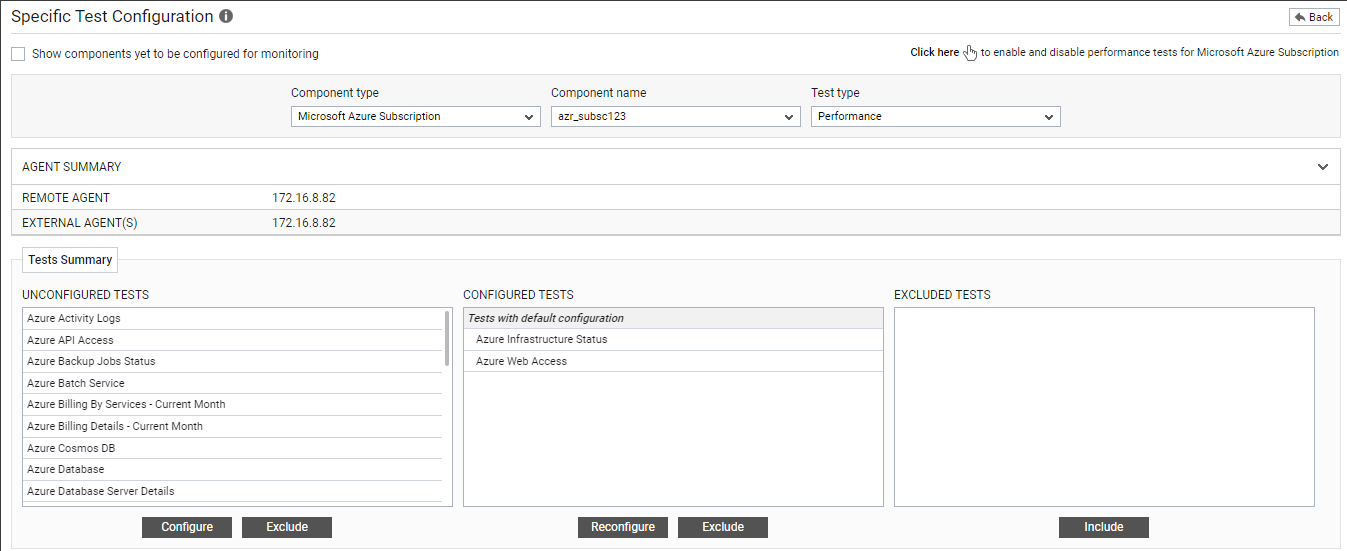
Figure 3 : The unconfigured tests and tests configured by default for the Azure subscription component
-
From the UNCONFIGURED TESTS list, select the Azure Activity Logs test and click on the Configure button below to configure it. Figure 4 will then appear.
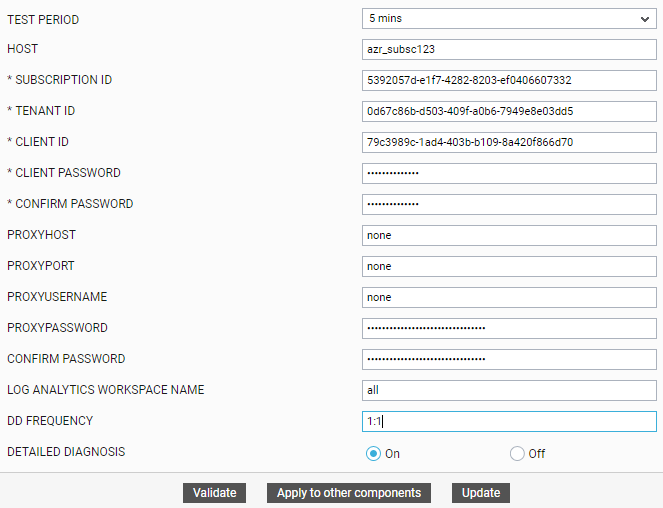
Figure 4 : Configuring the Azure Activity Logs test
Refer to Azure Activity Logs Test for more details on how to configure this test.
-
Once you configure the test, click on the Update button to save the changes. Doing so will automatically configure all the other tests listed in the UNCONFIGURED TESTS box of Figure 3.
You can now proceed to view the performance results that eG reports for the managed Azure subscription by switching to / logging into the eG monitoring console.
