Configuring Tests for Microsoft Azure Traffic Managers
Follow the steps below to configure tests for the managed Azure Traffic Managers:
-
Once the Microsoft Azure Traffic Managers component is added to the eG Enterprise system, Figure 1 will appear displaying the component that was just added.
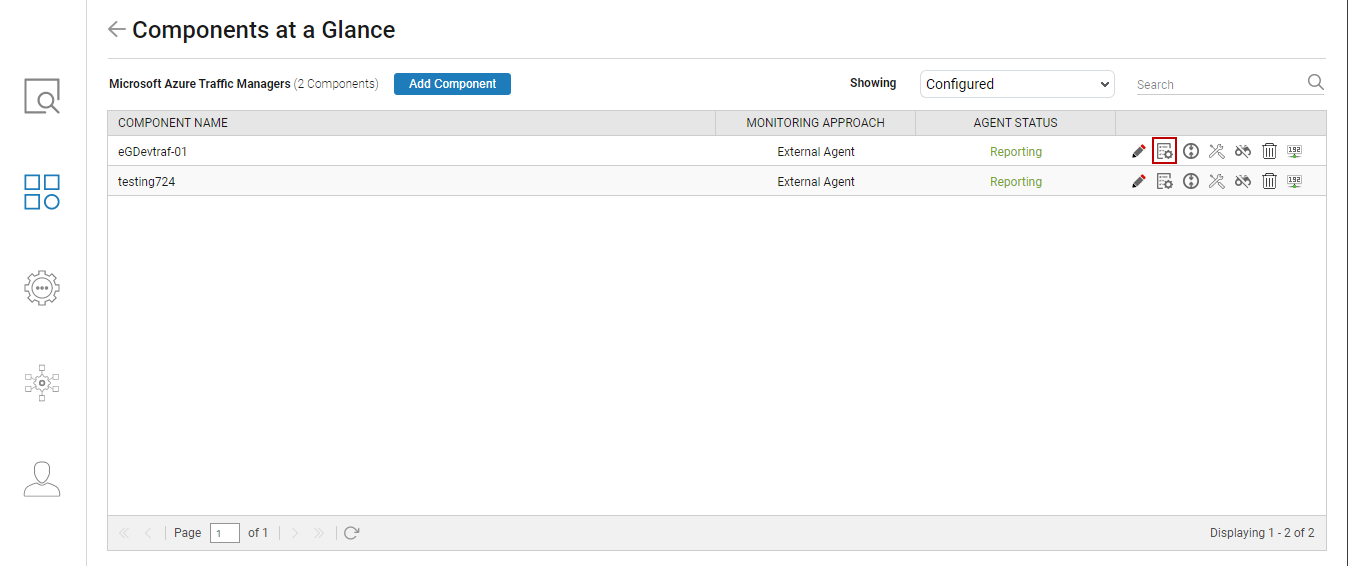
-
To configure tests for this component, click on the
 icon corresponding to it in Figure 1. Figure 2 will then appear displaying the tests configured by default and the unconfigured tests for this component.
icon corresponding to it in Figure 1. Figure 2 will then appear displaying the tests configured by default and the unconfigured tests for this component. 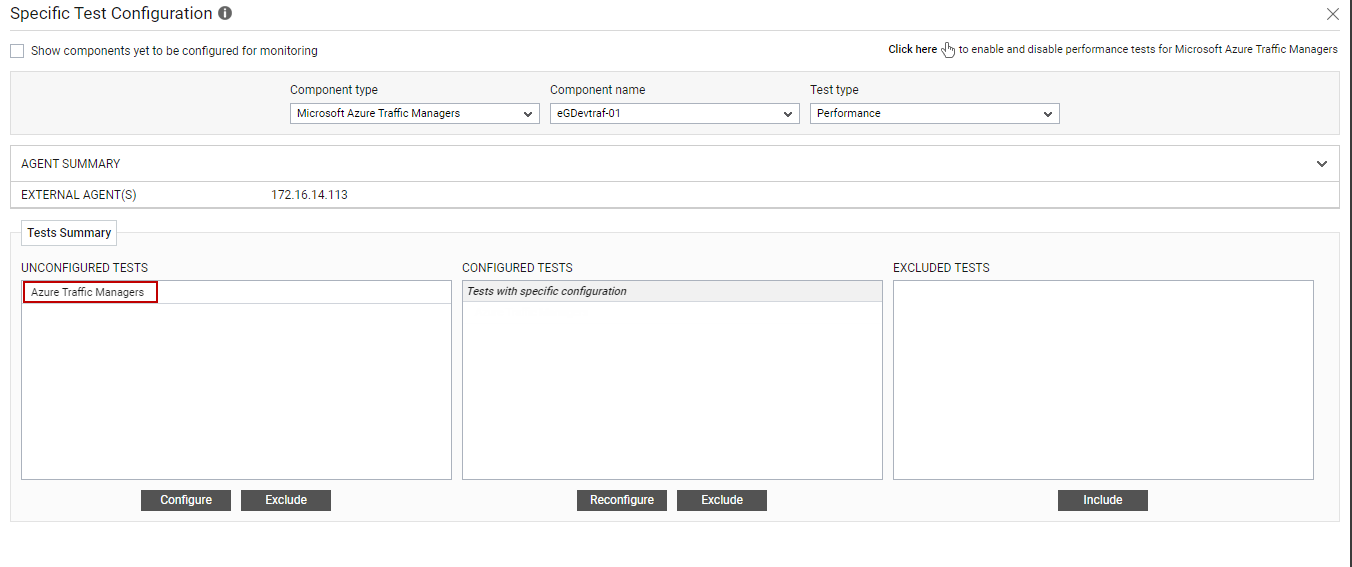
Figure 2 : The list of unconfigured tests for the Azure traffic managers component
-
From the UNCONFIGURED TESTS list, select the Azure Traffic Managers test and click on the Configure button below to configure it. Figure 3 will then appear.
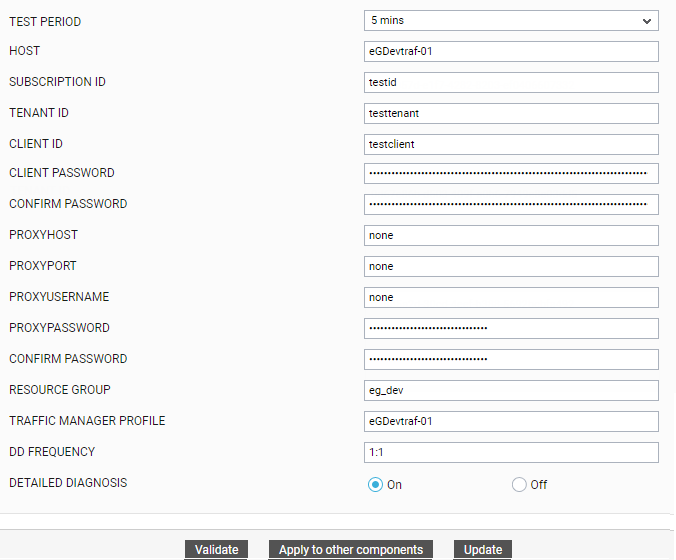
Figure 3 : Configuring the Azure Traffic Managers test
Refer to Azure Traffic Managers Test for more details on how to configure this test.
-
Once you configure the test, click on the Update button to save the changes. Doing so will automatically configure all the other tests listed in the UNCONFIGURED TESTS box of Figure 2.
You can now proceed to view the performance results that eG reports for the managed Azure traffic managers by switching to / logging into the eG monitoring console.
