CRIO Images Test
Images are utilized as read-only templates for building multiple containers. The containers so created will share common files and enhance disk usage and downloads on the containers. Once the containers are created, multiple applications can be installed on them. The applications can also be updated to a new version by simply building a new layer on the existing images rather than replacing the whole image or entirely rebuilding the containers. The containers can be mapped to a single image or to multiple images. If a single image is alone over-utilized in creating the containers or if any image remains unmapped to the containers, then such unmapped images will remain under-utilized but still occupy a considerable amount of disk space. If too many such unmapped images exists, then, new images could not be created and applications cannot be bundled to the existing images/containers. As a result, the disk space will be decreased while the disk usage will drastically increase along with a reduction in the building speed of the containers. This is why, administrators need to frequently check for the images and the disk space occupied by those images. The CRIO Images test does this check.
This test reports the total number of images that are available on the CRIO Container Engine. Using this test, administrators can figure out those images that are mapped to the containers and those that are not mapped to any containers. Likewise, administrators can also figure out the disk space utilization of the images that are mapped to the containers and the disk space utilization of the images that are not mapped to the containers. This way, administrators can figure out the images that are sparsely utilized, the images that are consuming too much of disk space etc and take remedial actions to restrict the disk space utilization of the images.
Target of the test : A CRIO Container Engine
Agent deploying the test : A containerized agent
Outputs of the test : One set of results for the target CRIO Engine being monitored.
| Parameter | Description |
|---|---|
|
Test Period |
How often should the test be executed. |
|
Host |
The IP address of the host for which this test is to be configured. |
|
Port |
The port number at which the specified Host listens. The default is 2379. |
|
Use SUDO |
By default, this flag is set to No. This indicates that, by default, this test will report the metrics of this test by executing the crictl command. However, in some highly secure environments, the eG agent install user may not have the permissions to execute this command directly. In such cases, do the following:
|
|
DD Frequency |
Refers to the frequency with which detailed diagnosis measures are to be generated for this test. The default is 1:1. This indicates that, by default, detailed measures will be generated every time this test runs, and also every time the test detects a problem. You can modify this frequency, if you so desire. Also, if you intend to disable the detailed diagnosis capability for this test, you can do so by specifying none against DD frequency. |
|
Detailed Diagnosis |
To make diagnosis more efficient and accurate, the eG Enterprise embeds an optional detailed diagnostic capability. With this capability, the eG agents can be configured to run detailed, more elaborate tests as and when specific problems are detected. To enable the detailed diagnosis capability of this test for a particular server, choose the On option. To disable the capability, click on the Off option. The option to selectively enabled/disable the detailed diagnosis capability will be available only if the following conditions are fulfilled:
|
| Measurement | Description | Measurement Unit | Interpretation |
|---|---|---|---|
|
Total Images |
Indicates the total number of images available in the CRIO Container Engine. |
Number |
|
|
Images mapped to containers |
Indicates the number of images that are mapped to the containers launched by the CRIO Engine. |
Number |
Ideally, the value of this measure should be high. A low value for this measure indicates that more number of images are left idle and more disk space is occupied by unused images. This may cause potential space crunch on the disk. The detailed diagnosis of this measure lists the images, size of the images and the containers to which the images are mapped. |
|
Images not mapped to any container |
Indicates the number of images that are not mapped to any container launched by the CRIO Engine. |
Number |
Ideally, the value of this measure should be low. The detailed diagnosis of this measure lists the name of the images, Image ID and the size of each image. |
|
Disk space used by images mapped to containers |
Indicates the amount of disk space utilized by the images that are mapped to the containers launched by the CRIO Engine. |
MB |
The detailed diagnosis of this measure lists the name of the images, image IDs, name of the containers and the size of the images. |
|
Disk space used by images not mapped to any container |
Indicates the amount of disk space utilized by the images that were not mapped to the containers launched by the CRIO Engine. |
MB |
A high value of this measure indicates space crunch on the disk. The detailed diagnosis of this measure lists the name of the images, image ID and the size of the images. Use the detailed diagnosis to identify the image that is consuming the maximum amount of disk space. |
The detailed diagnosis of the Images mapped to containers measure lists the images, size of the images and the containers to which the images are mapped. Using this measure administrators can figure out the image that is widely used to create a container.
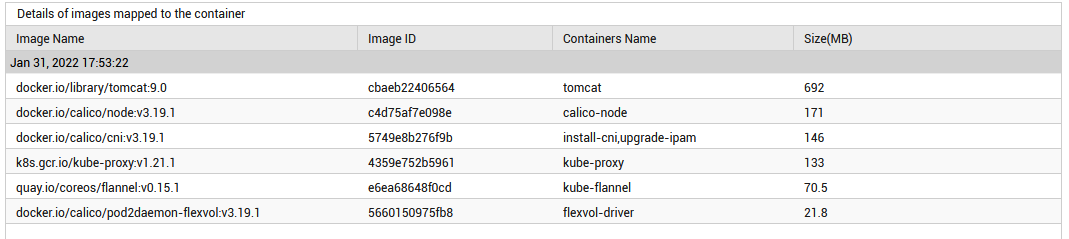
Figure 1 : The detailed diagnosis of the Images mapped to containers measure
The detailed diagnosis of the Images not mapped to any container measure lists the name of the images, Image ID and the size of each image.
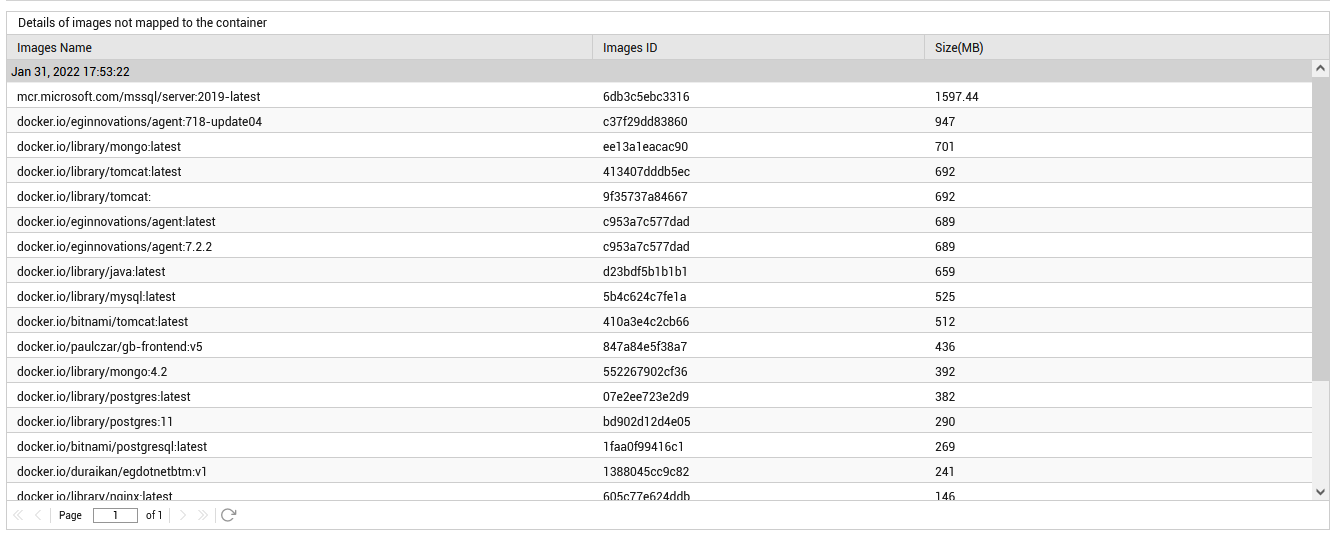
Figure 2 : The detailed diagnosis of the Images not mapped to any container measure
The detailed diagnosis of the Disk space used by images mapped to containers measure lists the name of the images, image IDs, name of the containers and the size of the images.

Figure 3 : The detailed diagnosis of the Disk space used by images mapped to containers measure
The detailed diagnosis of the Disk space used by images not mapped to any container measure lists the name of the images, image ID and the size of the images.
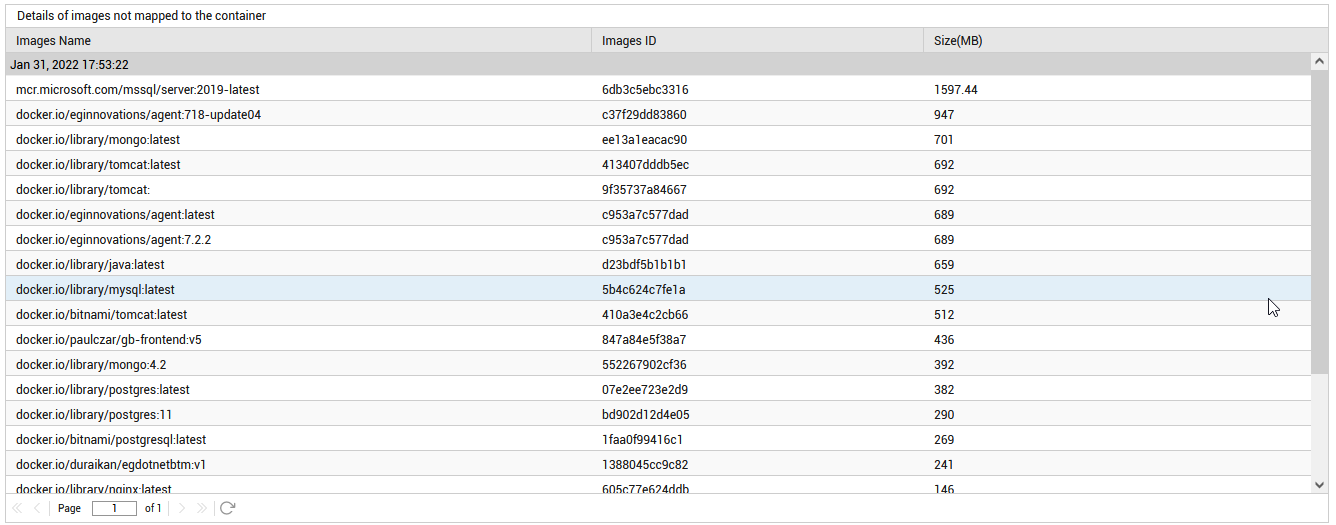
Figure 4 : The detailed diagnosis of the Disk space used by images not mapped to any container measure
