Adding an IBM Cognos Business Intelligence component
eG Enterprise cannot auto-discover an IBM Cognos Business Intelligence server. This impies that you need to manually add an IBM Cognos Business Intelligence component for monitoring using the eG administrative interface. The steps for manually adding the IBM Cognos Business Intelligence component are detailed below:
- Login to the eG admin interface.
-
Click on the Add Component button in the right corner of the Components at a Glance page or follow the Infrastructure -> Components -> Add/Modify menu sequence.
- The Components page will then appear. In the Components page, select IBM Cognos Business Intelligence as the Component type and click the Add New Component button.
-
Figure 1 will then appear.
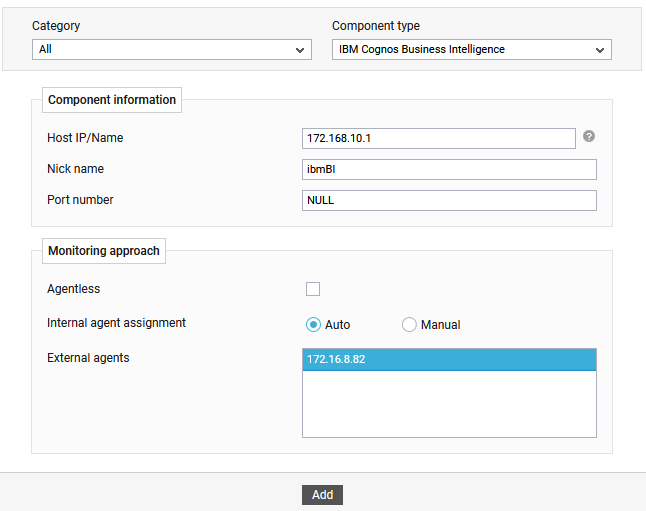
Figure 1 : Adding an IBM Cognos Business Intelligence component
- Specify the Host IP/Name and the Nick name for the IBM Cognos Business Intelligence component in Figure 1.
- Next, select the External agent that will monitor the target IBM Cognos Business Intelligence component.
- Finally, click the Add button to register the changes.
-
Once the IBM Cognos Business Intelligence component is added successfully, you will be redirected to the Components at a Glance page. Using the options provided in the Components page, you can modify, unmanage or delete the newly added component. In addition, you can also configure the tests, set thresholds and maintenance policies, and change the IP address.

Figure 2 : Configuring the IBM Cognos Business Intelligence component
-
To collect the performance metrics, you may need to manually configure the tests that are mapped to the IBM Cognos Business Intelligence component. To configure the tests that need manual configuration, click on the
 icon. This will lead you to the Specific Test Configuration page where the unconfigured tests for the IBM Cognos Business Intelligence component will be listed in the Unconfigured Tests list box.
icon. This will lead you to the Specific Test Configuration page where the unconfigured tests for the IBM Cognos Business Intelligence component will be listed in the Unconfigured Tests list box.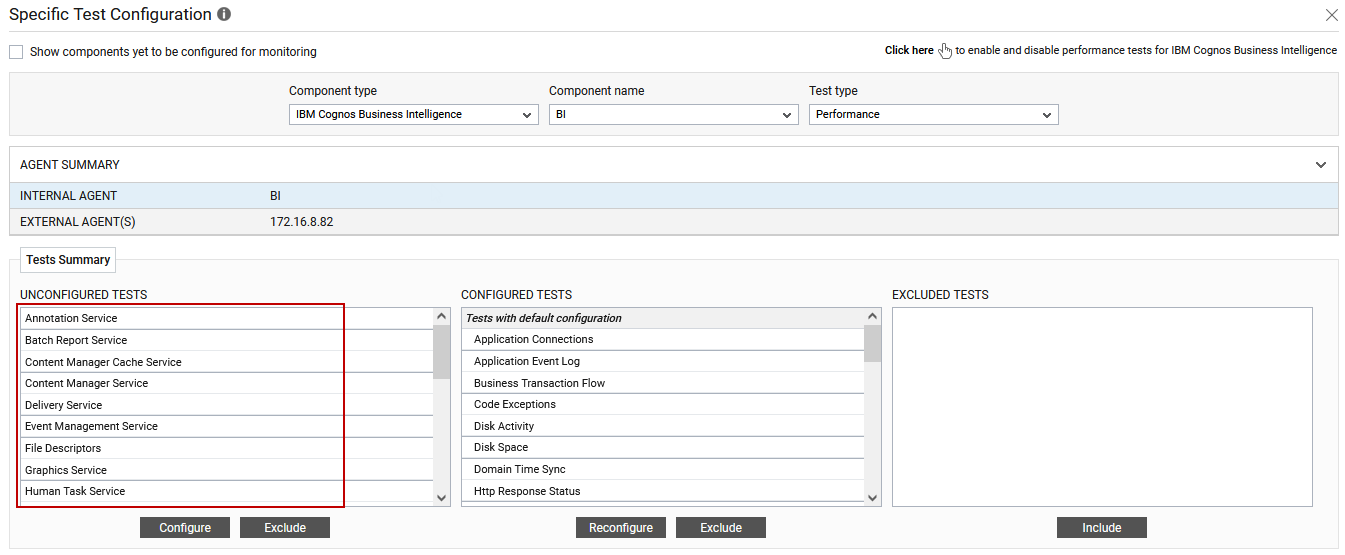
Figure 3 : Unconfigured tests for the IBM Cognos Business Intelligence component
- Now, click on any test to configure it. To know how to configure the tests, refer to the Monitoring IBM Cognos Business Intelligence. To view the performance metrics, switch to the Monitor tab.
