Managing an IBM pSeries Component
eG Enterprise can automatically discover the IBM pSeries server, provided an IBM HMC server is operational in your environment. In this case, you can easily configure the eG manager to use the HMC server for auto-discovering the IBM pSeries servers it manages. To know how to configure auto-discovery of the IBM pSeries server, refer to the Discovering IBM pSeries Servers topic in the Administering eG Enterprise document.
Where an IBM HMC server does not pre-exist, you will have to manually add the target IBM pSeries server for monitoring, using the eG management console. For this, do the following:
- Login to the eG admin interface.
-
Click on the Add Component button in the right corner of the Components at a Glance page that appeared (see Figure 1) or follow the Infrastructure -> Components -> Add/Modify menu sequence.
-
The Components Add/Modify page will then appear. In the Components Add/Modify page, select IBM pSeries as the Component type and click the Add New Component button.
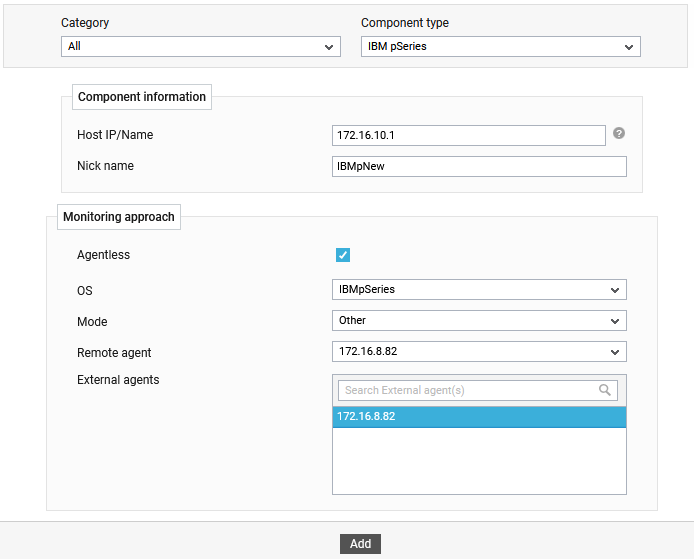
-
Specify the Host IP/Name and Nick name of the IBM pSeries server in the . Note that the Nick name provided in should match the output of the following command:
lssyscfg –r sys –F ipaddr:name
- It is recommended that you monitor an IBM pSeries server in an agentless manner. Therefore, the Agentless check box is selected by default.
- Select OS as IBM pSeries and the Mode as Other.
- Finally, select a Remote Agent and External Agent for the IBM pSeries server and click the Add button to add the server.
-
Once the IBM pSeries component is added successfully, you will be again redirected to the Components Add/Modify page (see Figure 2). Using the options provided in the Components page, you can modify, unmanage or delete the newly added component. In addition, you can also configure the tests, set thresholds and maintenance policies, and change the IP address.

-
To collect the performance metrics, you may need to manually configure the tests that are mapped to the Infiniband Switch component. To configure the tests that need manual configuration, click on the
 icon in Figure 2. This will lead you to the Specific Test Configuration page where the unconfigured tests for the Infiniband Switch component will be listed in the Unconfigured Tests list box.
icon in Figure 2. This will lead you to the Specific Test Configuration page where the unconfigured tests for the Infiniband Switch component will be listed in the Unconfigured Tests list box.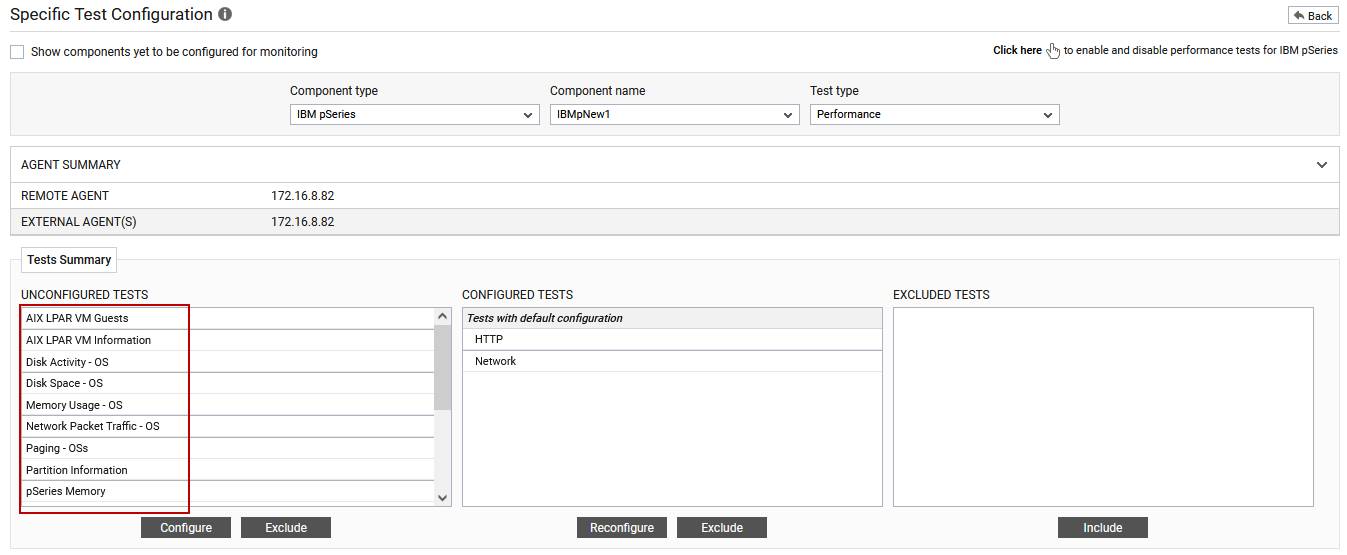
Figure 3 : Unconfigured tests for the IBM pSeries component
-
Click on any test in the list of unconfigured tests to configure it. To know how to configure the tests, refer to Monitoring IBM pSeries Server chapter.
- To view the performance metrics reported by the configures tests, switch to the Monitor tab.
