ou How Does eG Enterprise Monitor IGEL UMS Servers in a Cluster setup?
As stated earlier, in most environments where IGEL UMS is deployed, the IGEL UMS will be deployed as a high-availability pair so that administrators can avoid disruption to services offered.
To monitor IGEL UMS servers that are in a cluster setup, eG Enterprise offers IGEL UMS High-Availability and IGEL UMS Node monitoring models. While the IGEL UMS High-Availability model monitors the availability of the IGEL UMS server and the IGEL Endpoints registered on the server, the IGEL UMS Node model pulls out JVM metrics from the Java Virtual Machine underlying the IGEL UMS servers.
eG Enterprise monitors the IGEL UMS High-Availability component in an agentless manner. For agentless monitoring of IGEL UMS High-Availability component, the eG agent should be deployed on a remote Windows host in the environment.
eG Enterprise monitors the IGEL UMS Node component in an agent-based manner. The eG agent uses JMX to pull metrics from the Java Virtual Machine of the IGEL UMS servers in a cluster setup.
Managing IGEL UMS High-Availability
eG Enterprise cannot automatically discover the IGEL UMS servers that are part of a cluster setup. This implies that you need to manually add the IGEL UMS High-Availability component for monitoring. Remember that eG Enterprise automatically manages the components that are added manually. To manage IGEL UMS High- Availability component, do the following:
- Log into the eG administrative interface.
- Follow the Components -> Add/Modify menu sequence in the Infrastructure tile of the Admin menu.
-
In the page that appears next, select IGEL UMS High-Availability as the Component type and click the Add New Component button. Figure 1 then appears.

- Specify the IP address of the IGEL UMS cluster setup in the Host IP/Name text box and the Nick nameof the component in Figure 1. By default, the Port is set to 8443.
- By default, the IGEL UMS High-Availability component is monitored in an agentless manner. Therefore, the Agentless flag will be checked by default.
- Next, choose Other as the OS and Web Service as the Mode for monitoring the IGEL UMS High-Availability component.
- Select the Remote agent that will be monitoring the IGEL UMS High-Availability component. Note that the Remote agent you choose should run on a Windows host.
- Choose an external agent for the server by picking an option from the External agents list box.
- Finally, click the Add button to register the changes.
-
Figure 2 will then appear displaying the IGEL UMS High-Availability components you just added.

Figure 2 : List of IGEL UMS High-Availability components being monitored
-
To know if any eG tests associated with the target IGEL UMS High-Availability server need to be manually configured, click the
 icon corresponding to the newly added IGEL UMS High-Availability server in Figure 2. Figure 3 will then appear. From the UNCONFIGURED TESTS list in Figure 3, select the test that you want to configure. Say, you select the IGEL Endpoints test for configuration. Once you select the test, click the Configure button in Figure 3 to configure it.
icon corresponding to the newly added IGEL UMS High-Availability server in Figure 2. Figure 3 will then appear. From the UNCONFIGURED TESTS list in Figure 3, select the test that you want to configure. Say, you select the IGEL Endpoints test for configuration. Once you select the test, click the Configure button in Figure 3 to configure it.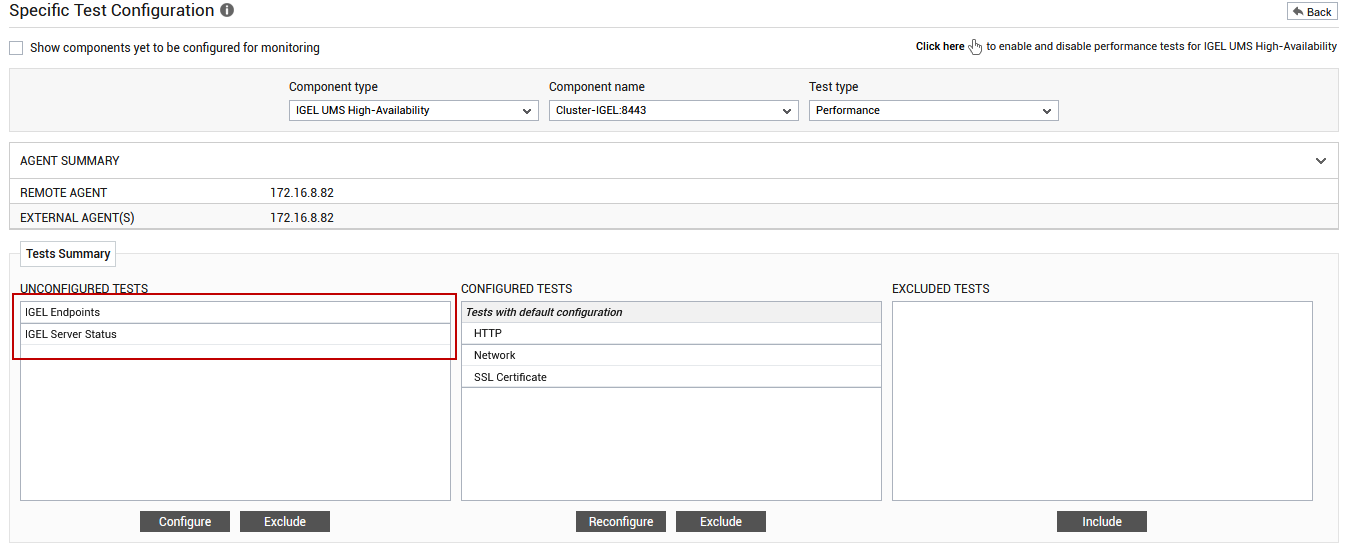
Figure 3 : Specific Test Configuration page of the target IGEL UMS High-Availability server
-
Figure 4 will then appear, using which you can configure the parameters for the IGEL Endpoints test. To know how to configure this test, refer to IGEL Endpoints Test.
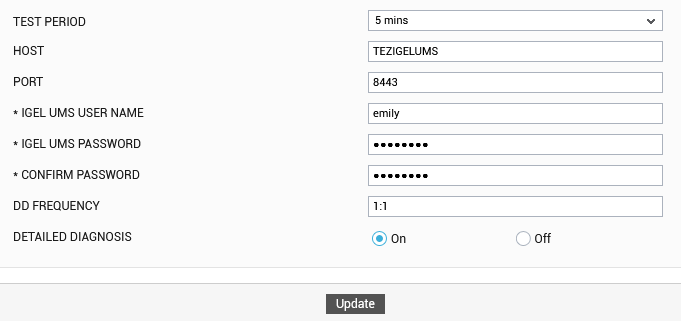
-
The IGEL Server Status Test will be automatically configured once the IGEL Endpoints test is configured.
-
Finally, click the Update button.
Managing IGEL UMS Node
eG Enterprise cannot automatically discover the IGEL UMS servers that are part of a cluster setup. This implies that you need to manually add the IGEL UMS Node component for monitoring. Remember that eG Enterprise automatically manages the components that are added manually. To manage IGEL UMS Node component, do the following:
- Log into the eG administrative interface.
- Follow the Components -> Add/Modify menu sequence in the Infrastructure tile of the Admin menu.
-
In the page that appears next, select IGEL UMS Node as the Component type and click the Add New Component button. Figure 5 then appears.
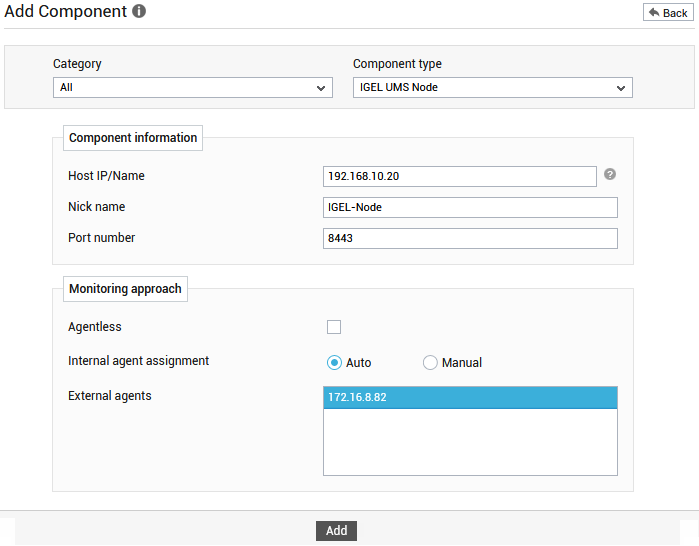
- Specify the IP address of the IGEL UMS Node component that is to be monitored in the Host IP/Name text box and the Nick nameof the component in Figure 5. By default, the Port is set to 8443.
- By default, agent-based monitoring is the recommended monitoring approach to monitor IGEL UMS Node component.
- Choose an external agent for the server by picking an option from the External agents list box.
- Finally, click the Add button to register the changes.
-
To know if any eG tests associated with the target IGEL UMS Node need to be manually configured, click the
 icon corresponding to the newly added IGEL UMS Node in Figure 6.
icon corresponding to the newly added IGEL UMS Node in Figure 6. 
-
Figure 7 will then appear.
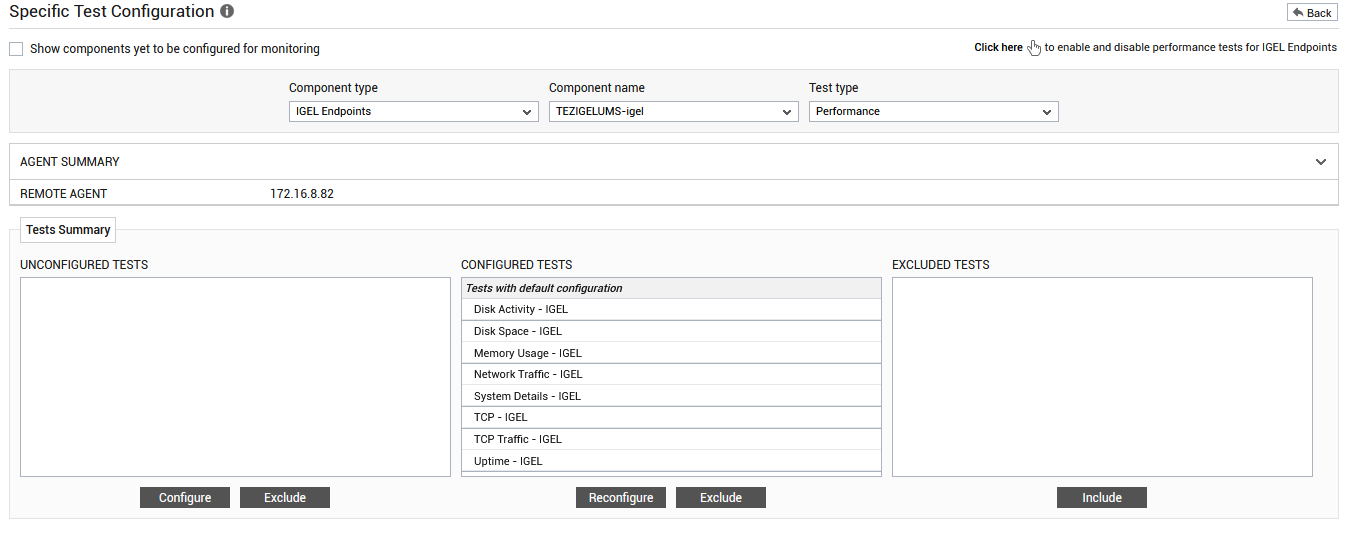
Figure 7 : Specific Test Configuration page of the target IGEL UMS Node
-
As you can see, the UNCONFIGURED TESTS list box in Figure 7 is empty, implying that no tests are pending configuration. Also, the CONFIGURED TESTS list box is fully populated, implying that all tests mapped to the target IGEL UMS Node component are pre-configured. You can thus conclude that there are no tests that need to be manually configured.
-
Therefore, sign out of the eG admin interface and proceed to view the performance results that eG reports for the target IGEL UMS Node.
