Administering eG Manager to Work with ISA Proxy server
To manage the ISA Proxy server, do the following:
- Log into the eG administrative interface.
-
If an ISA Proxy server is already discovered, then directly proceed towards managing it using the components - manage/unmanage page (Infrastructure -> Components -> Manage/Unmanage). However, if it is yet to be discovered, then run discovery (Infrastructure-> Components -> Discover) to get it discovered or add the ISA Proxy server manually using the components page (Infrastructure -> Components -> Add/Modify). Remember that components manually added are managed automatically. Discovered components, however, are managed using the components - manage/unmanage page. Figure 1 and Figure 2 clearly illustrate the process of managing an ISA Proxy server.
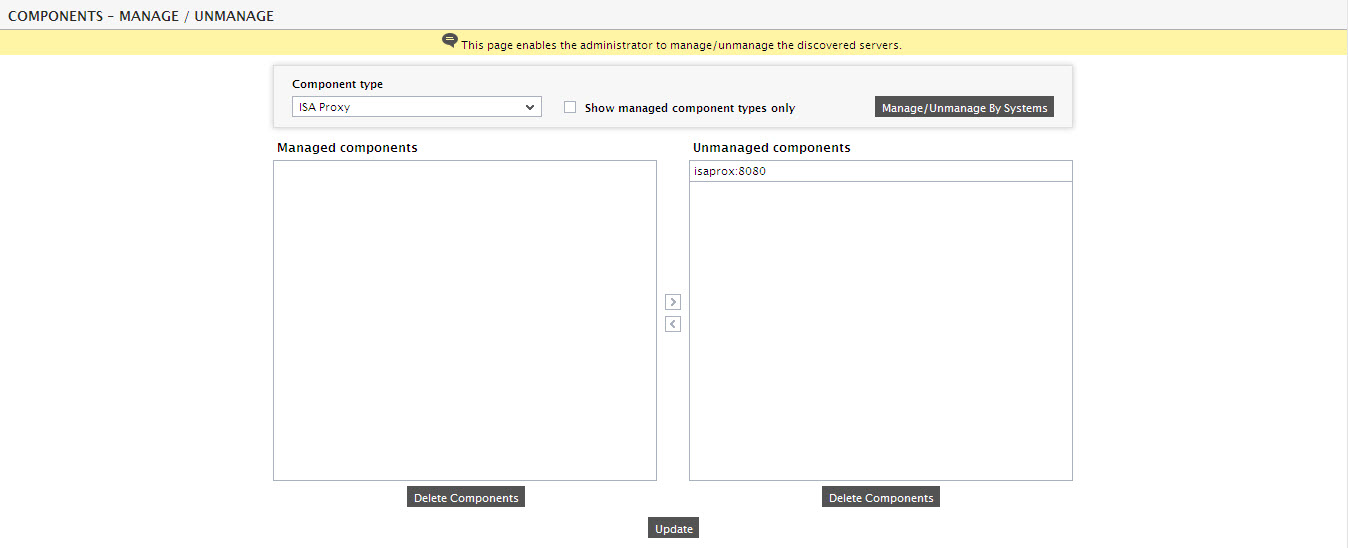
Figure 1 : Viewing the list of unmanaged ISA Proxy server
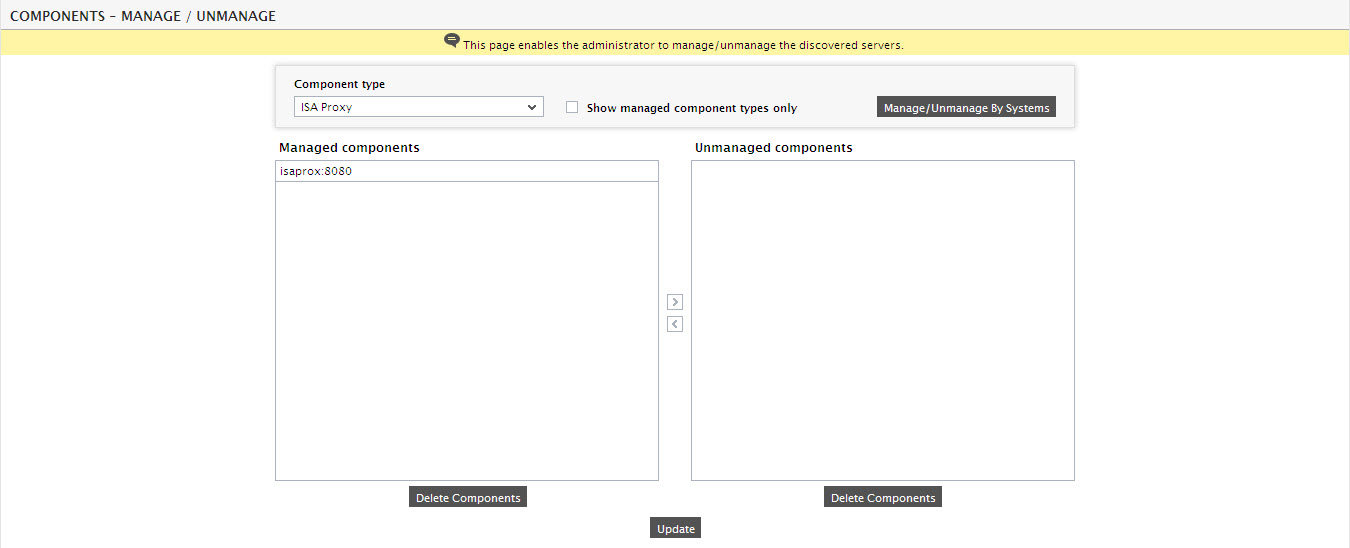
-
Next, try to sign out of the eG administrative interface. Then Figure 3 appears prompting you to configure the Windows Processes test.

Figure 3 : List of unconfigured test for the ISA Proxy server
- To configure the Windows Processes test, click on the test name in Figure 3. Refer to the Monitoring Windows and Unix servers document to know more about how to configure the test.
- Once the Windows Processes test is configured, signout of the eG administrative interface.



