How to Monitor JetNEXUS Load Balancer Using eG Enterprise?
eG Enterprise monitors the JetNEXUS load balancer using an eG external agent on any remote host in the environment. This agent is capable of monitoring the performance of the target load balancer appliance by polling the SNMP MIB of the load balancer. To enable the eG agent to collect performance metrics from the target load balancer, the following pre-requisites should be fulfilled:
- The JetNEXUS load balancer should be SNMP-enabled.
- The eG external agent should be able to access the target load balancer over the network.
Once the pre-requisites are fulfilled, manage the target load balancer using the eG admin interface. The procedure has been discussed in the following section.
Managing JetNEXUS Load Balancer
eG Enterprise can automatically discover the JetNEXUS Load Balancer, and also lets to manually add the component for monitoring using eG admin interface. To manage a JetNEXUS Load Balancer component, do the following:
- Log into the eG admin interface.
- If the target load balancer is already discovered, then directly proceed towards managing the broker using the COMPONENTS – MANAGE/UNMANAGE page.
-
However, if you are yet to discover the JetNEXUS Load Balancer, then run discovery (Infrastructure -> Components -> Discover) or follow the Components -> Add/Modify menu sequence in the Infrastructure tile of the Admin menu to manually add the component using the Components page.
-
Click on the Add new Component button after choosing the JetNEXUS Load Balancer from the Component Type drop down list in the Components page. This will lead you to the Add Component page (Figure 1). Remember that components manually added are managed automatically.
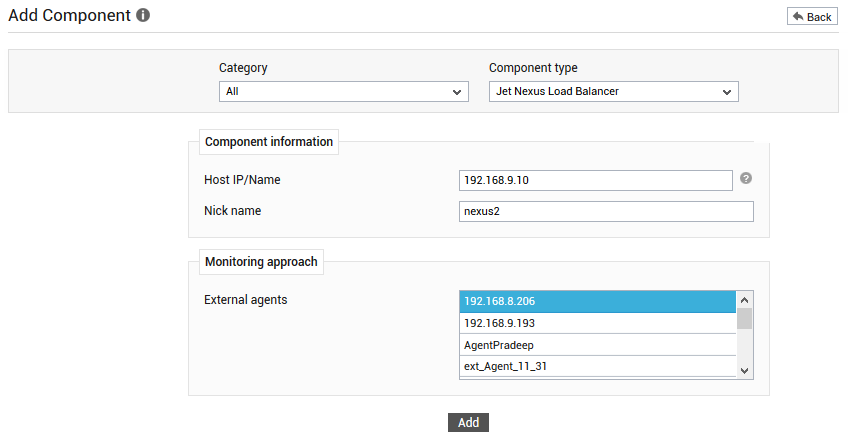
- Specify the Host IP/Name and the Nick name of the JetNEXUS Load Balancer in Figure 1.
- Then, pick an external agent from the External agents list box and click the Add button to add the component for monitoring.
-
When you attempt to sign out, a list of unconfigured tests will appear as shown in Figure 2.
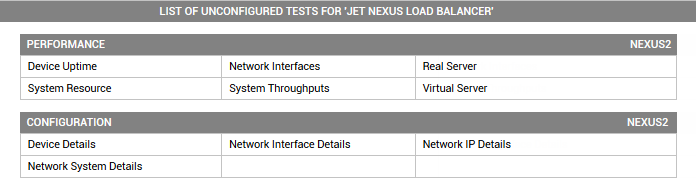
Figure 2 : List of Unconfigured tests to be configured for the JetNEXUS Load Balancer
- To configure the tests, click on any of the tests for e.g., Real Server test in Figure 2. To know how to configure the test, refer to Real Server Test.
- Once the tests are configured, signout of the eG admin interface.



