How to Monitor Nokia IPSO Firewall Using eG Enterprise
eG Enterprise monitors the Nokia IPSO firewall using an eG external agent that is deployed on a remote Windows host. This eG agent polls the SNMP MIB of the target firewall to collect the statistics related to performance of the firewall at configured intervals. Before attempting to monitor the firewall, ensure that the firewall is SNMP-enabled.To enable the eG agent to access the SNMP MIB, specify the following while configuring the tests:
- Port number on which the target firewall exposes its MIB
- SNMP community to be used for accessing the MIB
To start monitoring the target router, first manage the Nokia IPSO Firewall component using the steps explained in the section below.
Managing Nokia IPSO Firewall
Using eG Enterprise, you can auto-discover the Nokia IPSO firewall as well as manually add the component for monitoring. To manage a Nokia IPSO Firewall component, do the following:
- Log into the eG admin interface.
- If the Nokia IPSO firewall is already discovered, then directly proceed towards managing it using the Components – Manage/Unmanage/Delete page.
- However, if the target firewall is yet to be discovered, then run discovery (Infrastructure -> Components -> Discovery) to get it discovered or follow the Components -> Add/Modify menu sequence in the Infrastructure tile of the Admin menu to manually add the component using the Components page. Remember that components manually added are managed automatically.
-
In the Components page that appears next, select Nokia IPSO Firewall as the Component type. Then, click the Add New Component button. This will invoke the Add Component page (Figure 1).
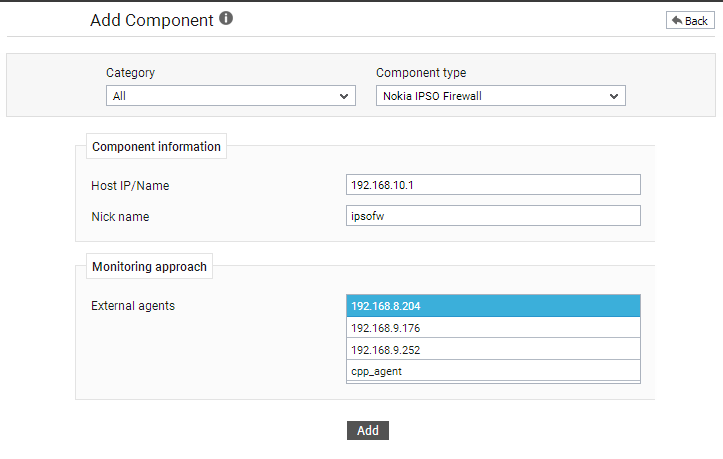
-
Specify the Host IP/Name and the Nick name for the Nokia IPSO Firewall component in the Add Component page.
- Choose an external agent for the target router by picking an option from the External agents list box.
- Then, click the Add button to register the changes (see Figure 1).
-
When you attempt to sign out, a list of unconfigured tests will appear as shown in Figure 2.
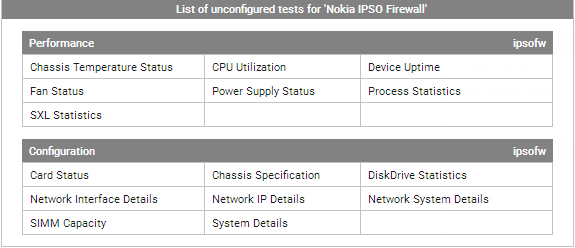
Figure 2 : A list of tests that need to be configured for the Nokia IPSO Firewall
- Click on any test in the list of unconfigured tests to configure. To know how to configure the tests, refer to Monitoring Nokia IPSO Firewall.
- Finally, signout of the eG admin interface.
