Host Details - RHEV Test
This test proactively alerts administrators to the potential failure of an RHEV hypervisor by promptly capturing and reporting even the slightest change in the status of the hypervisor. In addition, the test also reports the number of physical CPUs the hypervisor has been configured with, and how the hypervisor's physical memory is being shared by the VMs - in the KSM mode or the THP mode?
Target of the Test: A RHEV Hypervisor
Agent running the test: An internal agent
Output of the test: One set of results for the RHEV Hypervisor being monitored.
| Parameter | Description |
|---|---|
|
Test period |
How often should the test be executed. |
|
Host |
The host for which the test is to be configured. |
|
RHEL MGR Host, |
To auto-discover the VMs on a target RHEV hypervisor and obtain the outside view of the performance of each VM, the eG agent needs to connect to the RHEV Manager that manages the target RHEV hypervisor. To enable the eG agent to obtain the outside view, you need to configure the test with the following:
If the RHEV hypervisor being monitored was discovered via an RHEV manager, then the IP address, port number, domain name, and user credentials of the RHEV manager used for discovery will be automatically displayed against the respective parameters. If the RHEV hypervisor being monitored was not discovered via an RHEV manager, but you still want to use an RHEV manager for obtaining the outside view, then, you can select any IP address of your choice from the RHEL MGR host list. By default, this list will be populated with the IP addresses/host names of all the RHEV managers that were configured for the purpose of discovering the RHEV hypervisors. If you select an RHEL MGR host from this list, then the corresponding port number, domain name, and user credentials will be automatically displayed against the respective parameters. On the other hand, if the RHEV manager that you want to use for metrics collection is not available in the RHEL MGR Host list, then, you can configure an RHEV manager on-the-fly by picking the Other option from the RHEL MGR Host list. An ADD THE RHEV MANAGER DETAILS window will then pop up. Refer to Configuring an RHEV Manager to Use for Monitoring the RHEV Hypervisor to know how to add an RHEV manager using this window. Once the RHEV manager is added, its IP address, port number, domain name and user credentials will be displayed against the corresponding parameters. |
|
Confirm Password |
Confirm the RHEL MGR Password by retyping it here. |
|
SSL |
If the RHEV manager to which the eG agent should connect is SSL-enabled, then set this flag to Yes. If not, set it to No. |
| Measurement | Description | Measurement Unit | Interpretation | ||||||||||||||||||||||||||||||
|---|---|---|---|---|---|---|---|---|---|---|---|---|---|---|---|---|---|---|---|---|---|---|---|---|---|---|---|---|---|---|---|---|---|
|
Hypervisor status |
Indicates the current status of the RHEV hypervisor. |
|
The values that this measure can report and their corresponding numeric values are as follows:
Note: By default, this measure reports one of the Measure Values listed in the table above. The graph of this measure however will represent the hypervisor status using the numeric equivalents - ‘0’ t0 '13’. |
||||||||||||||||||||||||||||||
|
Physical CPUs |
Indicates the number of physical CPUs available to the hypervisor. |
Number |
|
||||||||||||||||||||||||||||||
|
Is this server a storage pool manager? |
Indicates whether/not the host is currently the storage pool manager. |
|
The Storage Pool Manager (SPM) coordinates all the metadata changes across the datacenter. This includes creating, deleting and manipulating virtual disks (Images), snapshots, and templates, and allocating storage for sparse block devices (on SAN). The SPM role is granted by the Red Hat Enterprise Virtualization Manager and can be migrated between any host in a data center. This means that all hosts in a data center must have access to all the storage domains defined in the data center. Red Hat Enterprise Virtualization Manager ensures that the SPM is always available and in case of errors will try to move the SPM role to a different host. This means that if the host that is running as the SPM has problems accessing the storage, the Manager will automatically check if there is another available host that can access the storage and will move the SPM over to that host. When the SPM starts, it tries to ensure that it is the only host that was granted the role, therefore it will acquire a storage-centric lease. This process can take some time. This measure reports the value Yes if the host is the storage pool manager. If the host experiences issues while accessing the storage domains, then the RHEV Manager will automatically move the SPM role to another available host. In this case, the value of this measure will be No. The numeric values that correspond to these measure values are as follows:
Note: By default, this measure reports one of the Measure Values listed in the table above. The graph of this measure however will represent the SPM status using the numeric equivalents - ‘0’ or '1’. |
||||||||||||||||||||||||||||||
|
Kernel samepage merging |
Indicates whether/not Kernel samepage merging (KSM) is enabled for the RHEV hypervisor. |
|
Memory page sharing is supported through a kernel feature called Kernel Same-page Merging (KSM). KSM scans the memory of each virtual machine and where virtual machines have identical memory pages KSM merges these into a single page that is shared between the virtual machines, storing only a single copy. If a guest attempts to change this shared page it will be given it's own private copy. When consolidating many virtual machines onto a host there are many situations in which memory pages may be shared – for example unused memory within a Windows virtual machine, common DLLs, libraries, kernels or other objects common between virtual machines. With KSM more virtual machines can be consolidated on each host, reducing hardware costs and improving server utilization. This measure reports the value Enabled if KSM is enabled on the hypervisor and reports Disabled if KSM is not enabled. The numeric values that correspond to these measure values are as follows:
Note: By default, this measure reports one of the Measure Values listed in the table above. The graph of this measure however will represent the KSM status using the numeric equivalents - ‘0’ or '1’. |
||||||||||||||||||||||||||||||
|
Transparent hugepages |
Indicates whether the Transparent hugepages (THP) memory management mechanism has been enabled on the hypervisor or not . |
|
Typically, there are two ways to enable the system to manage large amounts of memory:
Since the first method is expensive, RHEL implements the second method via huge pages. Huge pages are blocks of memory that come in 2MB and 1GB sizes. The page tables used by the 2MB pages are suitable for managing multiple gigabytes of memory, whereas the page tables of 1GB pages are best for scaling to terabytes of memory. Huge pages must be assigned at boot time. They are also difficult to manage manually, and often require significant changes to code in order to be used effectively. As such, Red Hat Enterprise Linux 6 also implemented the use of transparent huge pages (THP). THP is an abstraction layer that automates most aspects of creating, managing, and using huge pages. THP hides much of the complexity in using huge pages from system administrators and developers. The default settings of THP improves the performance of most system configurations. Note that THP can currently only map anonymous memory regions such as heap and stack space. If THP is enabled on the hypervisor, then this measure reports the value Enabled. If not, the value of this measure will be Disabled. The numeric values that correspond to these measure values are as follows:
Note: By default, this measure reports one of the Measure Values listed in the table above. The graph of this measure however will represent the THP status using the numeric equivalents - ‘0’ or '1’. |
Configuring an RHEV Manager to Use for Monitoring the RHEV Hypervisor
To configure an RHEV manager on-the-fly for use to monitor an RHEV Hypervisor, do the following:
-
From the RHEL MGR host parameter in the test configuration page, select the Other option. Figure 1 will then appear:
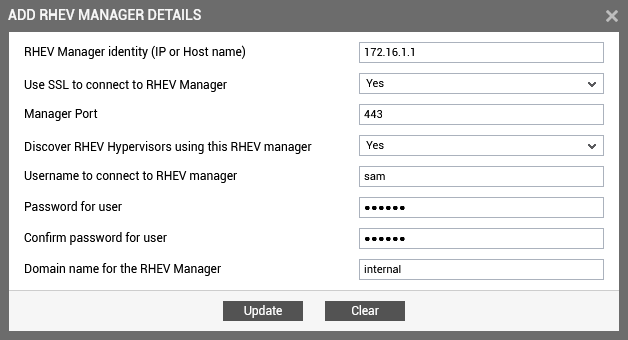
-
Specify the following in Figure 1:
-
RHEV Manager Identify (IP or Host name): Specify the IP address/host name of the RHEV manager in your environment.
-
Use SSL to Connect to the RHEV Manager: Set this flag to Yes if the RHEV manager in your environment is SSL-enabled. Otherwise, set this flag to No.
-
Manager Port: If the RHEV manager is SSL-enabled, then 8443 will be displayed here by default. On the other hand, if the manager is not SSL-enabled, the default Manager Port will be 8080. If the RHEV manager in your environment listens on a different SSL or non-SSL port, then make corresponding changes to the default setting.
-
Discover RHEV Hypervisors using this RHEV Manager: If you also want to discover additional RHEV servers in your environment using this RHEV manager, set this flag to Yes. If you only want to use this RHEV manager to obtain the outside view of VMs, set this flag to No.
-
Username to connect to RHEV Manager and Password for user: Specify the credentials (i.e., user name and password) of a user who has been assigned read-only access. To create a read-only role and assign it to a user, follow the steps detailed in Configuring the eG Agent to use the RESTful APIs on the RHEV Manager to Obtain the “Outside View”.
-
Confirm password for user: Confirm the Password for user by retyping it here.
-
Domain name for the RHEV manager: Specify the name of the domain to which the RHEV manager belongs.
-
-
Once the details required by Figure 1 are provided, click the Update button therein to proceed.
-
This will take you back to the test configuration page. However, this time, you will find that the RHEL MGR Host, RHEL MGR Port, RHEL MGR User, RHEL MGR Password, RHEL MGR Domain, and SSL parameters in the page are all configured with the values passed to the corresponding fields in Figure 1.
