Managing the Cassandra Database
The Cassandra Database server cannot be automatically discovered by eG Enterprise. This implies that you need to manually add the database into the eG Enterprise system to manage it. Follow the steps below to achieve the same:
- Follow the Components -> Add/Modify menu sequence in the Infrastructure tile of the Admin menu.
- Next, select Cassandra Database from the Component type drop-down and then click the Add New Component button.
-
When Figure 1 appears, provide the Host IP/Name of the Cassandra Database that you want to manage.
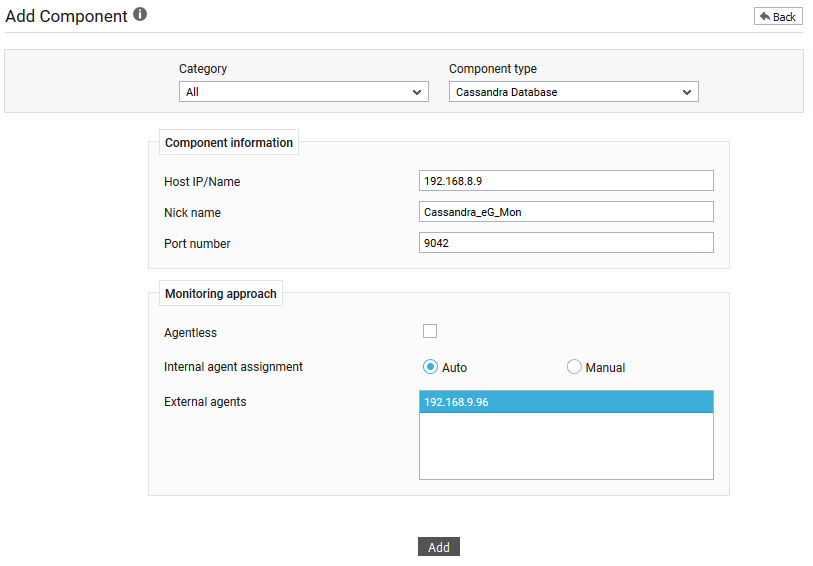
Figure 1 : Managing a Cassandra Database server in an agent-based manner
- Then, provide a Nick name for the server.
- The Port number will be set as 9042 by default. If the Cassandra Database server is listening on a different port in your environment, then override this default setting.
- In case you are monitoring a Cassandra Database server in an agent-based manner, just pick an external agent from the External agents list box and click the Add button to add the component for monitoring.
-
On the other hand, if you are monitoring a Cassandra Database server in an agentless manner, then do the following:
- Select the Agentless check box.
- Pick the OS on which the Cassandra Database server is running.
- Set the Mode to Other.
- Select the Remote agent that will be monitoring the Cassandra Database server. Note that the Remote agent you choose should run on a Windows host.
- Choose an external agent for the server by picking an option from the External agents list box.
-
Finally, click the Add button to add the Cassandra Database server for monitoring.
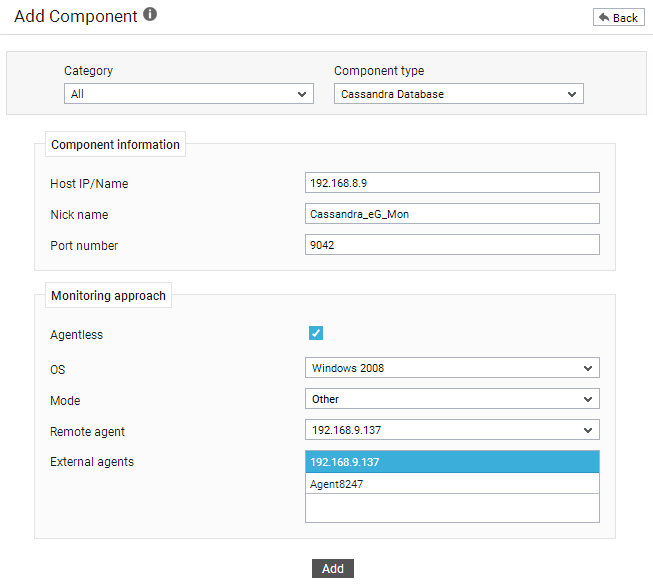
Figure 2 : Managing a Cassandra Database server in an agentless manner
-
Now, try to sign out of the eG admin interface. Doing so, will reveal , which prompts you to configure a list of unconfigured tests for the newly added Cassandra Database.
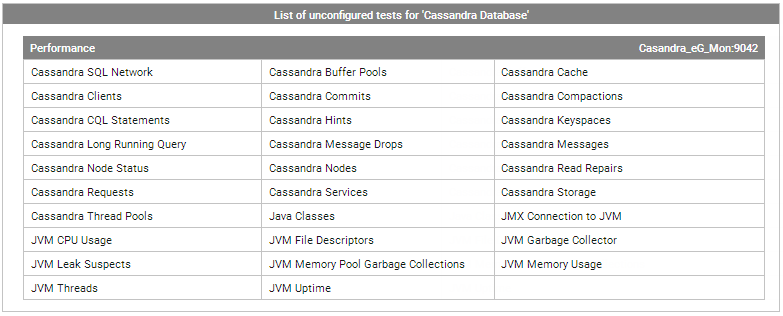
Figure 3 : The list of unconfigured tests for Cassandra Database
-
Click on any test in the list of unconfigured tests. For instance, click on the Cassandra Buffer Pools test to configure it. then appears.
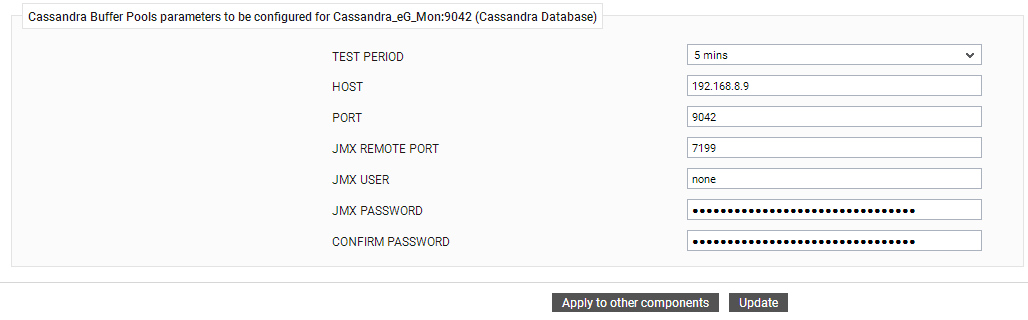
Figure 4 : Configuring the Cassandra Buffer Pools test
- To know how to configure the test, refer to Monitoring the Cassandra Database
- Finally, click the Signout button at the right, top corner of the eG admin interface to sign out.
