SDX VPX Instance Status Test
To quickly identify the number and names of VMs and VPX instances that are operating on an SDX appliance and to rapidly determine their status, use the SDX VPX Instance Status Test.
Target of the test : Citrix ADC SDX
Agent deploying the test : A remote agent
Outputs of the test : One set of results for the target ADC SDX.
| Parameter | Description |
|---|---|
|
Test Period |
How often should the test be executed |
|
Host |
The host for which the test is to be configured. |
|
SDX Username and SDX Password |
To monitor a ADC SDX device, the eG agent should be configured with the credentials of a user with read-only privileges to the target device. Specify the credentials of such a user in the SDX Username and SDX Password text boxes. |
|
Confirm Password |
Confirm the password by retyping it here. |
|
SSL |
The eG agent collects performance metrics by invoking NITRO (ADC Interface Through Restful interfaces and Objects) APIs on the target ADC SDX device. Typically, the NITRO APIs can be invoked through the HTTP or the HTTPS mode. By default, the eG agent invokes the NITRO APIs using the HTTPS mode. This is why, the SSL flag is set to Yes by default. If the target ADC SDX device is not SSL-enabled, then the NITRO APIs can be accessed through the HTTP mode only. In this case, set the SSL flag to No. |
|
Detailed Diagnosis |
To make diagnosis more efficient and accurate, the eG Enterprise embeds an optional detailed diagnostic capability. With this capability, the eG agents can be configured to run detailed, more elaborate tests as and when specific problems are detected. To enable the detailed diagnosis capability of this test for a particular server, choose the On option. To disable the capability, click on the Off option. The option to selectively enable/disable the detailed diagnosis capability will be available only if the following conditions are fulfilled:
|
|
Measurement |
Description |
Measurement Unit |
Interpretation |
|---|---|---|---|
|
Total VPX instances |
Indicates the total number of VPX instances on the monitored ADC SDX appliance. |
Number |
Use the detailed diagnosis of this measure to know the names of the VMs and VPX instances on the target SDX appliance. |
|
VPX instances with UP state |
Indicates the count of VPX instances that are up and running currently. |
Number |
Use the detailed diagnosis of this measure to know the names of the VPX instances that are in the UP state and the names of VMs hosting the UP instances. |
|
VPX instances with Down state |
Indicates the number of VPX instances that are not running presently. |
Number |
Use the detailed diagnosis of this measure to know which VPX instances are down and which VMs host them. |
|
Running VMs |
Indicates the number of VMs that are up and running currently. |
Number |
Use the detailed diagnosis of this measure to know the name and IP address of the running VMs and the names of the VPX instances they host. |
|
Halted VMs |
Indicates the count of halted VMs. |
Number |
Use the detailed diagnosis of this measure to know which VMs on the target SDX appliance are not running currently and which are the VPX instances they host. |
With the help of the detailed diagnosis of the Total VPX instances measure, you can instantly identify the VPX instances that have been configured on each of the VMs on the SDX appliance.
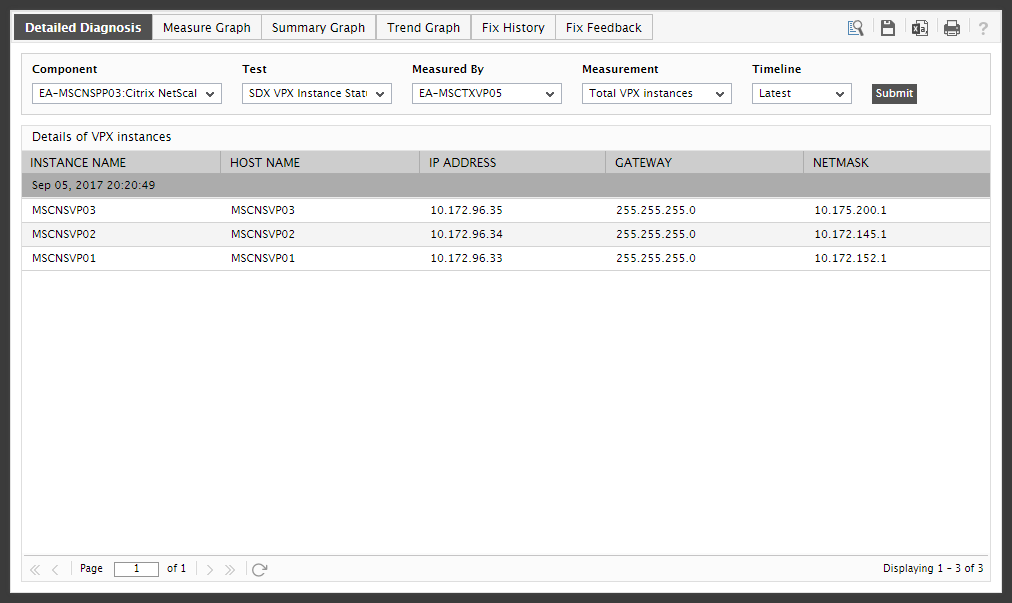
Figure 1 : The detailed diagnosis of the Total VPX Instances measure
Using the detailed diagnosis of the VPX instances with UP state measure, you can accurately identify the VPX instances that are currently up and running.

Figure 2 : The detailed diagnosis of the VPX instances in UP state measure
If you want to know which VMs on the SDX appliance are up and running, use the detailed diagnosis of the Running VMs measure.

Figure 3 : The detailed diagnosis of the Running VMs measure
