The eG Logoff Helper
The eG Enterprise Logon Simulator for Citrix can be used to simulate logons to both on-premises Citrix installations and those on the Citrix Cloud or Citrix Workspace. The simulator simulates a user logging into a Citrix StoreFront or Citrix ADC (NetScaler gateway) through a browser, reviewing the list of applications/desktops accessible, clicking on a selected application or desktop, launching it in Citrix Receiver/Citrix Workspace App by initiating a session, and then logging off. Sometimes, the simulator may not be able to cleanly logoff the application/desktop sessions it created. Such sessions may continue to linger on the server in a disconnected state. In simulations that are performed on-premises, where you have control over the target Citrix infrastructure, you can avoid such disconnected sessions and ensure clean application/desktop logoffs by deploying the light-weight eG Logoff Helper software . Install the helper software on Citrix ZDC, if a Citrix XenApp Server v6.5 is monitored, or a Citrix Delivery Controller, if Citrix XenDesktop v7.x is monitored.
In simulations performed on the Citrix Workspace or on the Citrix Cloud on the other hand, you have no control over the monitored Citrix infrastructure. This is why, the eG Logoff Helper cannot be used for logging off application/desktop sessions . In this case instead, make sure that the USE ICA flag of the Citrix Logon Simulator test is set to Yes. This setting ensures that session logoffs occur using the eG agent on the simulation endpoint.
To install the eG Logoff Helper, follow the steps below:
-
Run the eGLogoffHelper.exe as an Administrator (see Figure 4).
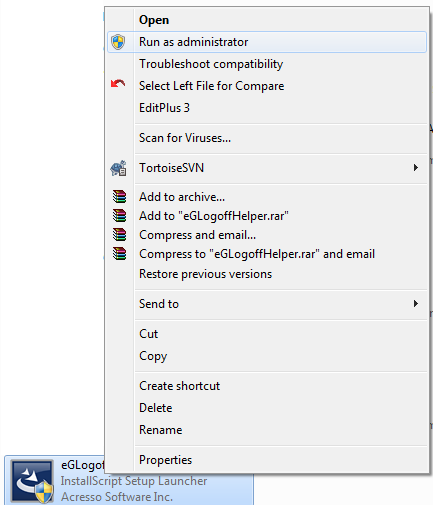
Figure 4 : Running the eGLogoffHelper.exe as an Administrator
-
Figure 5 will then appear. By default, the logoff helper will installed in the C drive. You can change the location of the helper by specify a different install location. For making this change, use the Browse button in Figure 5. Then, click the Next button in Figure 5 to proceed.
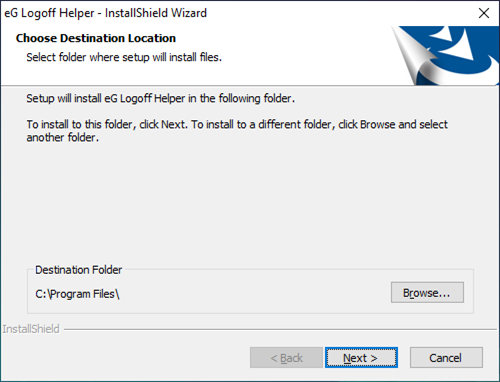
Figure 5 : Specifying where the logoff helper is to be installed
-
When Figure 6 appears, select Citrix as the infrastructure and click Next to move on.
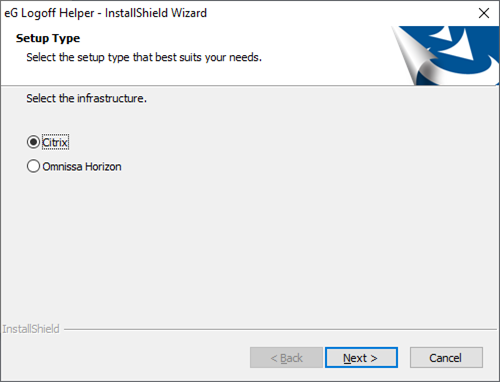
-
In Figure 7 that appears next, provide the Citrix Farm/Site administrator's credentials. This is essential for creating and running the eG Logoff Helper Windows service on Citrix ZDC or Citrix Delivery Controller (as the case may be). Note that the User Name of the Citrix Farm/Site administrator should be provided in the format, <DomainName>\<UserName>.
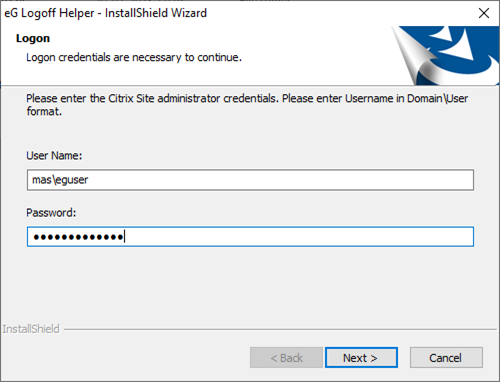
Figure 7 : Providing the credentials of a Citrix Farm/Site administrator
-
Next, provide a comma-separated list of application/desktop users to be logged off. This user list should be the whole or a part of the list of users who you have configured for your simulation. Each user name in this comma-separated list should be specified in the format, <DomainName>\<UserName>. Then, click the Next button.
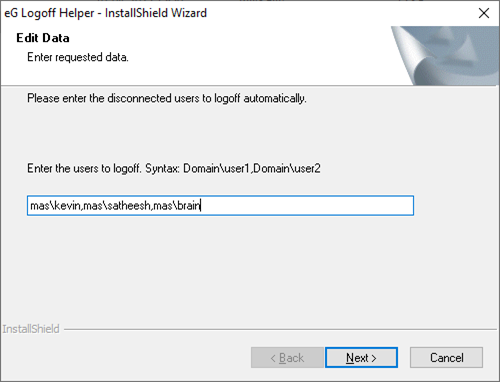
Figure 8 : Providing a comma-separated list of application/desktop users to logoff
-
Upon successful installation of the helper, a message depicted by Figure 9 will appear.
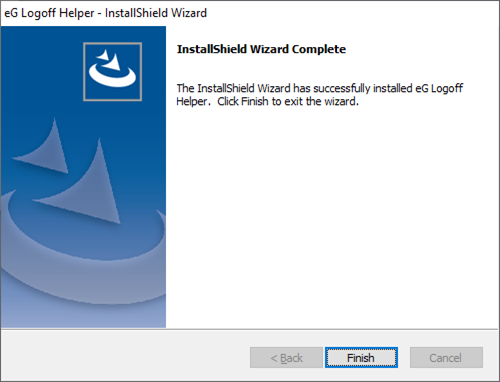
- Click the Finish button in Figure 9 to exit the installation wizard.
You can confirm the successful installation of the eG Logoff Helper by verifying the following:
- A folder named eGLogoffHelper will be created in the install location specified at step 2 above.
- You will find a new Windows service named eG Logoff Helper running with Citrix farm/site administrator privileges.
