Spool Processes Test
This test reports measures pertaining to the different request processing groups. For classification of the output requests, we recommend that you assign both the spool servers and the output devices to different classes. By having different spool servers that process different types (and priorities) of requests you can avoid, or at least control, mutual obstruction of output requests. The Processing Groups MTE contains the possible processing groups:
| MTE | Description | Notes |
|---|---|---|
|
ProcessingGroup Adm |
Spool administration tasks |
Examples:
|
|
ProcessingGroup Reg |
Normal requests |
Normal requests are requests to devices that are assigned to a spool server |
|
ProcessingGroup Fro |
Requests for front end output devices |
Front end output devices are defined by the user at operating system level. In the SAP ABAP system, there must be only one output device with the access method F (front end) which sends output requests to the user’s standard printer. |
|
ProcessingGroup Vol |
Requests classified as mass printing |
Mass printing means very large requests. Assign these requests to a separate spool server, to avoid the obstruction of other output requests. |
|
ProcessingGroup Pro |
Requests classified as production printing |
Assign the output requests that are required for trouble free productive operation to the production printing processing group. |
|
ProcessingGroup Dsk |
Requests classified as desktop printing |
Assign printers at one’s workspace to the desktop printing processing group. As they are often not available, they could obstruct other tasks. Do not use this group for routine operations. |
|
ProcessingGroup Tst |
Requests classified as test printing |
Assign output devices which are a new device type or for which configuration is being tested to the test printing processing group. |
In the table above, the term MTE stands for a Monitoring Tree Element. According to the SAP monitoring architecture, every SAP component/sub-system requiring monitoring, such as the buffer system, the dialog system, background processing etc., is termed as a Monitor. Each of these Monitors and their respective attributes are organized in the form of a tree-structure known as the monitoring tree, where the Monitor itself will be the pivotal node, and its key attributes the sub-nodes. Each of these attributes is otherwise referred to as a monitoring tree element (MTE).
Figure 1 depicts the tree-structure of the Spool System Monitor. From this figure it can be inferred that the monitor, Spool System, is the primary node of the monitoring tree. One of the sub-nodes of this monitor is Processing Groups. This sub-node and each of the nodes within (i.e., the individual processing groups and their attributes) will therefore become individual MTEs of the Spool System Monitor. The eG agent executing the SpoolProcessTest extracts the values of the key attributes of each of the processing groups.
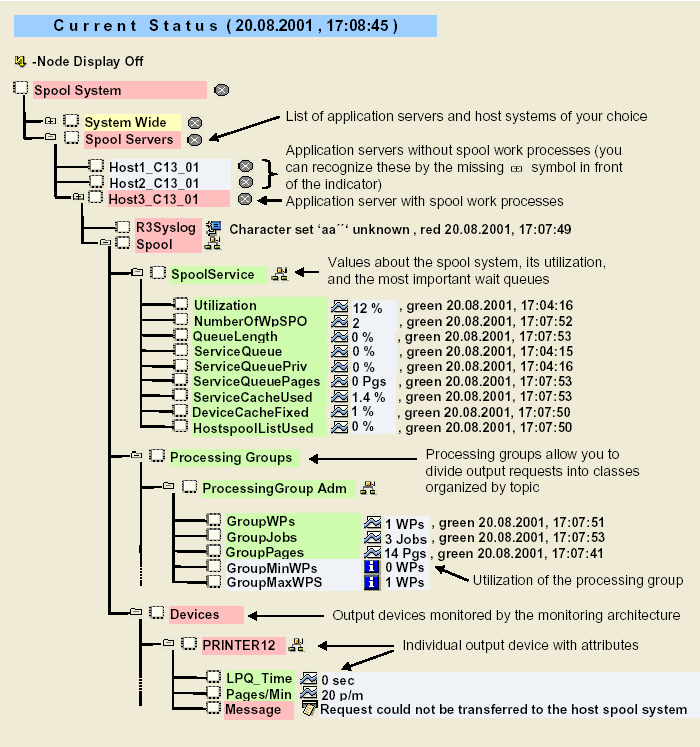
Figure 1 : The Spool System Monitor
This test is disabled by default. To enable the test, go to the enable / disable tests page using the menu sequence : Agents -> Tests -> Enable/Disable, pick SAP ABAP as the desired Component type, set Performance as the Test type, choose the test from the disabled tests list, and click on the < button to move the test to the ENABLED TESTS list. Finally, click the Update button.
Target of the test : A SAP ABAP instance
Agent deploying the test : An internal/remote agent
Outputs of the test : One set of results for every processing group on a SAP ABAP instance.
| Parameter | Description |
|
Test Period |
How often should the test be executed. |
|
Host |
Host name of the server for which the test is to be configured. |
|
PortNo |
Enter the port to which the specified host listens. |
|
ClientName |
Specify the ID of the client system as what the eG agent will be connecting to the SAP ABAP instance. To know how to determine the client ID to use, follow the instructions provided in Determining the Client ID/Name for the eG Agent to Connect to the SAP ABAP Instance. |
|
SAPUser |
Typically, to connect to a SAP ABAP instance and run tests, the eG agent requires the permissions of a SAP user who has been assigned |
|
Password |
The password of the specified SAPUser. |
|
Confirm Password |
Confirm the password by retyping it here. |
|
SysNo |
An indicator of the TCP/IP port at which the SAP server listens. For example, for a server that listens at port 3200, the SysNo will be ‘00’. Similarly, if the SAP server port is 3201, the SysNo will have to be specified as ‘01’. Therefore, in the SysNo text box specify the system number of the SAP server with which the specified client communicates. To know the system number for the ABAP server being monitored, follow the procedure detailed in Identifying the SAP Router String and System Number. |
|
Router |
If the SAP client with the specified ClientName exists in a network external to the SAP server, then a router will be used to enable the server-client communication. In such a case, specify the router string of the router in the Router text box. If both the client and the server exist in the same network, then specify ‘none’ against the Router text box. To know what is the SAP Router string for the ABAP server being monitored, follow the procedure detailed in Identifying the SAP Router String and System Number. |
|
InstanceName |
This is set to none by default. This implies that the eG agent automatically discovers the instance name at run time. |
|
Timeout |
Indicate the duration (in seconds) for which this test should wait for a response from the SAP ABAP instance. By default, this is set to 120 seconds. |
|
JCO Version |
The eG agent uses the SAP JCO library to connect to the SAP ABAP system and pull out metrics. To enable the eG agent to make this connection and query the metrics, you need to specify the version of the SAP JCO library that the agent needs to use. For instance, to instruct the eG agent to use JCO v2.1.19, it would suffice if you specify the ‘major version number’ alone against JCO Version – in the case of this example, this will be 2.x. Note that if you have downloaded the SAP JCO CONNECTOR files for SAP JCO version 3 from the SAP market place (as instructed by Downloading the SAP JCO Connector files Required for Monitoring ), then the JCO Version configuration should be 3.x. |
|
IsPassive |
If the value chosen is Yes, then the server under consideration is a passive server in a SAP ABAP INSTANCE cluster. No alerts will be generated if the server is not running. Measures will be reported as “Not applicable” by the agent if the server is not up. |
| Measurement | Description | Measurement Unit | Interpretation |
|---|---|---|---|
|
Group work processes |
The number of group spool work processes. |
Number |
|
|
Group jobs |
The number of group spool requests. |
Number |
|
|
Group pages |
Peak usage achieved in the recent period for stack memory. |
Number |
|
