Creating a New User for Monitoring Solace PubSub+ Event Broker
To pull out metrics from the target Solace PubSub+ Event Broker using SEMP API, the eG agent requires a special user with read only privilege. Follow the steps mentioned below to create a new user on the target Solace PubSub+ Event Broker:
-
Connect to the target Solace PubSub+ Event Broker.
-
When the login screen appears, login as an Administrator.
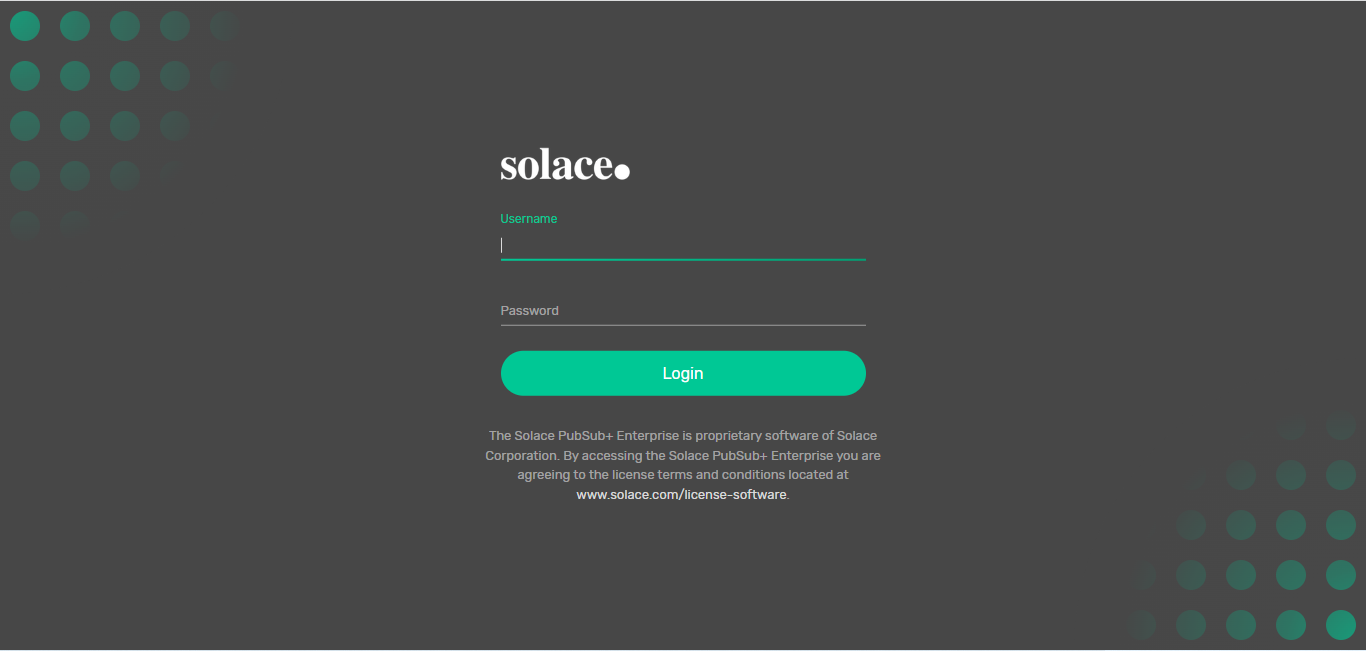
Figure 1 : The login page
-
When the Solace admin console appears, click the User Mgmt option in the left panel of the console.
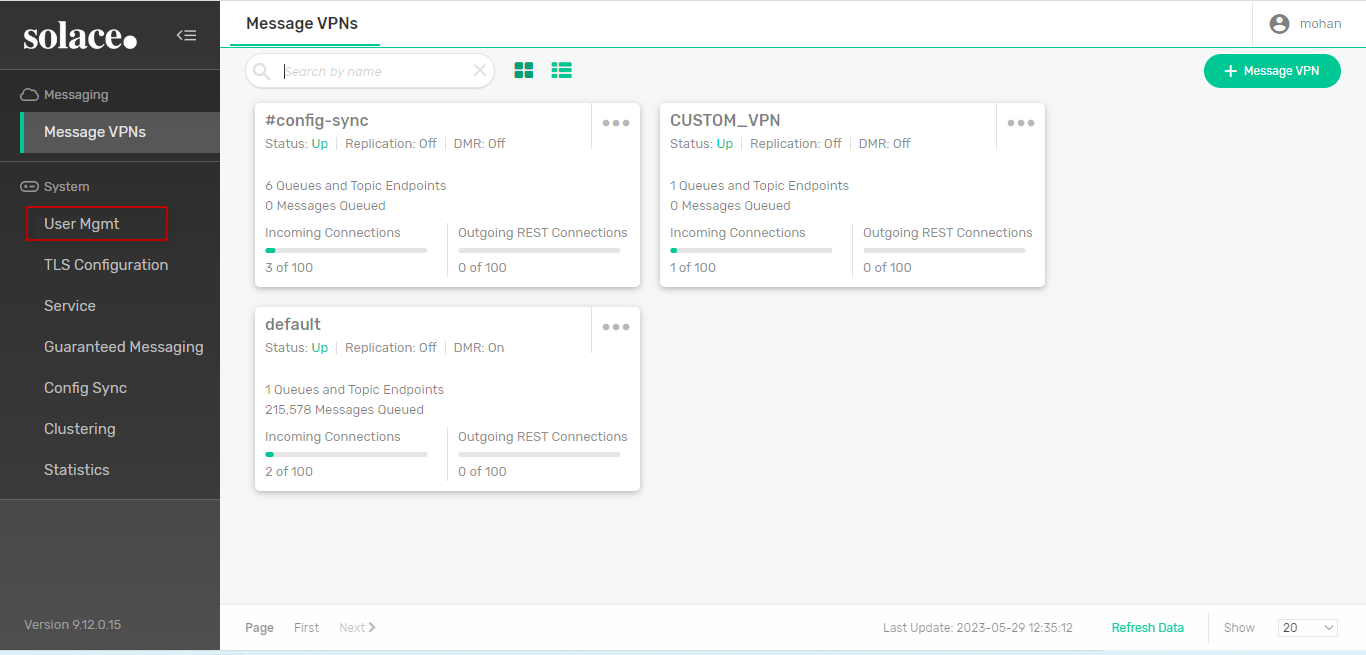
Figure 2 : Clicking on the User Mgmt option
-
Figure 3 then appears. To view the users registered with Solace, click on the Users option as shown in Figure 3
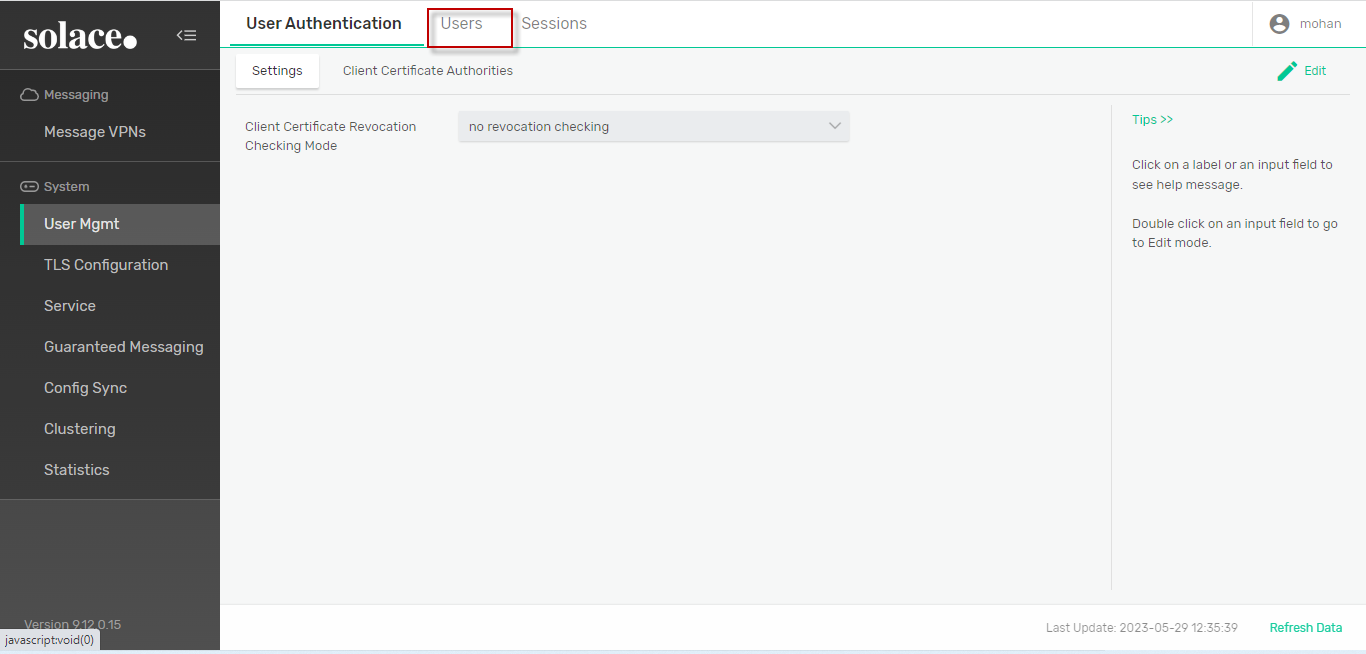
-
The list of the registered users along with the assigned privileges appears as shown in Figure 4. To create a new user, click on the +User button available at the top right side of Figure 4Figure 4
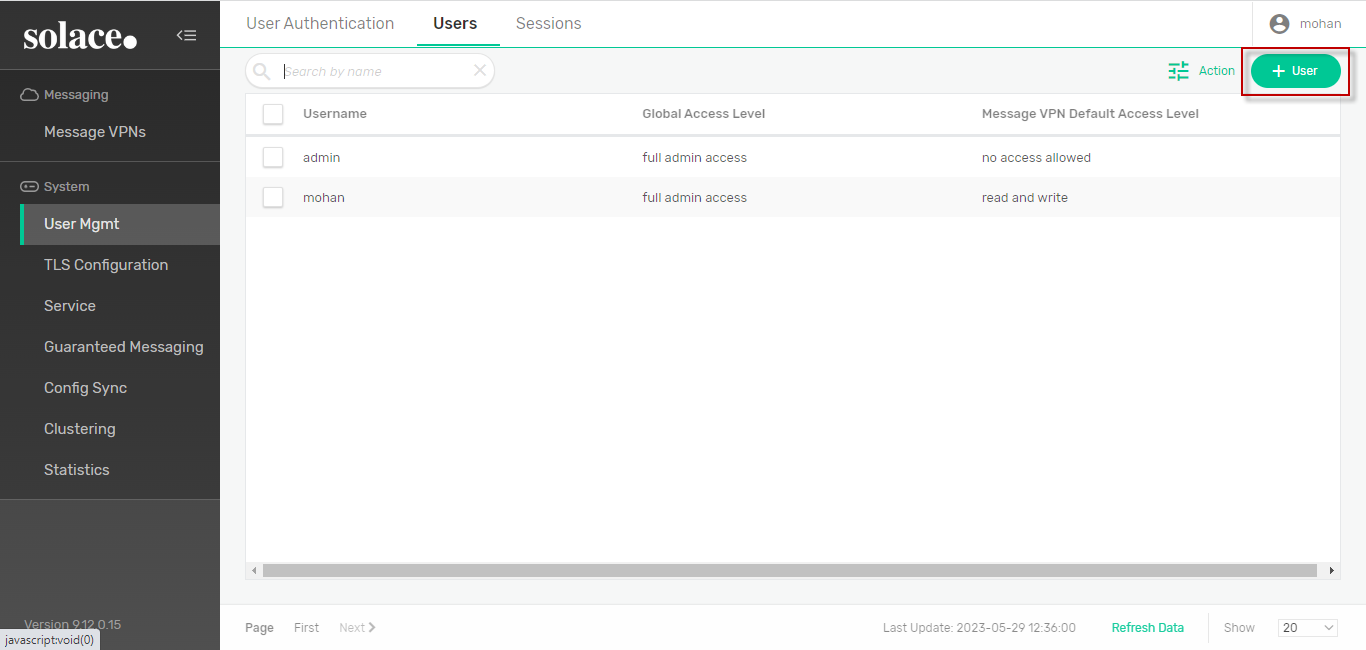
-
In the New User page that appears (see Figure 5), enter the Username and Password of the new user. Confirm the password by retyping in the Confirm Password text box. Set the Global Access Level as read only from the drop-down menu.
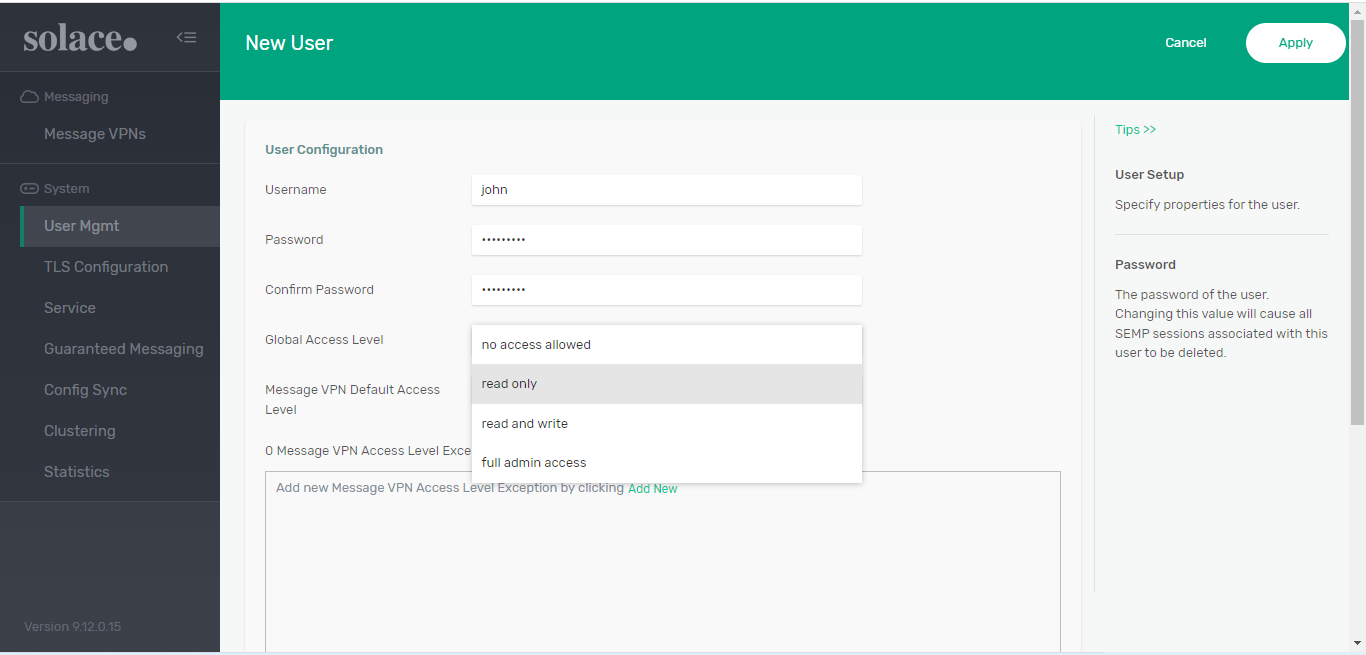
-
Then, pick read only option for the Message VPN Default Access Level option as shown in Figure 6. This is because, you need a user with read only privilege to collect metrics from the target Solace PubSub+ Event Broker. Now, click the Apply button to create the new user.
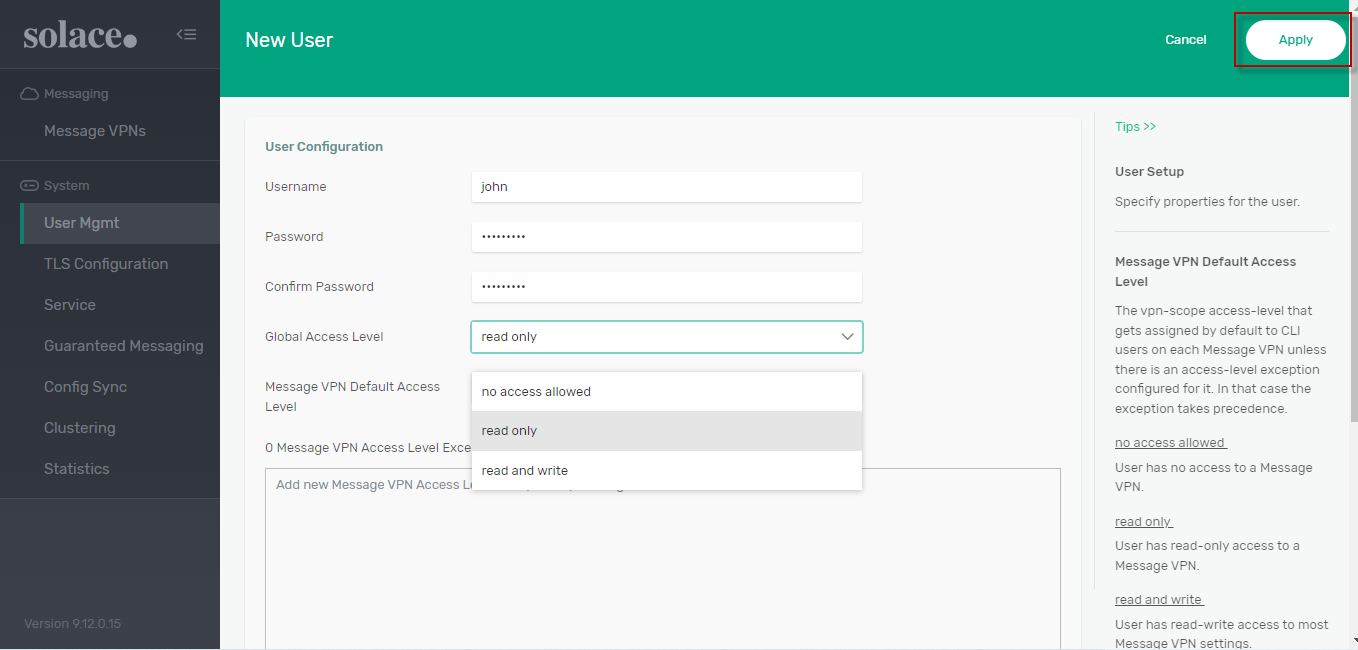
-
The created user along with privileges will be listed in the Users page of the User Mgmt console.
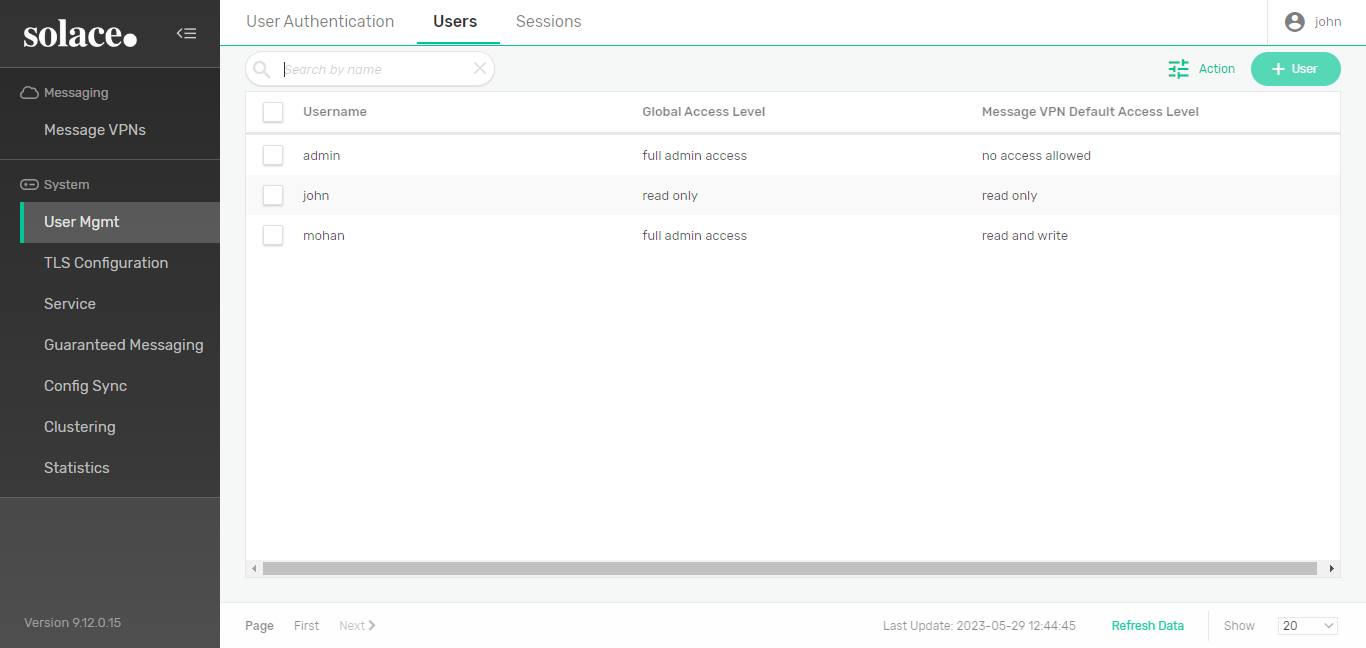
Figure 7 : Created User with privileges
-
You can now use the credentials of the newly created user to configure the Username and Password parameters in the test configuration page.
