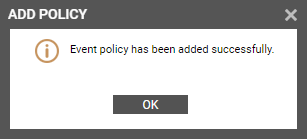Application Events Test
This test reports the statistical information about the application events generated by the target system.
Target of the test : An IIS web server
Agent deploying the test : An internal agent;
Outputs of the test : One set of results for the filter configured
|
| Measurement | Description | Measurement Unit | Interpretation |
|---|---|---|---|
|
Application errors: |
This refers to the number of application error events that were generated. |
Number |
A very low value (zero) indicates that the system is in a healthy state and all applications are running smoothly without any potential problems. An increasing trend or high value indicates the existence of problems like loss of functionality or data in one or more applications. Please check the Application Logs in the Event Log Viewer for more details. |
|
Application information count: |
This refers to the number of application information events generated when the test was last executed. |
Number |
A change in the value of this measure may indicate infrequent but successful operations performed by one or more applications. Please check the Application Logs in the Event Log Viewer for more details. |
|
Application warnings: |
This refers to the number of warnings that were generated when the test was last executed. |
Number |
A high value of this measure indicates application problems that may not have an immediate impact, but may cause future problems in one or more applications. Please check the Application Logs in the Event Log Viewer for more details. |
The filter policy for the Application Events test and System Events test typically comprises of a specific set of event sources, event IDs, and event descriptions to be monitored. This specification is expressed by the eG Enterprise system in the following format:
{Policyname}:{event_sources_to_be_included}:{event_sources_to_be_excluded}:{event_IDs_to_be_included}:{event_IDs_to_be_excluded}:{event_descriptions_to_be_included}:{event_descriptions_to_be_excluded}
To add a new policy, do the following:
-
Click on the
 icon in the test configuration page of the Application Events test or System Events test (see Figure 1).
icon in the test configuration page of the Application Events test or System Events test (see Figure 1).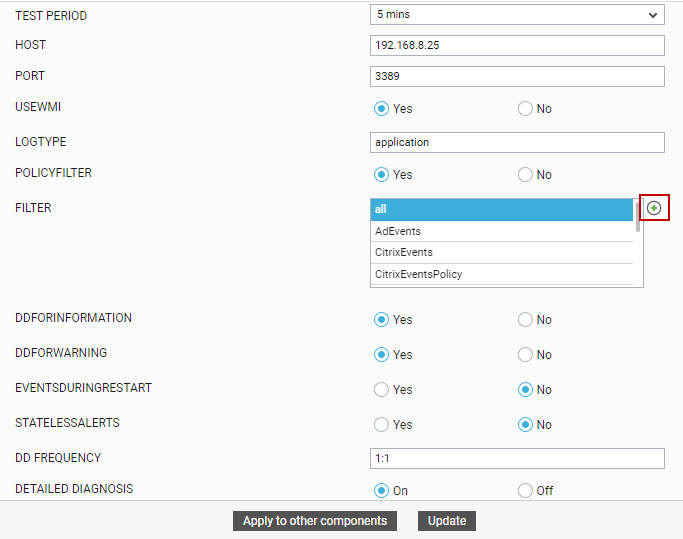
- Figure 2 will then appear listing the policies that pre-exist.
- To view the contents of a policy, click on the
 icon against the policy name. While a policy can be modified by clicking on the
icon against the policy name. While a policy can be modified by clicking on the  icon, it can be deleted using the
icon, it can be deleted using the  icon. The default policy is all, which can only be viewed and not modified or deleted. The specification contained within this policy is: all:none:all:none:all:none.
icon. The default policy is all, which can only be viewed and not modified or deleted. The specification contained within this policy is: all:none:all:none:all:none. - To create a new policy, click on the Add New Policy button in Figure 2. Doing so invokes Figure 3, using which a new policy can be created.
- In Figure 3, first, provide a unique name against POLICY NAME.
- To include one/more event sources for monitoring, select Included from the EVENT SOURCES drop-down list, and then specify a comma-separated list of event sources to be included in the text box under the drop-down list.
-
To exclude specific event sources from monitoring, select Excluded from the EVENT SOURCES drop-down list, and then specify a comma-separated list of event sources to be excluded in the text box under the drop-down list.
Note:
At any given point in time, you can choose to either Include or Exclude event sources, but you cannot do both. If you have chosen to include event sources, then the eG Enterprise system automatically assumes that no event sources need be excluded. Accordingly, the {event_sources_to_be_excluded} section of the filter format mentioned above, will assume the value none. Similarly, if you have chosen to exclude specific event sources from monitoring, then the {event_sources_to_be_included} section of the format above will automatically take the value all, indicating that all event sources except the ones explicitly excluded, will be included for monitoring.
- In the same way, select Included from the EVENT IDS list and then, provide a comma-separated list of event IDs to be included in the text box under the drop-down list.
- If you, on the other hand, want to exclude specific event IDs from monitoring, then first select Excluded from the EVENT IDS list box, and then provide a comma-separated list of event IDs to be excluded in the text box under the drop-down list.
- Likewise, select Included from the EVENT DESCRIPTIONS list and then, provide a comma-separated list of event descriptions to be included in the text box under the drop-down list.
- For excluding specific event descriptions from monitoring, first select Excluded from the EVENT DESCRIPTIONS list box, and then provide a comma-separated list of event descriptions to be excluded in the text box under the drop-down list.
- Finally, click the Update button.
- The results of the configuration will then be displayed as depicted by Figure 4
Figure 1 : Configuring an Application Events test
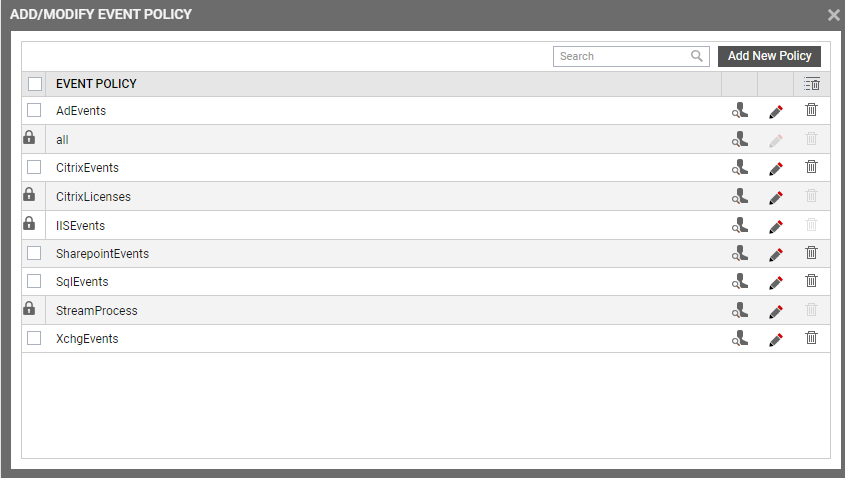
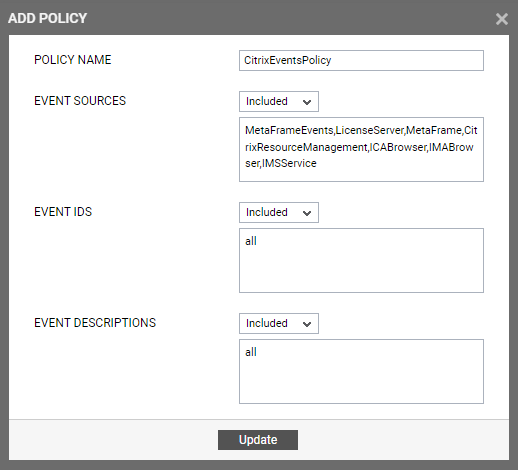
Figure 3 : Adding a new filter policy
Note:
At any given point in time, you can choose to either Include or Exclude event IDs, but you cannot do both. If you have chosen to include event IDs, then the eG Enterprise system automatically assumes that no event IDs need be excluded. Accordingly, the {event_IDs_to_be_excluded} section of the filter format mentioned above, will assume the value none. Similarly, if you have chosen to exclude specific event IDs from monitoring, then the {event_IDs_to_be_included} section of the format above will automatically take the value all, indicating that all event IDs except the ones explicitly excluded, will be included for monitoring.
Note:
At any given point in time, you can choose to either Include or Exclude event descriptions, but you cannot do both. If you have chosen to include event descriptions, then the eG Enterprise system automatically assumes that no event descriptions need be excluded. Accordingly, the {event_descriptions_to_be_excluded} section of the filter format mentioned above, will assume the value none. Similarly, if you have chosen to exclude specific event descriptions from monitoring, then the {event_descriptions_to_be_included} section of the format above will automatically take the value all. This indicates that all event descriptions except the ones explicitly excluded, will be included for monitoring.