RDS Sessions Test
This test reports performance statistics related to Microsoft RDS server user sessions.
Target of the test : A Microsoft RDS server
Agent deploying the test : An internal agent
Outputs of the test : One set of results for every server being monitored
| Parameters | Description |
|---|---|
|
Test period |
This indicates how often should the test be executed. |
|
Host |
The host for which the test is to be configured. |
|
Port |
Refers to the port used by the Microsoft RDS server. |
|
Ignore Down Session IDs |
By default, this parameter is set to 65536,65537,65538 – these are nothing but the default ports at which the listener component listens. If any of these ports go down, then by default, this test will not count any of the sessions that failed when attempting to connect to that port as a Down session. You can override this default setting by adding more ports or by removing one/more existing ports. |
|
Reportusingmanagertime |
By default, this flag is set to Yes. This indicates that the user login time displayed in the Detailed Diagnosis page for this test and in the Thin Client reports will be based on the eG manager's time zone by default. Set this flag to No if you want the login times displayed in the Detailed Diagnosis page for this test and in the Thin Client reports to be based on the Microsoft RDS server's local time. |
|
Report by Domain Name |
By default, this flag is set to Yes. This implies that by default, the detailed diagnosis of this test will display the domainname\username of each user who logged into the Microsoft RDS server. This way, administrators will be able to quickly determine which user logged in from which domain. If you want the detailed diagnosis to display the username alone, then set this flag to No. |
|
Detailed Diagnosis |
To make diagnosis more efficient and accurate, the eG Enterprise embeds an optional detailed diagnostic capability. With this capability, the eG agents can be configured to run detailed, more elaborate tests as and when specific problems are detected. To enable the detailed diagnosis capability of this test for a particular server, choose the On option. To disable the capability, click on the Off option. The option to selectively enable/disable the detailed diagnosis capability will be available only if the following conditions are fulfilled:
|
| Measurement | Description | Measurement Unit | Interpretation |
|---|---|---|---|
|
Established sessions |
Indicates the number of active terminal services sessions currently on the server. |
Number |
This measure gives an idea of the server workload in terms of active sessions. Tracking the number of active sessions with time, a Microsoft RDS server administrator can obtain information that can help him/her plan the capacity of their Microsoft RDS server farms. The detailed diagnosis capability, if enabled, lists the active and inactive sessions on the Microsoft RDS server. |
|
Idle sessions |
Indicates the number of sessions that are initialized and are currently ready to accept connections. |
Number |
To optimize the performance of a server, two default (idle) sessions are initialized before any client connections are made. For performance reasons, the number of idle sessions should be less than ten. Note that this test does not differentiate between RDP and ICA sessions. |
|
Connected sessions |
Indicates the current number of sessions that are connected, but no user has logged on to the server. |
Number |
A consistent increase in the value of this measure could indicate that users are having trouble logging in. Further investigation may hence be required. Note that this test does not differentiate between RDP and ICA sessions. |
|
Connecting sessions |
Indicates the number of sessions that are in the process of connecting. |
Number |
A very high value for this measure indicates a problem with the session or connection. Note that this test does not differentiate between RDP and ICA sessions. |
|
Disconnected sessions |
Indicates the number of sessions from which users have disconnected, but which are still active and can be reconnected. |
Number |
Too many disconnected sessions running indefinitely on a Microsoft RDS server cause excessive consumption of the server resources. To avoid this, a session limit is typically configured for disconnected sessions on the Microsoft RDS server. When a session limit is reached for a disconnected session, the session ends, which permanently deletes it from the server. Note that this test does not differentiate between RDP and ICA sessions. |
|
Listen sessions |
Indicates the current number of sessions that are ready to accept connections. |
Number |
Note that this test does not differentiate between RDP and ICA sessions. |
|
Shadow sessions |
Indicates the current number of sessions that are remotely controlling other sessions. |
Number |
A non-zero value for this measure indicates the existence of shadow sessions that are allowed to view and control the user activity on another session. Such sessions help in troubleshooting/resolving problems with other sessions under their control. |
|
Down sessions |
Indicates the current number of sessions that could not be initialized or terminated. |
Number |
Ideally, the value of this measure should be 0. By default, if sessions to any of these ports – 65536, 65537, 65538 – could not be initialized or terminated, they will not be counted as a ‘down session’. |
|
Init sessions |
Indicates the current number of sessions that are initializing. |
Number |
A high value for this measure could indicate that many sessions are currently experiencing initialization problems. |
The detailed diagnosis capability of the Active sessions measure, if enabled, lists the active and inactive sessions on the Microsoft RDS server, and provides details such as the user who initiated the sessions, the session login time, the duration for which the session was idle, etc.
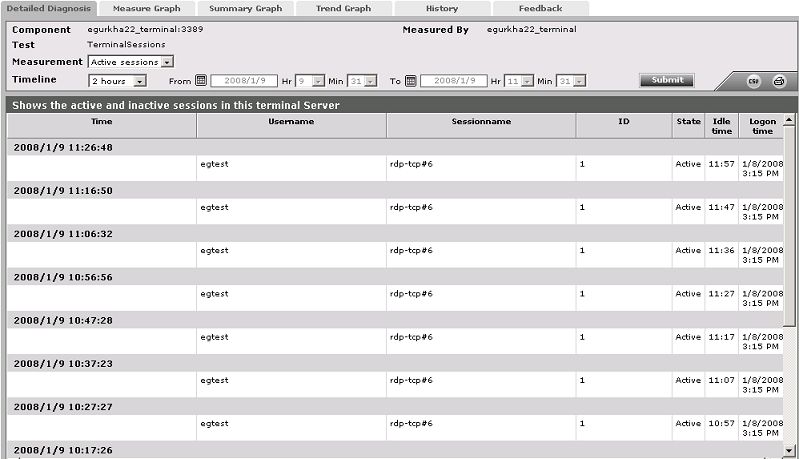
Figure 1 : The detailed diagnosis of the Active sessions measure
