Managing a RabbitMQ Cluster
eG Enterprise is capable of automatically discovering a RabbitMQ cluster using a port-based scanning technique. To manage an auto-discovered RabbitMQ cluster, follow the steps below:
- Login to the eG admin interface as admin with password admin.
- Follow the Infrastructure -> Components -> Manage/Unmanage/Delete menu sequence in the Admin home page.
-
Figure 1 will then appear. Select RabbitMQ Cluster as the Component type in Figure 1. All auto-discovered RabbitMQ clusters will be displayed in the Unmanaged Components list, with an asterisk (*) symbol alongside. This 'asterisk' denotes that the RabbitMQ cluster has been 'newly' discovered by eG Enterprise. To manage a cluster, select it from the Unmanaged Components list and click the < button in Figure 1. This will transfer the selection to the Managed Components list (see Figure 2). Finally, click the Update button .
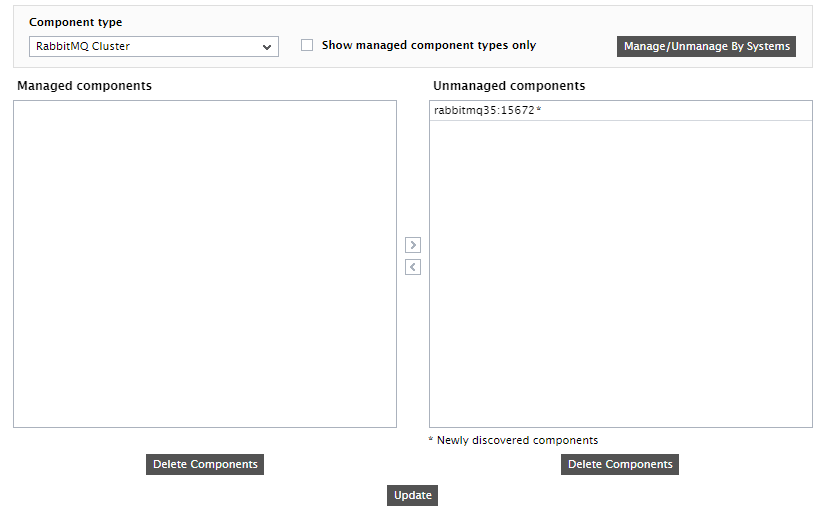
Figure 1 : Newly discovered RabbitMQ clusters listed in the Unmanaged components list
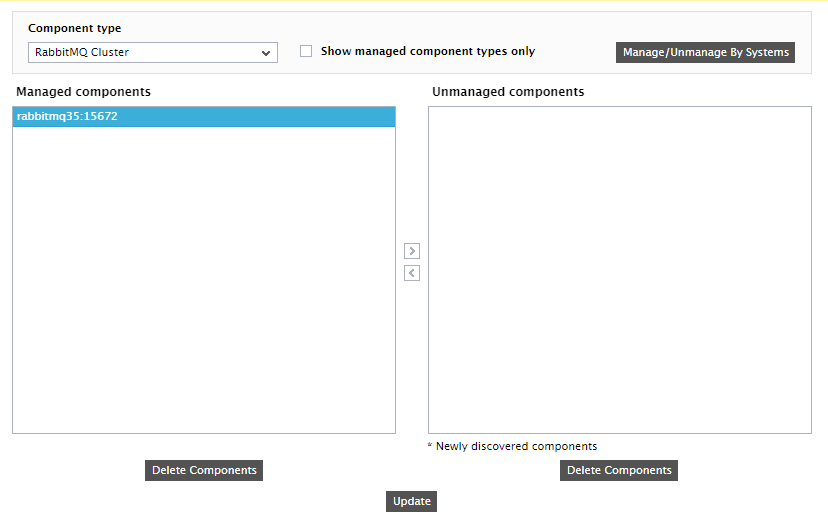
Figure 2 : Managing a RabbitMQ cluster
If for some reason, eG Enterprise is unable to auto-discover the RabbitMQ cluster, then, you will have to manually add the cluster to the eG Enterprise system. For this, follow the steps below:
- Login to the eG admin interface as admin with password admin.
- Follow the menu sequence Infrastructure -> Components -> Add/Modify in the Admin Home page.
- In the page that appears next, select RabbitMQ Cluster as the Component type and click the Add New Component button therein.
-
Figure 3 will then appear.
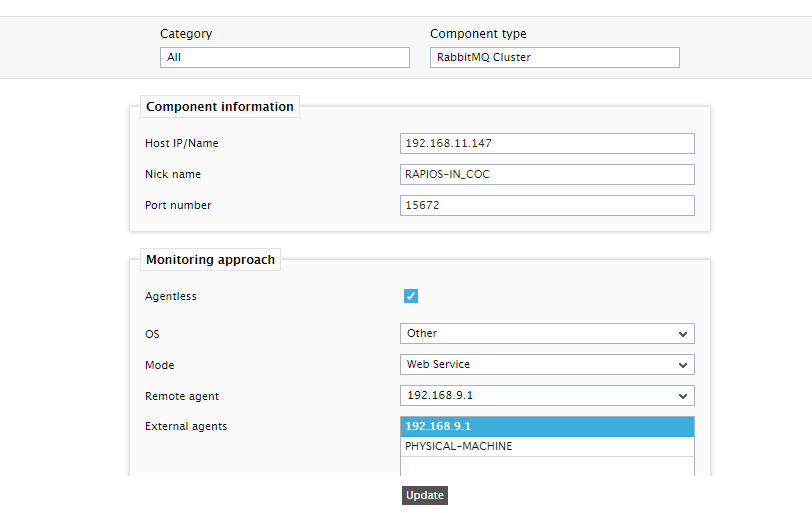
Figure 3 : Adding a RabbitMQ Cluster to the eG Enterprise system
- In Figure 3, provide the Host IP/Name of any node in the cluster. Assign a Nick name to the cluster.
- Since the RabbitMQ Cluster can be monitored in an Agentless manner alone, the Agentless flag will be enabled by default.
- Set Other as the OS and Web Service as the Mode.
- Then, pick the Remote Agent that should do agentless monitoring of the cluster.
- Next, assign an External Agent to the cluster.
- Finally, click the Add button to add the cluster to the eG Enterprise system. Components manually added will be automatically managed by eG Enterprise.
