Desktop Logins in Controller Test
This test monitors the logins to virtual desktops managed by the monitored controller and reports the total number of logins and logouts.
Target of the test : A Citrix Delivery Controller 5.x
Agent deploying the test : An internal agent
Outputs of the test : One set of results for the target Delivery controller.
| Parameter | Description |
|---|---|
|
Test Period |
How often should the test be executed. |
|
Host |
The IP address of the host for which this test is to be configured. |
|
Port |
Refers to the port at which the specified DDC listens to. |
|
Reconnect Duration |
The Reconnect Duration parameter is used by this test while computing the value for the Quick reconnects by users measure. This measure counts all the users who reconnected to the virtual desktops within the short period of time (in minutes) specified against Reconnect Duration. By default, the Reconnect Duration is 15 minutes. |
|
DD Frequency |
Refers to the frequency with which detailed diagnosis measures are to be generated for this test. The default is 1:1. This indicates that, by default, detailed measures will be generated every time this test runs, and also every time the test detects a problem. You can modify this frequency, if you so desire. Also, if you intend to disable the detailed diagnosis capability for this test, you can do so by specifying none against DD frequency. |
|
Detailed Diagnosis |
To make diagnosis more efficient and accurate, the eG Enterprise embeds an optional detailed diagnostic capability. With this capability, the eG agents can be configured to run detailed, more elaborate tests as and when specific problems are detected. To enable the detailed diagnosis capability of this test for a particular server, choose the On option. To disable the capability, click on the Off option. The option to selectively enable/disable the detailed diagnosis capability will be available only if the following conditions are fulfilled:
|
| Measurement | Description | Measurement Unit | Interpretation |
|---|---|---|---|
|
Current sessions |
Indicates the number of user sessions that are currently active across all the virtual desktops. |
Number |
This is a good indicator of the session load on the desktops. To determine the details of the currently active sessions, use the detailed diagnosis of this measure. |
|
New sessions |
This is a good indicator of the session load on the desktops. |
Number |
A consistent zero value could indicate a connection issue. |
|
Percent new sessions |
Indicates the percentage of current sessions that has been logged in during the last measurement period. |
Percent |
|
|
Sessions logging out |
Indicates the number of sessions that has been logged out. |
Number |
If all the current sessions suddenly log out, it indicates a problem condition that requires investigation. The detailed diagnosis of this measure lists the sessions that was logged out. |
To determine the details of the currently active sessions, use the detailed diagnosis of the Current sessions measure. The detailed diagnosis reveals the names of the VMs to which user sessions are currently active, the IP address of each VM, the operating system of the VM, the user who has connected to the VM via the session, the IP address, name, and version of the client that initiated the session, the current state of the session, and the session start time.
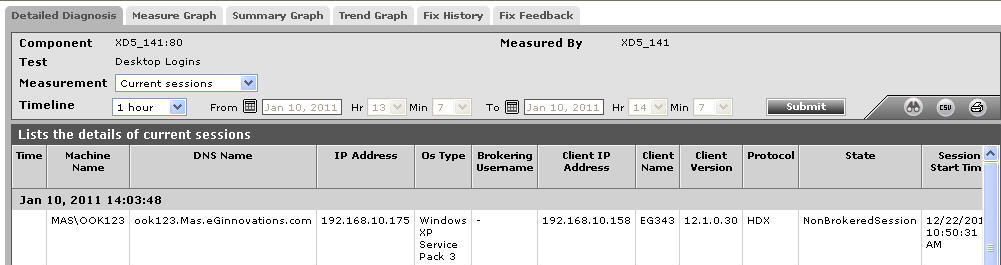
Figure 1 : The detailed diagnosis of the Current sessions measure
