Delivery Groups - Site Test
To determine the maintenance mode of each delivery group managed by every controller in the monitored Delivery Controller site, and to understand the number, nature, and usage of machines within each group in a site, use the Delivery Groups - Site Test.
Target of the test : A Citrix Delivery Controller 7.x
Agent deploying the test : An internal agent
Outputs of the test : One set of results for each delivery group managed by every broker in the site being monitored.
| Parameter | Description |
|---|---|
|
Test Period |
How often should the test be executed. |
|
Host |
The IP address of the host for which this test is to be configured. |
|
Port |
Refers to the port at which the specified host listens to. |
|
Username |
In order to monitor the target Delivery Controller 7, eG requires a special user with the following privileges;
The steps for assigning such privileges to a user are discussed in the Pre-requisites for monitoring the Citrix Delivery Controller 7.x. Specify the name of such a user, here. |
|
Password |
Specify the password for the user specified in the Username text box, here. |
|
Confirm Password |
Confirm the Password by retyping it here. |
|
Domain |
Here, specify the domain to which the user specified in the Username text box belongs to. |
|
Report by machine Type |
By default, this flag is set to Yes indicating that the individual descriptors of this test - i.e., the delivery groups- are classified based on their machine type; in other words, the delivery groups will be listed either under Server OS Machines or Desktop OS Machines based on their machine type. If you do not want to group the delivery groups based on their machine types, set this flag to No. |
|
Show Available Machines DD |
By default, this flag is set to No. This implies that by default, detailed metrics will not be available for the Available machines measure of this test. To enable detailed diagnosis for this measure, you can set this flag to Yes. In this case, you will be able to view the complete details of all machines that are currently available in each delivery group managed by every broker in the site. |
|
Show Registered Machines DD |
By default, this flag is set to No. This implies that by default, detailed metrics will not be available for Registered machines measure of this test. To enable detailed diagnosis for this measure, you can set this flag to Yes. In this case, you will be able to view the complete details of the machines (in each delivery group) that are currently registered with every broker in the site. |
|
Show Powered Machines DD |
By default, this flag is set to No. This implies that by default, detailed metrics will not be available for Powered on machines measure of this test. To enable detailed diagnosis for this measure, you can set this flag to Yes. In this case, you will be able to view the complete details of the powered on machines in each delivery group that is managed by every broker in the site. |
|
Show Site Wide Information |
By default, this flag is set to Yes, indicating that the monitored server is the site server of a broker site. For a site server, this test will report metrics at the site-level - accordingly, a set of metrics will be reported for each delivery group managed by every broker in the site. On the other hand, if the monitored broker is only a member of a site and not the site server, then set this flag to No. In this case, the test will not report any metrics. |
|
Detailed Diagnosis |
To make diagnosis more efficient and accurate, the eG Enterprise embeds an optional detailed diagnostic capability. With this capability, the eG agents can be configured to run detailed, more elaborate tests as and when specific problems are detected. To enable the detailed diagnosis capability of this test for a particular server, choose the On option. To disable the capability, click on the Off option. The option to selectively enable/disable the detailed diagnosis capability will be available only if the following conditions are fulfilled:
|
| Measurement | Description | Measurement Unit | Interpretation | ||||||
|---|---|---|---|---|---|---|---|---|---|
|
Is delivery group available? |
Indicates whether this delivery group is available or not. |
|
This measure reports the value Yes if a delivery group is available, and reports No if it is not available. The numeric values that correspond to the above-mentioned Measure Values are as follows:
Note: By default, this measure reports the above-mentioned Measure Values while indicating the availability of the delivery group. However, the graph of this measure will represent the same using the numeric equivalents – 1 and 0 only. The detailed diagnosis of this measure if enabled, lists the name of the delivery group, the description, the desktop kind, whether Secure ICA is required, the number of sessions supported, whether the machine needs to be shut down after use, Powered on status of the machine if user is assigned, Powered on status of the machine during peak period if user is assigned and the published name of the machine. |
||||||
|
Is delivery group in maintenance mode? |
Indicates whether this delivery group is in a maintenance mode or not. |
|
Delivery groups are typically put on maintenance mode, if the connections to the machines within the group are to be temporarily stopped so that maintenance tasks are carried out. XenDesktop has no control over delivery groups that are in maintenance mode. No user can log on to a machine in this state. This measure reports the value Yes if a delivery group is in the maintenance mode, and reports No if it is not. The numeric values that correspond to the above-mentioned Measure Values are as follows:
Note: By default, this measure reports the above-mentioned Measure Values while indicating the maintenance status of the desktop group. However, the graph of this measure will represent the maintenance modes using the numeric equivalents – 1 and 0 only. |
||||||
|
Total machines |
Indicates the total number of machines in this group. |
Number |
|
||||||
|
Available machines |
Indicates the number of machines in this delivery group that are available for a new user to connect to. |
Number |
Ideally, this value should be high. The detailed diagnosis of this measure will reveal the complete details of the available desktops, such as, the desktop name, IP address, the desktop type, the catalog to which the desktop belongs, the hosting server on which the desktop operates, etc. |
||||||
|
Used machines |
Indicates the number of machines in this group that are currently used by users. |
Number |
The detailed diagnosis of this measure provides complete details of the machines in use such as the machine name, the delivery group and catalog to which it belongs, the operating system it runs on, the DNS server with which it communicates, and the machine type - whether Private or Shared. |
||||||
|
Percentage of used machines |
Indicates the percentage of machines in this group that are currently in use by users. |
Percent |
Ideally, the value of this measure should be low. A value close to 100% indicates that the delivery group is about to run out of free machines. Owing to the absence of unused machines, other users who have been assigned to this delivery group will be denied access to the group upon login. Moreover, high usage of a delivery group may also drain the corresponding hosting infrastructure of its physical and virtual resources. |
||||||
|
Disconnected machines |
Indicates the number of machines that are disconnected from this delivery group. |
Number |
The detailed diagnosis of this measure will reveal the complete details of the disconnected machines, such as, the machine name, IP address, OS type, OS version, the desktop type, the delivery group to which the machine belongs, the catalog to which the machine belongs, the hosting server on which the machine operates, the hypervisor connection, the name of the controller, location of the changes made by the user, provisioning type of this machine etc. |
||||||
|
Preparing machines |
Indicates the number of machines in this group that are currently preparing sessions for users. |
Number |
|
||||||
|
Pending update machines |
Indicates the number of machines managed by this delivery group to which updates are currently pending. |
Number |
Use the detailed diagnosis of this measure to know which machines are awaiting updates. |
||||||
|
Machines in maintenance mode |
Indicates the number of machines in this group that are currently under maintenance. |
Number |
|
||||||
|
Registered machines |
Indicates the number of machines that are currently registered with this delivery group. |
Number |
|
||||||
|
Unregistered machines |
Indicates the number of machines that are configured in this delivery group but are in an unregistered state with this broker. |
Number |
Use the detailed diagnosis of this measure to figure out the machines that were unregistered with the broker, the name of the delivery group and catalog to which the machine belongs to etc. |
||||||
|
Agent error machines |
Indicates the number of machines that are in an AgentError state in this delivery group. |
Number |
|
||||||
|
Never registered machines |
Indicates the number of machines that are not registered properly with the broker although they are configured in this delivery group. |
Number |
|
||||||
|
High CPU machines |
Indicates the number of machines managed by this delivery group that are currently consuming CPU resources excessively. |
Number |
A low value is desired for this measure. Use the detailed diagnosis of this measure to know which machines are running CPU-intensive applications. |
||||||
|
High latency machines |
Indicates the number of machines managed by this delivery group that are currently experiencing high network latencies. |
Number |
A low value is desired for this measure. Use the detailed diagnosis of this measure to know which machines are experiencing high latencies. |
||||||
|
High profile load time machines |
Indicates the number of machines managed by this delivery group that are currently taking too long a time to load profiles. |
Number |
A low value is desired for this measure. Use the detailed diagnosis of this measure to know which machines are facing issues when loading profiles. |
||||||
|
Powered on machines |
Indicates the number of machines in this desktop group that are currently powered on. |
Number |
Use the detailed diagnosis of this measure to know which machines are currently powered on. |
||||||
|
Suspended machines |
Indicates the number of machines in this delivery group that are currently in the Suspended state. |
Number |
Use the detailed diagnosis of this measure to know which machines are currently in the Suspended state. |
||||||
|
Powered off machines |
Indicates the number of machines in this delivery group that are currently powered off. |
Number |
Use the detailed diagnosis of this measure to know which machines are currently powered off. |
||||||
|
Unavailable machines |
Indicates the number of machines in the following power states:
|
Number |
A low value is desired for this measure. The detailed diagnosis of this measure will reveal the complete details of the unavailable desktops, such as, the desktop name, IP address, the desktop type, the catalog to which the desktop belongs, the hosting server on which the desktop operates, etc. |
||||||
|
Power action pending machines |
Indicates the number of machines in this delivery group on which the power actions are pending. |
|
|
||||||
|
Last connection failed machines |
Indicates the number of machines to which the last connection attempt failed.
|
Number |
A low value is desired for this measure. Use the detailed diagnosis of this measure to know which machines could not be connected to recently. |
||||||
|
Recent connection failed machines |
Indicates the number of machines to which connection attempts failed during the last measurement period. |
Number |
|
||||||
|
Last deregisteration machines |
Indicates the number of machines that were the last to be deregistered from this broker. |
Number |
The detailed diagnosis of this measure, if enabled, lists the name of the machine, IP address, OS type and version, the delivery group and catalog to which the machine belongs, the desktop kind, the hosting server on which the machine operates, the hypervisor connection, the user who is currently accessing the session, name of the controller, the location of the changes made by the user, provisioning type, the applications published on the machine if the machine is a XenAPP, the reason for deregistration of the machine and the actual time of deregistration etc. |
||||||
|
Recent deregisteration machines |
Indicates the number of machines that were the deregistered from this broker during the last measurement period. |
Number |
|
||||||
|
Last error machines |
Indicates the number of machines on which errors were detected last. |
Number |
|
||||||
|
Recent error machines |
Indicates the machines on which errors were detected during the last measurement period. |
Number |
|
The detailed diagnosis of the Is delivery group available? measure lists the name of the delivery group, the description, the desktop kind, whether Secure ICA is required, the number of sessions supported, whether the machine needs to be shut down after use, Powered on status of the machine if user is assigned, Powered on status of the machine during peak period if user is assigned and the published name of the machine.
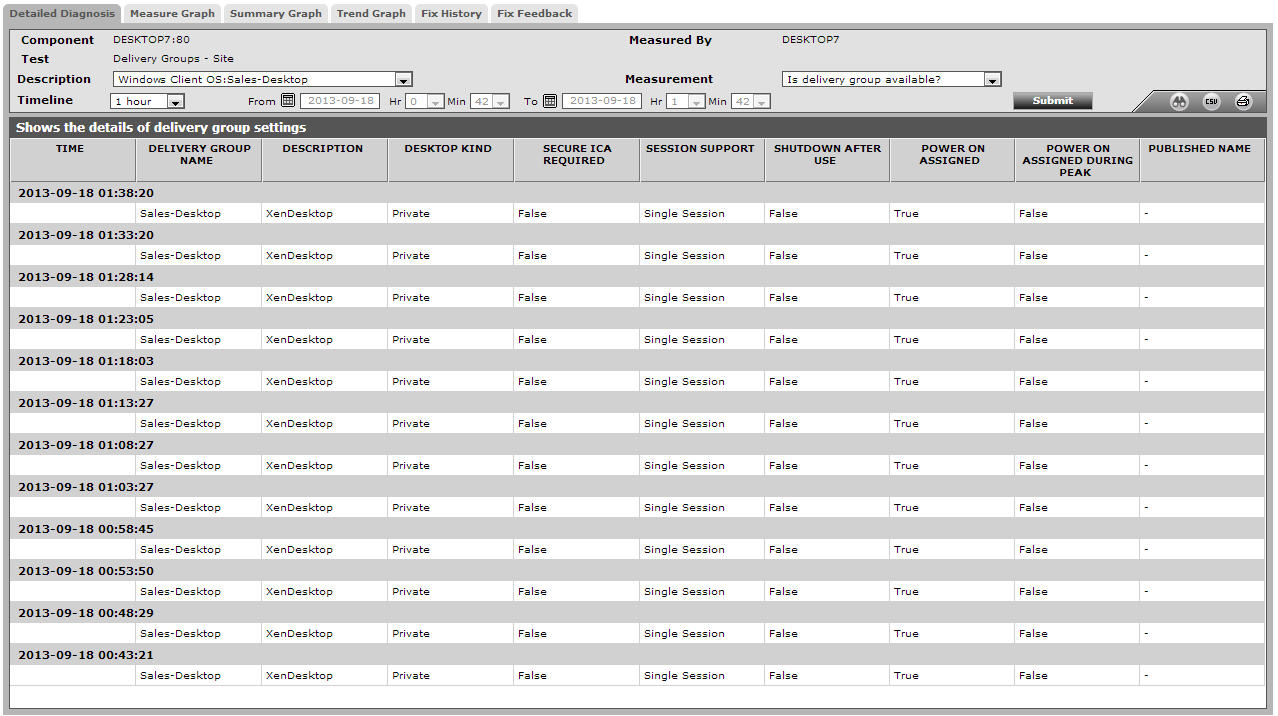
Figure 1 : The detailed diagnosis of the Is delivery group available? measure
The detailed diagnosis of the Disconnected machines measure will reveal the complete details of the disconnected machines, such as, the machine name, IP address, OS type, OS version, the desktop type, the delivery group to which the machine belongs, the catalog to which the machine belongs, the hosting server on which the machine operates, the hypervisor connection, the name of the controller, location of the changes made by the user, provisioning type of this machine etc.
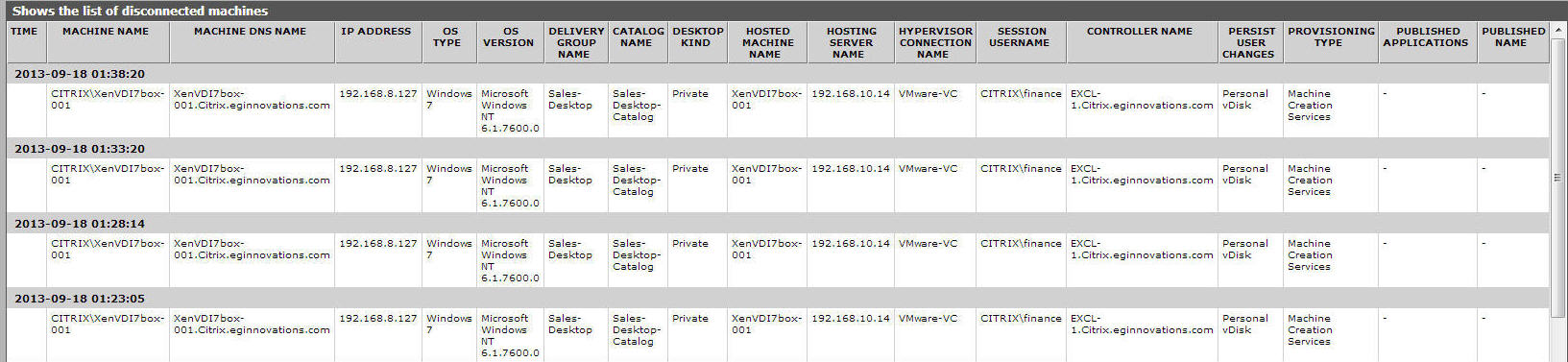
Figure 2 : The detailed diagnosis of the Disconnected machines measure
The detailed diagnosis of the Last deregisteration machines measure, if enabled, lists the name of the machine, IP address, OS type and version, the delivery group and catalog to which the machine belongs, the desktop kind, the hosting server on which the machine operates, the hypervisor connection, the user who is currently accessing the session, name of the controller, the location of the changes made by the user, provisioning type, the applications published on the machine if the machine is a XenAPP, the reason for deregistration of the machine and the actual time of deregistration etc.
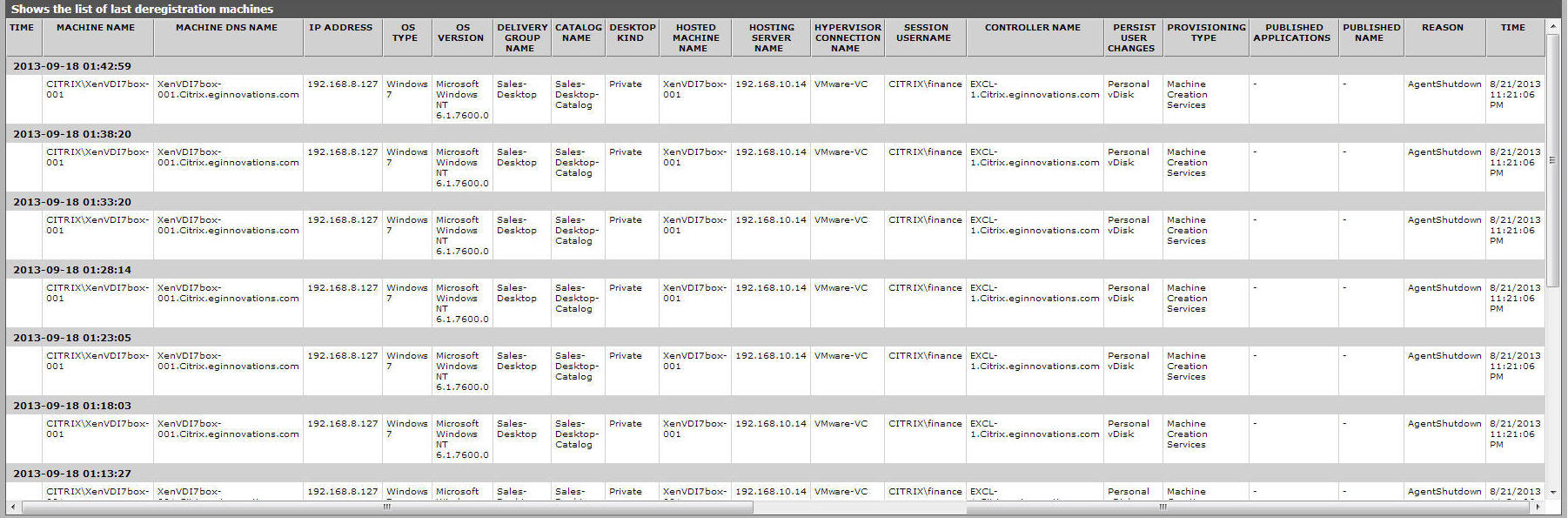
Figure 3 : The detailed diagnosis of the Last deregistration machines measure
