Configuring the SNMP Trap Settings
To do this, follow the steps detailed below:
- Login to the eG administrative interface as admin.
-
Select the Receivers and Settings option from the SNMP Traps menu in the Alerts tile. When Figure 1 appears, click the SNMP trap settings tab page therein. Figure 1 will then appear.
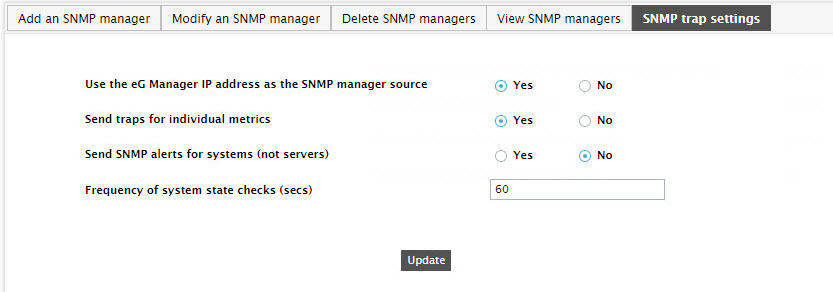
- To ensure that the SNMP trap's source field includes the IP address of the eG manager from which the traps originated, set the Use the manager's IP address (not name) in the SNMP trap's source field flag to Yes. Setting this flag to No will include the host name of the eG manager in the source field.
-
Set the Send traps for components flag to Yes, if you want the eG manager to send out SNMP traps whenever:
- A new alarm is raised on a component
- An existing alarm related to a component changes - an alarm change can be a change in the alarm priority, a change in the alarm description (eg., an addition/removal of a descriptor from an alarm), or change in the list of impacted services
If you set the Send traps for components flag to No, then the test will not send out SNMP traps for problems detected in components. By default, this flag is set to Yes.
-
If multiple applications operate on a single host - i.e., if multiple components are managed using the same nick name - then, you can set the Send SNMP traps for systems (not servers) flag to Yes, so that the eG manager generates an SNMP trap for only the very first alarm that is raised on that nick name. In this case therefore, subsequent alarms for the same nick name will not be considered for trap generation. To turn off this capability, set the Send SNMP traps for systems (not servers) flag to No.
Note:
- If both the Send traps for components and Send traps for systems flags are set to Yes, then only the Send traps for components flag setting will take effect.
- If both the Send traps for components and Send traps for systems flag are set to No, then the eG manager will not send out any SNMP traps for any alarm it generates.
- Indicate the frequency (in seconds) with which the eG manager needs to check the state of a host for SNMP trap generation, in the Frequency of system state checks (secs) text box. The default is 60 seconds (i.e., 1 minute).
- Finally, click the Update button to enable the transmission of SNMP traps.
