XM Device Sessions Test
At any given point in time, for each session state, administrators should be able to tell the number and names of devices connected to the Endpoint Management server, as this is not only a good measure of the current session load of the Endpoint Management server, but also points to the devices that are in that particular session state for a prolonged time. The XM Device Sessions test helps you in this regard. For each auto-discovered session state, this test indicates the current load on the Endpoint Management server by reporting the count of devices currently connected to the Endpoint Management server. The device IDs are also revealed as part of detailed diagnosis.
Note:
This test will not report metrics for Citrix Endpoint Management 10.5, 10.6 and 10.7 versions.
Target of the test : A Citrix Endpoint Management
Agent deploying the test : A remote agent
Outputs of the test : One set of results for the each session state of the Endpoint Management server being monitored.
| Parameter | Description |
|---|---|
|
Test Period |
How often should the test be executed. |
|
Host |
The host for which the test is to be configured. |
|
Port |
The port at which the specified host listens. By default, this is 4443. |
|
Username and Password |
Specify the credentials of a Endpoint Management user with Administrator privileges. |
|
Confirm Password |
Confirm the password by retyping it here. |
|
SSL |
Indicate whether/not the Endpoint Management server is SSL-enabled. By default, this flag is set to Yes. |
|
DD Frequency |
Refers to the frequency with which detailed diagnosis measures are to be generated for this test. The default is 1:1. This indicates that, by default, detailed measures will be generated every time this test runs, and also every time the test detects a problem. You can modify this frequency, if you so desire. Also, if you intend to disable the detailed diagnosis capability for this test, you can do so by specifying none against DD frequency. |
|
Detailed Diagnosis |
To make diagnosis more efficient and accurate, the eG Enterprise embeds an optional detailed diagnostic capability. With this capability, the eG agents can be configured to run detailed, more elaborate tests as and when specific problems are detected. To enable the detailed diagnosis capability of this test for a particular server, choose the On option. To disable the capability, click on the Off option. The option to selectively enable/disable the detailed diagnosis capability will be available only if the following conditions are fulfilled:
|
| Measurement | Description | Measurement Unit | Interpretation |
|---|---|---|---|
|
Number of devices |
Indicates the number of devices that are currently in this session state. |
Number |
This measure is a good indicator of the current session load on the server. |
The detailed diagnosis of the Number of devices measure indicates which devices are currently connected to the server.
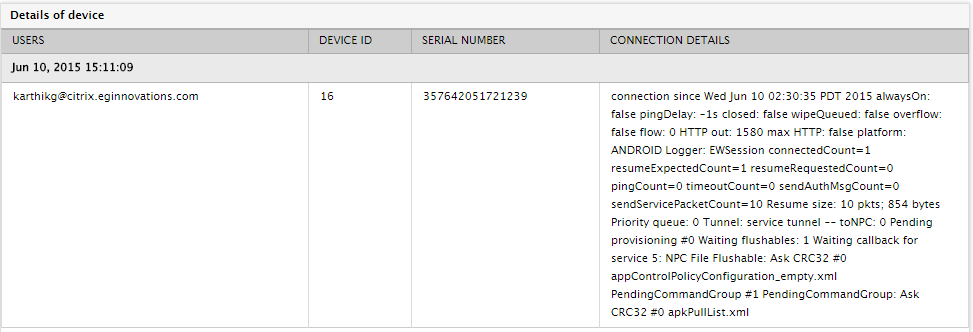
Figure 1 : The detailed diagnosis of the Number of devices measure
