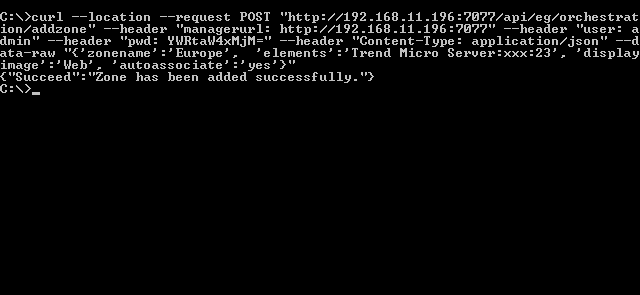Adding a Zone
Use this API to add a zone to the eG manager.
Note:
A few key values of the Body parameter are optional. These optional key values are mentioned separately in the below table.
URL: http://<eG manager IP:port>/api/eg/orchestration/addzone
Method: POST
Content-Type: application/json
| Parameters | Key values | Example |
|---|---|---|
|
Headers |
managerurl: Base URL of the eG Manager i.e., http://<IP address of the eG console:Port> user: eG username or domain/eG username pwd: Base64 encoded password |
Example with both Default and Optional key values: { "zonename":"eastzone", "elements":"IIS Web:web_ 2:80,group:dbgroup", "displayimage":"Web", "autoassociate":"yes" } Example with Default key values: { { "zonename":"westzone", "elements":"IIS Web:web_2:80", } |
|
Body |
Default: { "zonename":"Zone name", "elements":"comma-separated list of elements" } |
|
|
Optional: { "displayimage":"Display image", "autoassociate":"yes/no" } |
| Type | Code | Content |
|---|---|---|
|
JSON |
200 |
{ "Succeed": "Zone has been added successfully." } |
| Type | Code | Content |
|---|---|---|
|
JSON |
401 UNAUTHORIZED |
{ "Error": "One or more elements do not exist or not available to associate. Invalid elements" } |
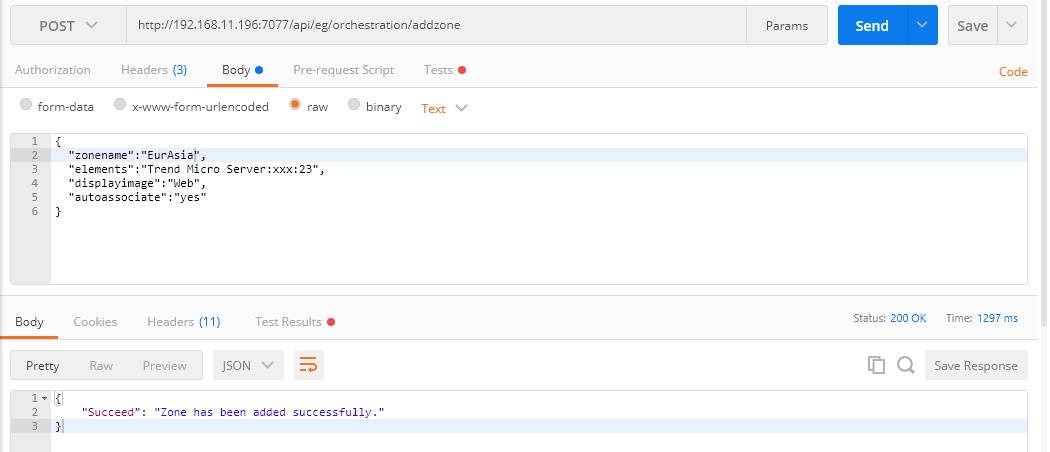
Figure 1 : Example to add a zone using Postman REST Client
Adding a Zone using cURL
To add components through the REST API using cURL, the command should be specified in the following format:
curl --location --request POST "http://<eG Manager IP:Port>/api/eg/orchestration/addzone" -H "managerurl:http://<eG Manager IP:Port>" -H "user:<eG username or domain/eG username>" -H "pwd:Base64 encoded password" -H "Content-Type: application/json" --data-raw "{'zonename':'Zone name', 'elements':'comma-separated list of elements', 'displayimage':'Display image', 'autoassociate':'yes/no'}"
Note that the command specified above contains both the Default and Optional key values.
Figure 2 shows an example of adding a zone using cURL.