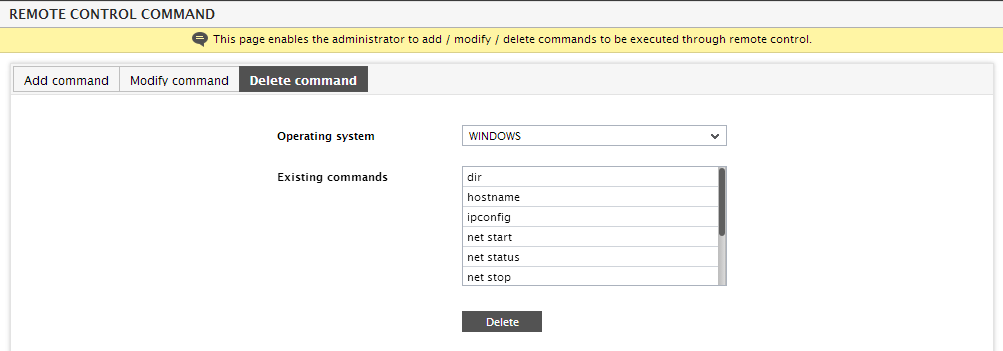Configuring Remote Control Commands
Monitoring solutions often provide the ability to alert an administrator over email, pager, SMS, etc., when problems occur. In response to an alert, the administrator has to perform domain-specific detailed analysis of the problem, often by running different commands on the target system. In this process, the administrator has to figure out and initiate corrective measures. Most monitoring solutions provide remote problem alerting capability, but the ability to remotely login in a secure manner and perform detailed analysis and troubleshooting is not available. To allow true anytime, anywhere management capability, such remote control of the target IT infrastructure must be possible using a web browser.
eG’s Remote Control Action capability allows an administrator to remotely and securely access any monitored server in an IT infrastructure and to execute remote commands in order to perform detailed analysis of problems and to initiate corrective actions against them.
By default, eG Enterprise provides a set of pre-defined remote commands, for use during remote problem correction or diagnosis. If need be, administrators can override this default list using the remote control command page. To access this page, click the Settings menu option in the Agents tile, and select the Remote Control node in the agent settings panel. This will open Figure 1.
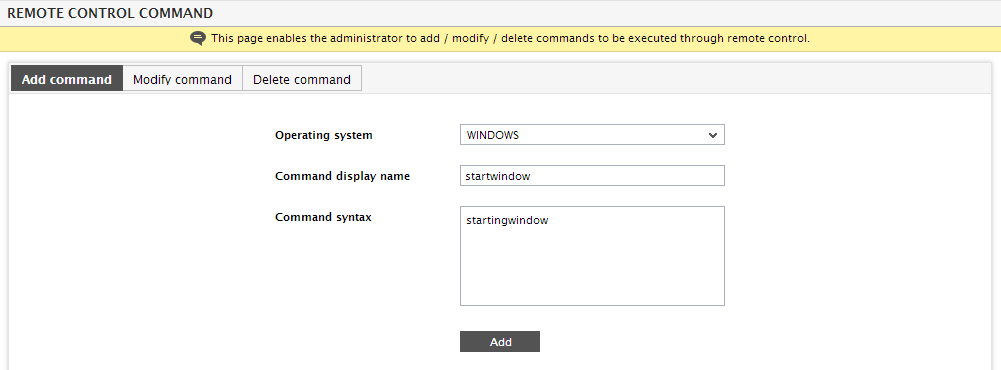
Using the remote control command page, one can add new commands, modify existing ones, or even delete one/more commands. To add a command, follow the steps given below:
- Click the Add command tab page in Figure 1.
- Next, choose the Operating system on which the remote command will function.
- Then, provide a unique display name for the command against Command display name.
- Finally, provide the complete Command syntax and click the Add button to register the command.
To modify a command, do the following:
- Select the Modify command tab page as depicted by Figure 2.
- Select the Operating system to which the command applies.
- The Existing commands list box displays all existing commands that pertain to the chosen Operating system. From this list, select the command to be modified.
-
Make necessary changes to the Command syntax, and Update the changes.
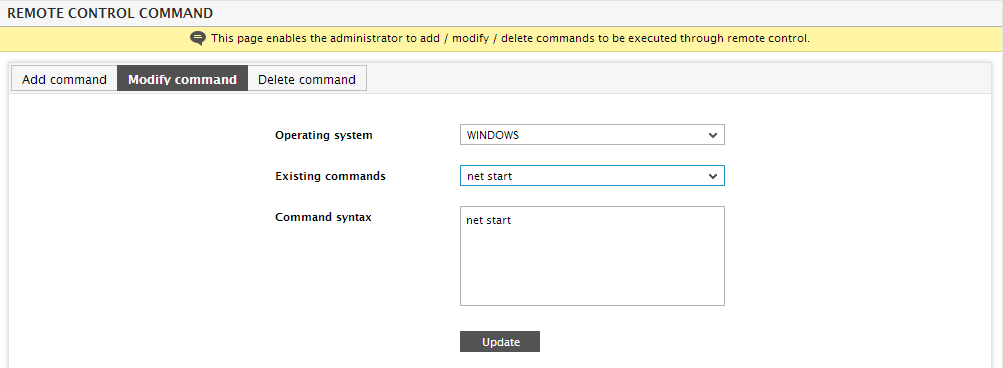
To delete a remote command, do the following:
- Select the Delete command tab page as depicted by Figure 3.
- Select the Operating system to which the command to be deleted applies.
- The Existing commands list box displays all existing commands that pertain to the chosen Operating system. From this list, select the command(s) to be deleted.
-
Finally, click the Delete button.